Create Desktop Shortcuts to Your Favorite Windows 10 Settings
Ahoy there mateys. MSDN (Microsoft Developers Network) released a table Uris that you can use to create shortcuts to the settings you access most often. We don’t know how much you care about Uris ( (Uniform Resource Identifiers), but if you’re using Windows 10, we think you’ll find them useful. Most of you who use Windows 10 know by now that the Control Panel was carried over from previous versions of Windows. Windows 10 also has Settings. That’s where you’ll find most of the customization options for Windows 10 so you can make Windows 10 the way you like it. We think that Windows 10 is the most customizable Windows yet.
Now on with the show.
If you have Settings that you access often, you can make desktop shortcuts to them and save some time. Plus they look pretty spiffy on your desktop, I tells ya.
In the table at the bottom of this article you’ll see 3 columns. The first column shows you the Settings Category, the last column shows you the shortcut, called Uris to confuse you. Do not let it confuse you; it is simple.
Want a shortcut to Wi-Fi settings? Right-click on your desktop, choose New —> Shortcut, and type ms-settings-wifi under “Type the location of the item”. Click Next. Then you’ll be asked to give your new shortcut a name. How about SETTINGS: WI-FI or WI-FI SETTINGS? You can name it whatever you like but if you name it Earl’s Ice Cold Beerhouse, six months from now you’re probably not going to know what the heck that short is for. So do resist the urge to be too creative!

Above, in our example of creating a shortcut to Wi-Fi settings, in the box beneath “Type the location of the item: ” we entered:
ms-settings:network-wifi
Then, we clicked “Next”
Then click Finish. And you’re done. If you’ve done everything correctly, you’ll see the shortcut on your desktop. When you click on the shortcut, you’ll go directly to Wi-Fi Settings. You will not pass Go; you will not collect $200. But you will have access to your Wi-Fi settings.

OK…you get the idea now, right?
In the table below: In the first column you’ll find the Settings category. In the second column, you’ll find the Settings “page”. And in the third column you’ll find the Uri to type in under “Type the location of the item:” in the Shortcut dialog. Also, just for fun, you can press Windows Key + R and type in the Uri. press Enter, and you’ll go right to the Setting you chose.
We’ve modified the original MSDN table so it’s easier for you to use.
| Category | Settings page | Uri for apps that target Windows 10 |
|---|---|---|
| Home | Landing page for Settings | ms-settings: |
| System | Display |
ms-settings:display ms-settings:screenrotation |
| Notifications | ms-settings:notifications | |
| Storage | ms-settings:storagesense | |
| Battery Saver | ms-settings:batterysaver | |
| Battery Saver | ms-settings:batterysaver-settings | |
| Battery Saver | ms-settings:batterysaver-usagedetails | |
| Offline Maps | ms-settings:maps | |
| Devices | Bluetooth |
ms-settings-bluetooth: ms-settings:bluetooth |
| Connected Devices | ms-settings:connecteddevices | |
| Mouse & Touchpad | ms-settings:mousetouchpad | |
| Network and Wi-fi | Wi-Fi |
ms-settings-wifi: ms-settings:network-wifi |
| Airplane mode |
ms-settings-airplanemode: ms-settings:network-airplanemode |
|
| Cellular | ms-settings:network-cellular | |
| Dial-up | ms-settings:network-dialup | |
| Ethernet | ms-settings:network-ethernet | |
| Proxy | ms-settings:network-proxy | |
| Data Sense | ms-settings:datausage | |
| NFC | n/a | |
| NFC | n/a | |
| Mobile Hotspot |
ms-settings-mobilehotspot: ms-settings:network-mobilehotspot |
|
| Personalization | Lock screen | ms-settings:lockscreen |
| Personalization | ms-settings:personalization | |
| Accounts | Your account | ms-settings:emailandaccounts |
| Your workplace |
ms-settings-workplace: ms-settings:workplace |
|
| Time and language | Date & time | ms-settings:dateandtime |
| Region & language | ms-settings:regionlanguage | |
| Speech | ms-settings:speech | |
| Privacy | Calendar | ms-settings:privacy-calendar |
| Contacts | ms-settings:privacy-contacts | |
| Feedback & diagnostics | ms-settings:privacy-feedback | |
| Location | ms-settings:privacy-location | |
| Messaging | ms-settings:privacy-messaging | |
| Microphone | ms-settings:privacy-microphone | |
| Other | ms-settings:privacy-customdevices | |
| Radio | ms-settings:privacy-radios | |
| Speech | ms-settings:privacy-speechtyping | |
| Webcam | ms-settings:privacy-webcam | |
| Update & Security | Windows update | ms-settings:windowsupdate |


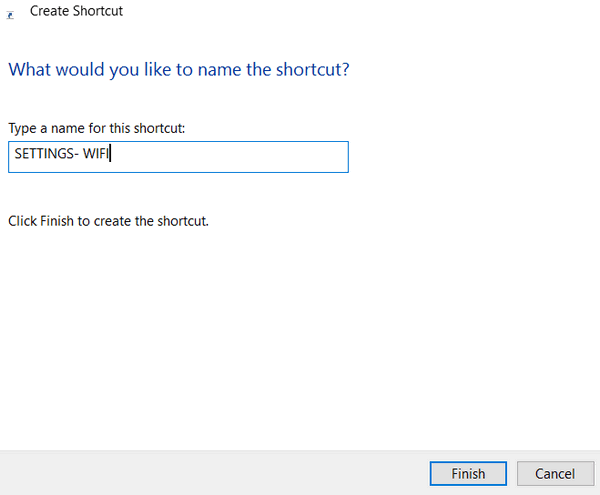
Very kewl…tried it out and it worked
Thanx for the great tip
Susan