Turn Your Always-on Internet Connection Off
First, you don’t need to turn off your Internet. But if you’re using cable, DSL, Satellite, or some other “always-on” internet connection and you do want to turn it off (so it’s not constantly connecting to Twitter, Facebook, etc. etc. etc.) and you’re looking for an easy way to do it, then our freeware pick “InternetOff” is an incredibly simple software program that makes turning your internet connection on/off in two clicks.
But before we get started with freeware pick, if you’re using Windows 10 you can accomplish the same thing without downloading anything by using “Airplane mode”. Press and hold the Windows Key and press the A key to open the Action Center. At the bottom make sure it’s expanded so you can see all the options. One of the option is Airplane mode, click to toggle it on or off. When it’s on, you will be disconnected from the Internet. If you have a laptop, fn+F2 toggles Airplane mode on/off (on most laptops).
So now that we’ve established that turning your internet connection on/off is a choice you can make, if that is your choice then let’s make your choice easy.
The program is called InternetOff. It’s freeware, it’s simple, it’s good clean freeware. And yes, Virginia, we really do test this stuff. See?


See? We test this stuff, I tells ya!
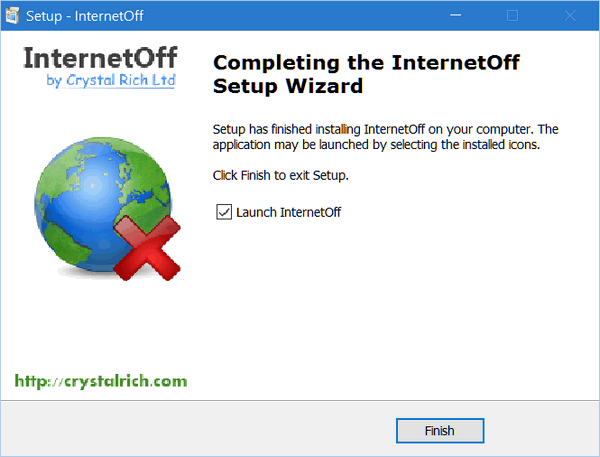
When InternetOff installs and is running you’ll see a little glob, um, I mean globe in the notification area near the clock. For demonstration purposes, I added the InternetOff icon to my taskbar, see?

See the globe icon? It’s in the red box above. If you are curious, this part of my taskbar is the far right, so it’s more conservative. You can see the icons for Expressions Web, Firefox, Internet Explorer, Citrix, GoToAssist, and the globe icon for InternetOff. (If you’re wondering what’s on the far left – in order: Search icon, Taskview icon, Windows Mail, Chrome, Filezilla, PaintShop Pro, MetaPad, NotePad, Irfanview and FastStone Capture all left-leaning programs – at least in my crazy world.
I digress. After InternetOff is installed, you can turn your internet connection off by clicking the aforementioned Globe icon and clicking the gray “Turn off the internet” button. See?
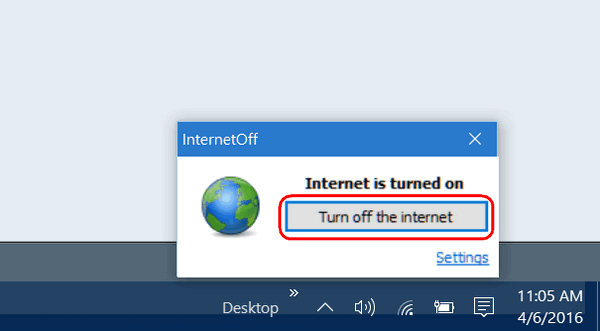
See? The time and date I tested this beauty is right above for your eyes to behold. Look up! See the blue underlined word “Settings”? If you click it you’ll open up InternetOff “Settings” see?
You can have it start with Windows or not. You can have it check for new version automatically, or not. If you are timing your Internet connection (we’ll get to that later) you can have it display the time you have left before your internet connection is shut off.
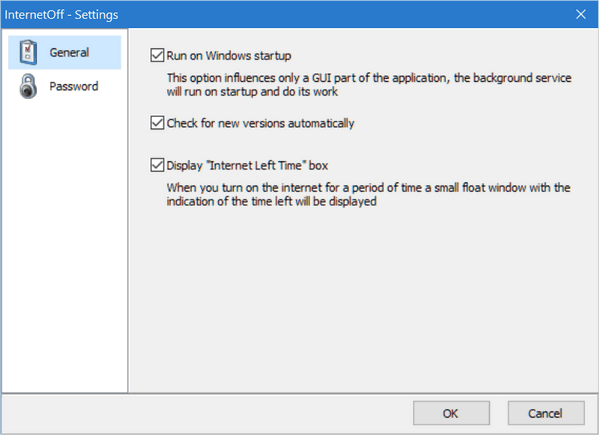
If your psychotic or paranoid, you have the option to protect InternetOff by enabling its Password feature, typing in a password like “everything_needs_an_off_switch_especially_EB”. Think anyone would guess that password?
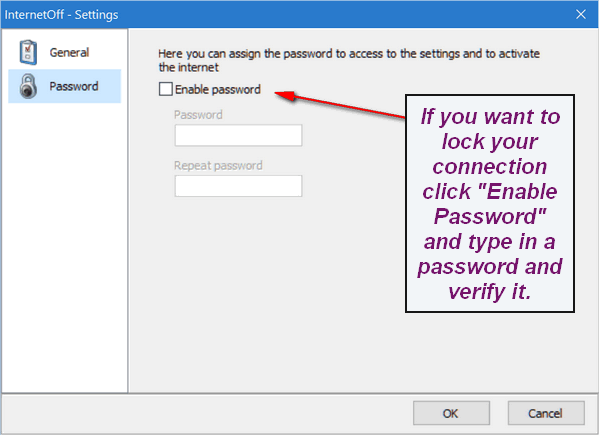
OK so I’ve set my settings and clicked “Turn off the internet” and I see the notice below. This screen shot was taken on a Windows 10 computer so your notification will look different if you are not using Windows 10, eh?
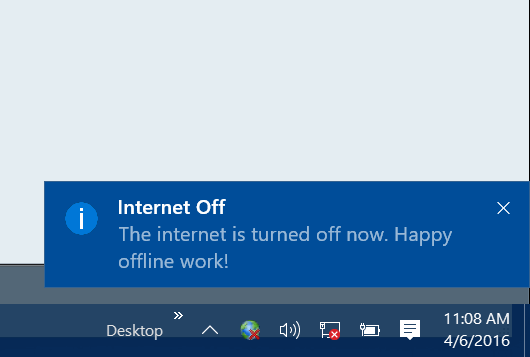
Now you want to know how turn the internet back on right? How about clicking the InternetOff’s globe icon, and clicking on “Turn on the internet”? Makes sense right?
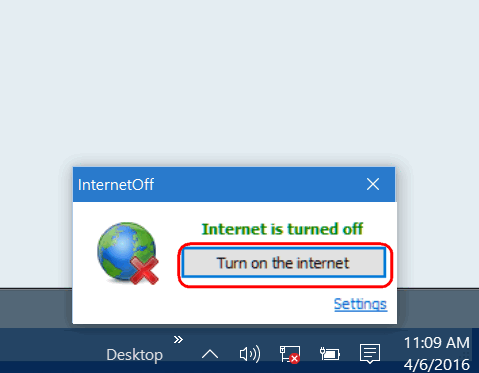
Not so fast! Not so fast! When you turn the internet back on you’ll have some choices you of which you need to be aware.
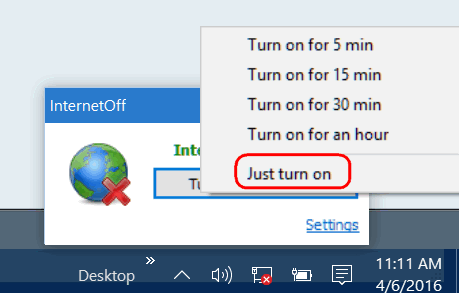
If you don’t want to over indulge in internet-related activities, or you’re an internet addict trying to wean yourself off the milk of the internet, you can choose to turn on the internet for:
5 minutes
15 minutes
30 minutes
One hour
Or just turn the dang thing on and allow yourself to be drawn in by the wiles of the internet for as long as you want.
I just want the Internet on, so I click “Turn the internet on” and click “Just turn on”. And like magic, my internet connect is back on and I’m floating the ether, absorbing ethereal things on gossamer wings, a victim of the allure of the internet. Oh well.
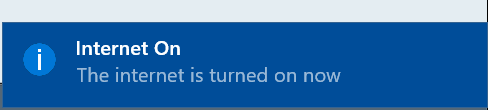
And now, you’ve been patient. You want to know where you can download this spiffy little freeware program don’t you? Not so fast! Not so fast!
InternetOff works on Windows 7, Windows 8, Windows 8.1 and Windows 10. You can read more about InternetOff and / or download it from this page.
It’s just too bad that everything doesn’t have an OFF switch. If I could I’d put an off switch on EB…


Your not all that kind to EB (Darcy). She will get you TC.
Maybe EB needs the switch for you TC.
Great program for when the grand childern are over.
Do you know if this will also turn off a network connection to a NAS? I was trying to figure out how to turn off the internet connection to an old WINXP PC but not turn off its connection to the network. Thank you for all your tips and tricks. You guys are amazing!!
Barb
If you’re internet is off and you’re wirelessly connecting to your Network Attached Storage (NAS) I’m guessing you can’t access your NAS. However if your running a private network, you would be able to access the NAS. Unless you paid a networking expert, I would guess you could not access your NAS. Let me say this too – neither of us are networking experts. Thanks for your nice comments.
TC, I am sending EB an ON/Off switch made of hickory. Bet it is ON you most of the time!!!!
Since the cat doesn’t really bother my computer, I would have no need to “turn off” the internet. Still I love reading all your articles, hints because I always learn something new and you always find so many things, I would never know existed. Thanks so much!