Many of you have written wanting to know how to insert images from your hard drive into a Gmail message. You can do it, but the add-on you need to do it is hidden deep in Gmail Labs. The “Inserting Images” add-on from Gmail Labs needs to be enabled before you can upload a picture from your PC and insert it into a Gmail email message.
Here’s how you do it:
1. Login to your Gmail account
2. In the top right of the Gmail page, click on the Gear icon (Settings)
3. In the Settings dialog, click “Labs.”
4. You’ll have to scroll quite a way down the page to find “Inserting images” (see image below).

5. Click “Enable.”
6. Be sure you go to the bottom of the page and click “Save changes.” Or your changes won’t be saved. Don’t forget this step.
OK. Now you’re ready to insert images from your computer into a Gmail email message:
1. Now open a Gmail compose window
2. Look at the toolbar at the top of your message. You’ll see an icon has been added to the normal row of editing icons. It looks like a faded blue/green box with hills and a cloud in it (it’s hard to tell). If you hover over it will say “Insert Image” (see below):
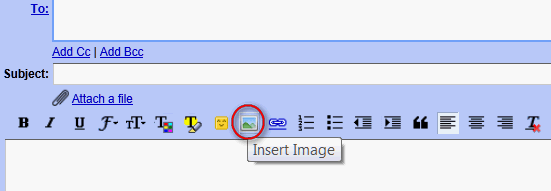
3. Click on that icon and you will get a dialog that allows you to browse your computer find an image to upload (or you have the option to choose to enter the URL of an image located on the Web).
4. Once you’ve found the image you want to insert, just click “Add Image.”
That’s it. And that’s how you insert images into your Gmail email messages.


Very timely info, thank you I was wondering how you do that .
More first-class advice from the ‘honest injuns’ of the Internet, Thundercloud and Eightball.
My gmail is forwarded to windows live. Do you have a trick for inserting an image into windows live when forwarding mail.
Thanks a bunch
Thanks so much. I’ve been wanting to know how to do this. As usual, you two are great and keep us informed.
Thanks again.
Super….thanks for the info