How to Block and Unblock Senders in Gmail
If you want to block someone and prevent them from sending mail to your Gmail address, it’s easy to do. Most of you remember the old “Block sender” feature on Windows Mail (and Outlook Express). Thankfully, Gmail works better and blocking and unblocking senders is easier.
Here’s how to block a sender in Gmail.
Open an email that came from the sender you want to block. You’ll see an icon with three vertical dots to the right of the “Reply” button. Click on that icon.
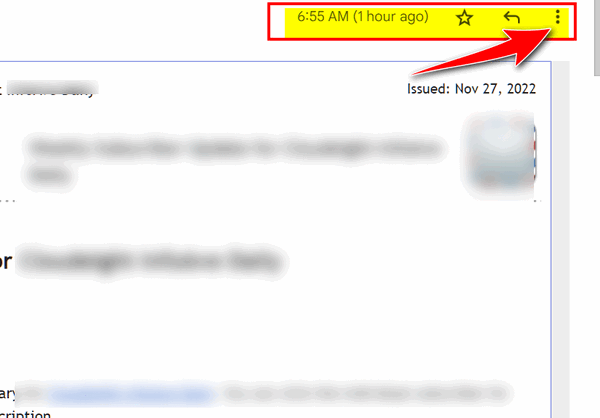
You’ll see a drop-down menu (see below). On the menu, you’ll see “Block (whatever the sender’s name is)” for instance “Block Mister Irritating”.
The sender will be immediately added to your block senders list and all mail from them will be blocked from your Inbox and placed in the spam folder. Also, from the same menu, you can report the email as spam or phishing email.
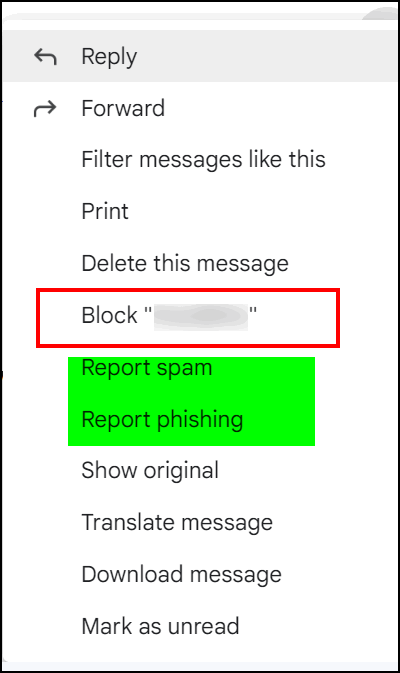
How to unblock a blocked sender in Gmail
But what if you want to allow the sender you blocked?
Right! Now, what happens if you patch things up with the sender you blocked and you want to unblock them so you can get emails from them again? We’re glad you asked. It’s easy to do!
Open Settings and click on “See all settings”.
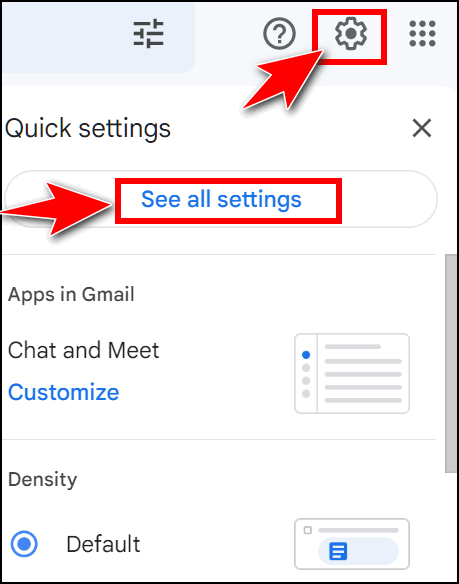
Click on “Filters and Blocked Addresses” from the menu at the top. All of your blocked addresses (if any) will appear in the list when you click the button labeled “Unblock selected addresses”. (As you can see we have not blocked anyone.)

Just remove the sender from the list of blocked addresses and he or she is back in your good graces and all mail from them will be sent to your inbox again.

