Saturday Bonus Questions and Answers – 041925

Tomorrow is Easter, and we both want to take time out to wish you and your family a Blessed and Happy Easter.
And today, of course, is Saturday, and it’s time for another edition of Saturday Bonus Questions and Answers.
Sometimes the best tips and tricks are hidden in the questions and answers we publish. And rarely do we post questions and answers on this website. Today, we’re featuring some of the questions and answers from past issues of our InfoAve Weekly newsletters.
These questions & answers were selected at random from past InfoAve Weekly newsletters.
Saturday Bonus Questions and Answers – 041925
Cheryl wants to save files as PDFs
Hello, my computer gurus. Would you be so kind as to recommend a PDF program I can use? I want to be able to scan either from the PDF program itself to my computer OR from my printer to my computer. I do not use Adobe for anything. If I scan a document from my printer to my computer, I need a PDF program on the computer so that the file will be saved as a PDF Thank you for your time. Hope you both are doing well. Take care.
Our answer
Hi Cheryl. Both Windows 10 and Windows 11 have a feature called Print to PDF.
Here’s our tutorial showing you how to convert any document or picture into a PDF file.
The tutorial is for Windows 10 but Print to PDF works the same on Windows 11 too.
Let us know if this helps you, Cheryl.
———–
Cheryl wrote back: “Thank you for your prompt response and the information. Have a wonderful day. Feel free to post my question if you think it might be helpful. Cheryl.”
Patsy wants our help but her internet is not reliable
I have considered purchasing a senior repair from you. But my internet is very slow. I am afraid that if I needed help and you started to repair my PC my internet would go down in the middle of the repair. I can have a connection, then no connection, then a connection. This goes on all the time. My PC is in direct line with my modem. My connection does the same thing on my tablet and my phone, so I know it is my internet. I keep waiting for better service in my area but so far nothing. I would like to be able to use your help but this would be almost impossible. Keep up the good work.
Our answer
Hi Patsy. If your internet cuts in and out, you should call your internet provider and have them make sure your modem is working correctly. When modems (and routers) get older they start dropping the connection. And usually, the dropouts become more and more frequent. Your service provider can run tests on your modem from their location – they won’t need to come to your house to test it.
We can work with slow connections down to about 2 Mbps. The only way we’ll know for sure is if you do a speed test. It’s easy to do. Just go to www.fast.com and wait for a few seconds and it will show your download speed first. That’s all we need to know is your download speed measured in Megabits per second (Mbps). If it’s at least 2 Mbps we can connect. Anything lower is a problem.
So just let us know what your Internet provider tells you and what Fast.com says.
If your internet provider finds no problem with your hardware (modem/router/lines) it may be your wireless network adapter. If that’s the problem you can easily fix that yourself by buying and USB wireless adapter and plugging it into a USB port and following the instruction that came with the adapter. See this page to learn more about USB wireless adapters.
Janice wants a program to do images, edges, frames, and fades. etc.
Hello! Can you recommend a safe and free program for putting edges on graphics? Fade-out, frames, etc… Thanks, Janice.
Our answer
Hi Janice. There is a website that can do amazing things with image edges, including solid borders, stylized borders, faded borders, frames, and all kinds of other photo effects – all without installing anything. It works great, it’s free, and may soon be a Cloudeight site pick.
It’s called Lunapic and you can check it out here. When you first land on the page, click on “Borders” at the top and you’ll see a drop-down menu with all the border options available. And with each option, you’ll see a sample of what that option looks like.
You can do a lot of other stuff too… I played around only with the border & text effects, and here are just a few examples

Hey! It’s Christmas any time of the year!


There are thousands of things you can do with your images on that site. All you have to do is upload the image you want to work with and use the tools to create whatever effects you want. There are tutorials to help and you’ll always see a preview of the effect before you apply it.
Play around with it for a while, we think you’ll find it does just about anything you’ll want to do with an image. And it’s free, and you don’t have to give them an email address.
Please let us know what you think.
——–
Janice wrote back: “Hey! Thanks! You guys know everything! Glad I know you! J.”
The Best Computer Care and Repair – Anywhere!
We can fix your computer while you watch. You never have to leave your home. Just sit back, relax, and watch us work. Get PC service from folks you trust at the best prices you’ll find anywhere.
Clyde says Windows 10 wants him to upgrade to Windows 11, but…
I have Windows 10. Windows keeps wanting me to update to Windows 11. Will I lose the desktop screen I have now on Windows 10 if I update to Windows 11?
Our answer
Hi Clyde. No matter how much Microsoft wants you to update to Windows 11, right now, it will not force you to do so. You have until October 14, 2025, to use Windows 10 safely and still get updates and security patches.
If you do decide to update to Windows 11, your programs and your desktop will remain the same – but Windows 11 has a different “look” so your taskbar will be centered rather than aligned to the left. You can change it so it’s left-aligned if you want to, but by default, it will be centered.
There are a lot of changes, especially with some of the Windows apps such as Settings, File Explorer, etc., but the “look” of your desktop should not change other than the taskbar.
We hope this answers your question, Clyde.
Beth wants to know how to make a bootable Windows 11 USB drive.
Hi, my computer gurus. I have a question that I would like you to answer. How do I create a bootable Windows 11 USB flash drive?
Our answer
Hi Beth. Before we answer your question we want our readers to know that we’re including Windows 10 in our answer for our friends who are using Windows 10.
To create a bootable USB drive, you will need a USB drive that is at least 8GB in size and a copy of the Windows 10 or 11 installation media. You can download installation media from Microsoft from the following links:
Windows 10 (for those who are reading this and using Windows 10).

Please read the info in the section we labeled “Important”. It contains instructions for creating a bootable Windows 10 USB flash drive.
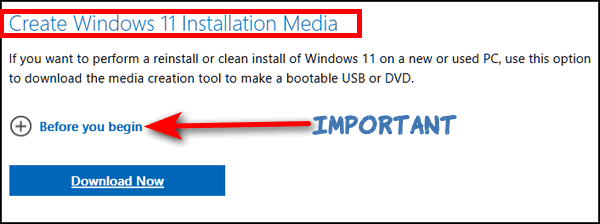
Please read the info in the section we labeled “Important”. It contains instructions for creating a bootable Windows 11 USB flash drive.
The bootable USB flash drive you create can be used to install Windows 10 or 11 on your computer; it can also be used to boot your computer should you have problems starting Windows.
I hope this helps, Beth.![]()
Bill is using Bitwarden and Emsisoft, but his email address was still compromised.
I have Bitwarden and Emsisoft installed, yet still, somehow my email address was compromised.
I have been a subscriber to your newsletter for over a decade and I know you two will never steer us wrong. I trust you implicitly and I have recommended you to my family members and friends. I hope you can help me understand how my email was compromised, even though I use Emsisoft and one of your recommended password managers. Thanks, Bill.
Our answer
Hi Bill. Your email was not compromised; your email password was. Security programs and password managers don’t have anything to do with hackers breaching websites and collecting usernames and passwords. Security breaches occur on Websites that log into and have nothing to do with your computer, your security software, or your password manager.
For instance, when Equifax was breached, criminals stole user information and passwords from Equifax, not from personal computers. The same is true of any breach you read about in the news. If your information is stored by a site that is breached, then your information could be compromised.
You really can’t prevent companies on the web from being hacked, all you can do is use very strong passwords, and if your email passwords are stolen in an online data breach, change your password immediately. It’s also a good idea to change your passwords for sites that possess your personal info every few months.
There’s nothing you can install on your computer or that you could have done to prevent your email address or other personal information from being stolen by hackers from a site that you entrusted with your personal info.
We hope this helps you, Bill.

Now available: Reg Organizer 9.40
If you purchased or renewed Reg Organizer through Cloudeight within the last 12 months, you’re entitled to a free version upgrade to Reg Organizer 9.31. Works great with Windows 10 and Windows 11.
Save $14 on Reg Organizer right now!
Reg Organizer – A Swiss Army Knife of Windows Tools – Works Great on Windows 10 and Windows 11.
Hello. Several minutes ago, Emsisoft blocked several pages that were trying to load from Oldgeeks’ website. I have only visited their website a couple of times based on your recommendation, and I think I only downloaded one program sometime last year. Could this have been a false negative? Emsisoft didn’t log the event. Thanks for your help on this question. Michael
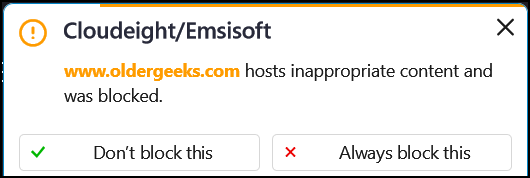
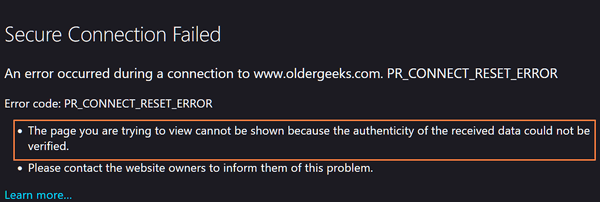
Robyn is searching for a free office suite
I am searching for a free program that works like Microsoft Office. Have you any advice regarding WPS Office, I have used Apache Open Office, but for some reason, I keep having problems with it. I have enjoyed your newsletter for many years, keep up the good work. Cheers, Robyn.
Our answer
Hi Robyn. WPS Office is no longer free, we’re sorry to say. If you’re having problems with Open Office, you might want to give LibreOffice a try. It’s free and is one of our recommended free alternatives to MS Office.
LibreOffice is our top choice of free programs that can do almost everything MS Office / MS 365 can do. This suite has alternatives for Microsoft Word, PowerPoint, Excel, and Access.
The LibreOffice suite has six programs: Writer (Word), Impress (PowerPoint), Calc (Excel), Base (Access), Math, and Draw. The biggest drawback to LibreOffice is that you can’t pick and choose which of these you want to install – you have to install the entire suite.
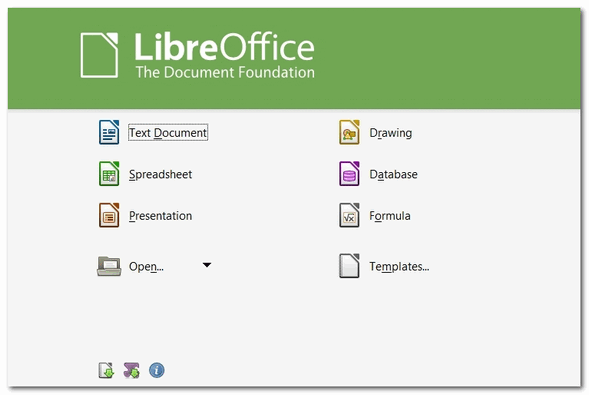
All of the programs in the LibreOffice suite can open, edit, and save to Office 2007 and all the newer Office (MS 365) file formats.
You can read more about and/or download LibreOffice from here.
Des asks about SFC and DISM scans
Hi Guys. Thanks for your help in the past, as always, it’s greatly appreciated. A new issue I stumbled on while researching SFC /scannow which I use regularly. Apparently, there is another test that can be used to repair windows as well and can be used after running Scannow. That is repairing Windows using the DISM Tool. Firstly do you recommend it? And if you do at what point should it be used? Also, can the ordinary layman with limited computer knowledge use it without risk to make sure that Windows is OK? Many thanks. Des
Our answer
Hi Des. Rather than going into the hows and whys of running SFC and DISM scans, I’m going to send you off to read one of several posts we’ve written about those two scans.
I’m pretty sure that will answer your question and then some.
THANK YOU FOR HELPING US!
When you support us with a small gift, you help us continue our mission to keep you informed, separate the truth from the hyperbole, and help you stay safer online. Plus, our computer tips make your computer easier to use.
Did you know that we provide support to thousands of people? Every week we help dozens of people via email at no charge. The questions and answers you see in our newsletters are from the email answers and help we provide to everyone free of charge.
Thanks to your gifts, we do more than provide this free newsletter. We help you recognize online threats, fight for your online privacy, help you navigate the Web safely, provide suggestions for safe, free software and websites, and help you get more out of your PC.
Please help us keep up the good fight with a small gift.
Would you be interested in making an automatic monthly gift? Visit this page. Please help us keep on helping you… and help us keep you safe on the Web.
Charles has some questions about Gmail attachments and addressing
Good morning to my favorite Computer Geeks. I have a question about Gmail. As you know, attachments are a source for many of our computer problems. I would like to find a way to filter out any emails that have attachments and put them in a folder that I can review before opening. Also, I am getting a lot of spam emails that don’t even have my Gmail address in them. For example, my email is k***G***@gmail.com. Emails with the address CHARLESe9@aol.com come into my email inbox. If I wasn’t careful and didn’t look at the address, I might have opened it. How does this happen? Thanks for all you do.
Our answer
Hi Charles. Thanks! You can create message rules in Gmail for just about anything including attachments. If you want to filter emails that have attachments just do this.
Highlight an email that has an attachment, click on the 3 vertical dots that appear in the menu above the inbox, and select “Filter messages like these” from the drop-down menu.
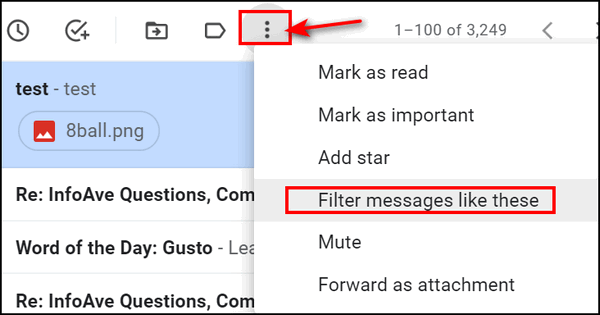
After you do that you’ll see the following dialog. Tick the box next to “Has attachment” then click “Create filter”.
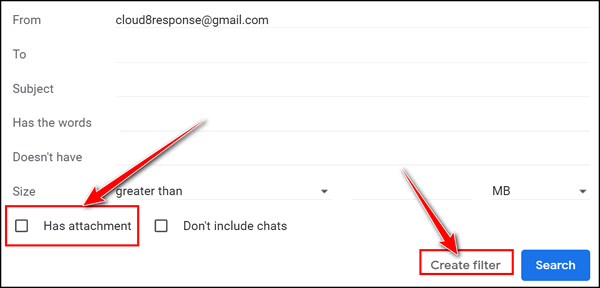
Then, from the dialog that appears select the option to apply the label. A label in the Gmail world is a folder in anybody else’s world. So all mail that has an attachment will be labeled that way. To create a label for emails with attachments, select “Apply the label” (see below) and give it whatever name you like.
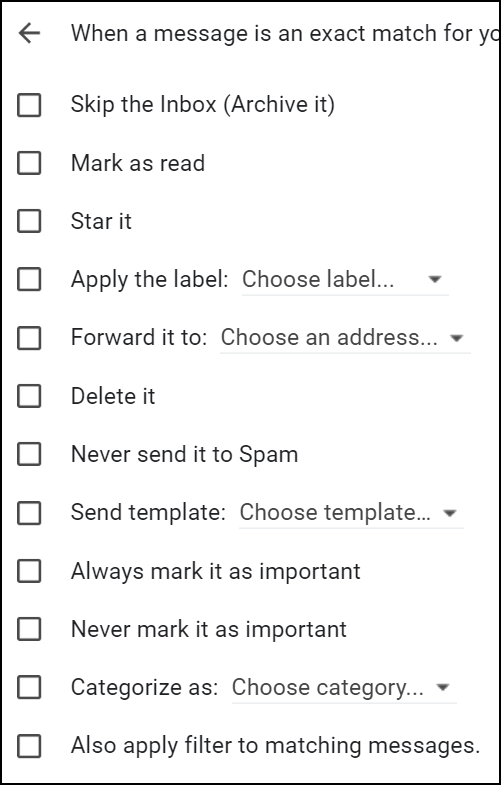
As far as the address you see in the “To” field…
I can send a message to BillyBudd@seafearers.org and put you and anyone else I want in the CC or BCC line. And when you get it you’ll see it’s addressed to Billy Budd, but you got a copy of it to your address. A lot of spam is sent this way, and a lot of people don’t know how to send emails to multiple email addresses without exposing everyone else’s address.
We hope this helps you, Charles.
Barb’s Windows 10 computer is having sleep issues
I am trying to get my computer to go to sleep rather than shutting it down every night. Before the last update, it worked well for me, but now it does not. Any ideas on how I can fix it? I have another much slower computer and it was not messed up with the update as was the main one that I use for most things. I don’t understand how this can happen like that. You people are so good at helping fix all these silly things. m I don’t know what people who don’t follow you make out. I know I would be lost. Thanks so much for your help. Barb.
Our answer
Hi Barb. Thank you. It seems that Windows 10’s “Sleep” has never worked the way it should. But anyway… there’s no point in putting a computer to sleep unless it’s a laptop and you’re moving from place to place. Windows 10’s sleep is a hybrid of sleep and hibernation and many people report problems with it.
We set our computers to never sleep and to dim the screen after 10 minutes of inactivity. And that puts the computer into an idle state, but not sleep. The monitor/screen uses most of the power so dimming the monitor/screen after so many minutes of not being used is a great way to save power. If you do it our way, you don’t have to worry about sleep mode and you still save power. Depending on your monitor or laptop screen it can use 100 to 200 watts, whereas the computer/laptop itself when idle uses only 7 to 15 watts (about the same as or a bit more than a nightlight.).
We do practice what we preach. Here is how I have my laptop power settings. I leave my laptop plugged in 99% of the time. This laptop is over 7 years old. I have been settings this way since the early days of Windows 7 and it has never shortened the life of my hard drives or computers.
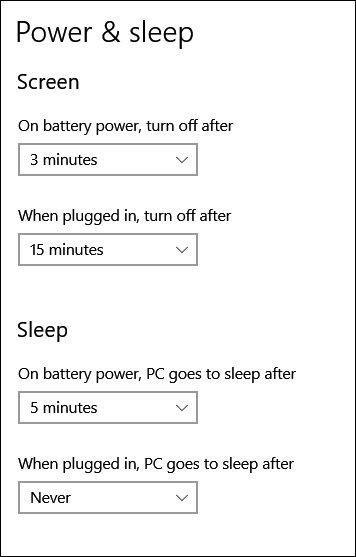
Assuming you’re not using a laptop, right-click on your start button, click Power Options, and do this:
Under Screen, “Turn off after 10 minutes”.
Under “Sleep,” set it to “Never”.
If it is a laptop, under Screen, set it to 5 minutes when on battery and 15 minutes when plugged in.
And under “Power” change it to “PC goes to sleep after 10 minutes” when on battery, and “Never” when it’s plugged in.
If you want to try to fix your sleep mode, do this.
Right-click on your start button and choose “Power options”. Then change whatever settings you have for sleep to something different. In other words, if you have it set to sleep after 10 minutes, change it to 15 minutes -just make sure it’s different. Then restart your computer. Most of the time, just changing the sleep timer works. If this doesn’t work, there are more complicated solutions. Let us know if you need more help.
Judy wants to know if this program will speed up her Internet connection
Recently, I did a speed test on my laptop using speedtest.org. Anyway, my download was 5.17 Mbps and the upload was .51 Mbps. Not very good but much better than dial-up. The site pointed out a file to download called SG TCPOptimizer 4, which is supposed to provide an intuitive interface for tuning and optimizing the Internet connection. I wonder if you know of it and if it can make a difference. I don’t want to put it on my computer for fear that it is Spyware. I value your opinion. Thanks for your time. Judy,
Our answer
Hi Judy. It won’t hurt your computer to try it. And it’s free. And it may increase your speed but only nominally (maybe a few tenths of Mb). Read this honest review here. But whether you have 5.17 Mbps or 5.5 Mbps, you’re not really going to notice a difference. The only way you’re going to get noticeably faster speeds is by using an ISP that can provide it.. or paying extra if your ISP offers a “tiered” service.
It is not spyware, but I think is more of a psychological fix than one that will make a real difference.
Don’t need any of our products or services right now?

Please help us to keep on helping you!
When you support us with a small gift, you help us continue our mission to keep you informed, separate the truth from the hyperbole, and help you stay safer online. Plus, our computer tips make your computer easier to use.
Did you know that we provide support to thousands of people? Every week, we help dozens of people via email at no charge. The questions and answers you see in our newsletters are from the email answers and help we provide to everyone free of charge.
Thanks to your gifts, we do a lot more than provide this free newsletter. We help you recognize online threats, fight for your online privacy, provide the knowledge you need to navigate the Web safely, provide suggestions for safe, free software and websites, and help you get more out of your PC.
Please help us keep up the good fight with a small gift.
Are you interested in making an automatic monthly gift?
Visit this page. Help us keep helping you… and help you stay safe on the Web.


