Saturday Bonus Questions and Answers – 071225
July is almost half over, and summer is flying by. Today’s life hack:
All mushrooms are edible; some only once.
And yes, it’s Saturday and time for another edition of our Saturday Bonus Questions & Answers
Sometimes, the best tips and tricks are hidden in the published questions and answers. We rarely post questions and answers on this website. Today, we’re featuring some of the questions and answers from past issues of our InfoAve Weekly newsletters.
These questions & answers were selected at random from past InfoAve Weekly newsletters.

Donate today and help us keep on helping you!
Saturday Bonus Questions and Answers – 071225
Uwe asks about Microsoft telemetry
Hi folks: Thanks for the tip on Winaero Tweaker. I disabled Windows 10 Telemetry (prevent Windows 10 from Phoning home) since I don’t like Windows spying on me. Is there a risk to Windows’ performance in doing this? Please advise. Thanks. Uwe.
Our answer
Hi Uwe. Remember this, telemetry exists for Microsoft’s benefit and not for yours – at least not directly. They claim they use it to improve Windows and while that may be true, it won’t harm your computer to turn telemetry off. Keep in mind that you can always turn it back on if turning it off has an undesired effect on your Windows 10 computer.
Personally, with a billion users, I am not too concerned about what Microsoft collects. It would be a company-wrecking disaster for MS if they were discovered using private info collected by Windows 10 telemetry for anything untoward.
Vari wants to know how to save important emails in Gmail
Hi, I am not sure if this is a suitable question for you both but I thought I would try! I would like to save some very important emails in Gmail and wonder what is the best way to do this. I would like them to be all in one folder and easily accessible. I have never done something like this before so not sure how easy it is or if it is possible. Sorry if this is a very basic question but I have not needed help with this before now so I hope you can help. Many thanks for all your wonderful newsletters and tips. Vari.
Our answer
Hi Vari. Thanks so much for your kind comments!
You can save any label (folder) in Gmail by using Google Takeout. Read our article here.
That article describes how to back up your entire Google account – but you can back up a specified Gmail label (folder) too. All of your Gmail emails are stored in the folder “All mail”.
I hope this helps you!
——–
Vari wrote back: “Thank you, TC. Just what I wanted! I was sure you would have the answer! …
Donna wants to know more about Grammarly
I keep seeing advertisements for Grammarly. Is it a safe website? Can I download it and feel safe?
Our answer
Hi Donna. We use Grammarly every week to help edit the Premium newsletter and every post on our InfoAve site. It’s a great program. The free version works very well; the professional version offers more help and suggestions (passive/active voice, word choice, punctuation). For most people, the free version should be good enough. Just remember, with the free version, you will be regularly reminded to buy the pro version – but it’s not too naggy.
We’ve helped hundreds of you with your computers since we started our Cloudeight Direct Computer Care Service! If you’re having computer problems, we CAN help you!
Get more information about Cloudeight Direct Computer Care and or get your repair keys here.
Sandy’s Windows 11 computer stopped working
I had to go back to my old computer. My Windows 11 computer stopped working. It wouldn’t let my mouse move and it wouldn’t connect to the internet. So I am using this old computer that is 5 yrs. old. Just wondering if I buy a brand new one, with a different brand, (not Dell) would everything just automatically come onto the new one? That’s what happened on this one. (both being Dells) All the files that were on the W-11 moved over to this computer which is a W-10. I really don’t want all the files I have on the old one to move over to a brand-new computer. Plus this w-10 and that w-11 are so super slow. I know you are the only one that would know what’s going on. I asked around and they don’t know. Thanks for being here for us. I know I bug you way too much.
Our answer
Hi Sandy. We’re here to help and you’re not bugging us at all. OK, let’s see if we can help you.
Did you try starting the Windows 11 PC this way to get to the Recovery Menu? Here’s how:
Turn on your Windows 11 PC using the power switch and watch the screen carefully… when you see the Dell logo appear turn off the PC using the power switch.
Immediately turn the PC back on and watch the screen carefully… when you see the Dell logo appear turn off the PC using the power switch.
The third time you do this you should see the recovery menu and it should run Startup repair automatically.
As far as your question about the files on your old computer showing up on your new one, the only way that would be possible is if you are using OneDrive. If you’re using OneDrive and don’t want the files to show up on the Windows 11 computer just uninstall OneDrive from the new computer or use a different email address when you set up the user account on the new PC.<
Windows 11 should not be slower than Windows 10; Windows 11 is just as fast or faster than Windows 10.
I hope this helps you, Sandy. Please let me know if you have more questions.
——-
Sandy wrote back: “TC, you are awesome. Perfect instructions. What would I do without Cloudeight? I will uninstall OneDrive. Thank you Thank you. Your friend forever. Sandy”
Don’s new laptop has USB-type C ports
I have a new laptop and it has a USB type C port. What is that to be used for? I only have regular USB gadgets. Will they work in that port, or would I have fireworks if I plugged a regular USB into it? I like so many rely on your advice.
Our answer
Hi Don, thank you. Assuming your new laptop also has a standard USB port for your regular USB devices, you are good to go. USB C ports are faster and many of the new USB devices are using the Type C USB protocol. If you need the extra port, you can buy an adapter so you can use your regular USB devices with the USB C port(s) on your laptop. These adapters are generally around $10 (or less). Here is one I found on Amazon
Brendan wants to switch between keyboard languages on Windows
This is a request for help in an area that you are probably rarely asked to respond to. I have an Asus laptop, which has an English/Thai keyboard capability. I would like to have a Thai person use the machine – to type in Thai characters. I am looking for the possibility of using a single key in order to swap between the languages. I have tried various online help sites, but the solution offered does not appear to have a simple keystroke to revert back to English and I am apprehensive about installing the fix fearing that I may end up with Thai input permanently. I am sorry to be putting this one to you; realizing that you would not probably be able to test the result – (I assume) not needing dual language keyboards on your machines. Any help/info would be much appreciated. Many thanks.
Hi Brendan, Yes, you can switch between an English keyboard and a Thai keyboard using mouse clicks or a keyboard shortcut. And we’ll get to that but first I’m going to start from the beginning (adding a language) so that our readers will have an idea of what you’re asking and trying to accomplish..Here are the steps on how to do it on a Windows 10 or Windows 11 computer:
- Open the Settings app.
- Go to Time & Language.
- Click on Language & Input.
- Under (or next to) Preferred language click “Add a language”.
- In the list of languages, select Thai. (You can choose “Thai” or “Northern Thai”)
- Click on “Add”
Once you have added Thai to the languages, you can switch between Thai and English, by clicking the language icon on the Language bar, which should appear on your taskbar near the clock, and then click on the language you want to use. You can also use a keyboard shortcut to switch between keyboard layouts by using the ALT + SHIFT keyboard shortcut.
We hope this helps you, Brendan.

Now available: Reg Organizer 9.40
If you purchased or renewed Reg Organizer through Cloudeight within the last 12 months, you’re entitled to a free version upgrade to Reg Organizer 9.40. It works great with Windows 10 and Windows 11!
Save $14 on Reg Organizer right now!
Reg Organizer – A Swiss Army Knife of Windows Tools – Works Great on Windows 10 and 11!
David says WinZip is telling him his drivers are outdated
Hi. The Microsoft Update 2 days ago messed up my printer which I was using at the time. I should not have received an ‘update’ during the day as I had requested them to be done outside of the daytime hours when I am using my computer. I rechecked this setting and sure enough, it had been changed without my knowledge. I reset it again.
Microsoft must have realized it had messed things up as a special update was issued overnight, and this morning my printer was back again. I have contacted Epson and downloaded and installed the latest drivers. I keep getting a notice from ‘WinZip File Updater’ that a number of drivers are out of date and I would like to know if you approve of this ‘Updater’ before I proceed. All the Best & Stay safe. David.
Our answer
Hi David. WinZip is malware you need to get rid of it. Never update your drivers unless you’re having problems – and not just with the printer.
If you should ever have problems with your printer after an update or otherwise, unplug your printer, remove your printer from your computer (in Settings > “Bluetooth and devices”) then restart your computer. Next, go to your printer manufacturer’s website and download the installation software for your printer. (Do not search for the software and drivers … go directly to the manufacturer’s website (i.e. hp.com, canon.com, etc.) After you’ve downloaded the installation software for your printer, plug your computer back in and install it the same way you installed it when the printer was new.
Again, never rely on WinZip – it’s worthless software at best and possibly malware at worst. WinZip was a good company until Microsoft changed Windows (beginning with Windows XP) so you could unzip zipped files on Windows without any third-party programs. WinZip took a huge financial hit and decided to follow the useless scammy software path that borders on malware.
We hope this helps you, David.
Sandi says her Windows drive (C:) is full
I’d like to say that you two have gotten me out of several jams and I don’t know where I’d be without you. I have nothing but good things to say about you. So with that said, now I have a bigger problem. ‘ve just noticed that my C: Drive is full. What are my options and can I take care of it myself? Thank you so much for being there for us. Sandi
Our Answer
Thank you, Sandi. Here’s something that might help you.
Open File Explorer and find Drive C then Right-click on it and choose Properties. Let me know how free space it shows. You may have plenty of space and the warning is just an errant message.
After you do that…
Type Disk Cleanup in the taskbar search and press Enter (or click it) when Disk Cleanup appears in the search results.
When Windows Disk Cleanup appears, you’ll see a dialog asking which drive you want to clean up. It will default to C: drive, and that’s fine.
Next, click OK to let it scan your C drive. It will take a few seconds to scan your C: drive. When it’s done it will show you a list of files that you can clean using Disk Cleanup. But don’t worry about that now. Near the bottom of that dialog, you’ll see a button that says “Clean up system files”. Click on that button.
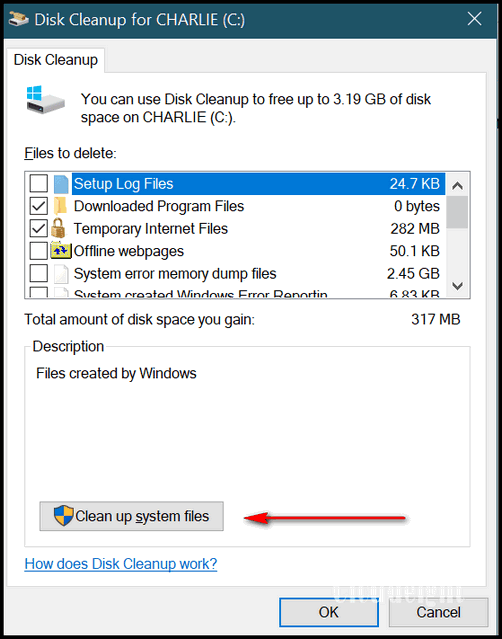
Again, Windows will ask what drive you want to clean up, it will default to “C”. Leave it set to drive C and click OK. Wait a few minutes for Windows to scan your drive. When it’s done you’ll see another dialog. You’ll need to scroll down to see “Previous Windows installation(s)”.
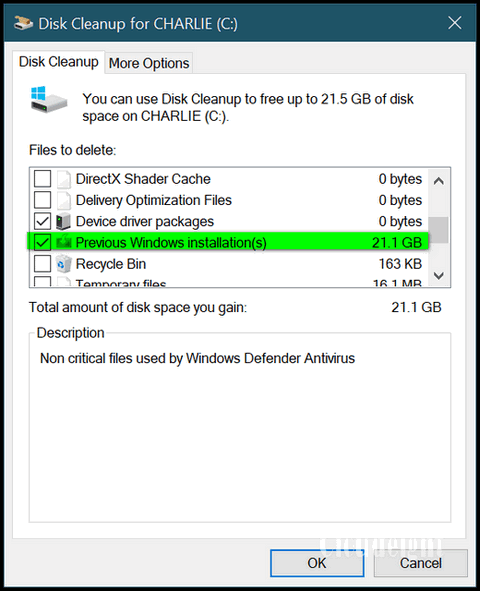
Tick the box next to “Previous Windows installation(s)”, then click OK. Windows Disk Cleanup will begin the process of cleaning up and removing the Windows.old folder. Be patient. This will take some time.
After you do this, go back to File Explorer, find your C Drive, right-click on it, choose “Properties” and see how much free space you have.
We hope this helps you, Sandi.
Nancy’s husband’s desktop is having monitor issues
Hi. Thank you very much for being there for all of us that aren’t as tech knowledgeable as you are. My question is this: My husband’s monitor is going to a black screen for a second or two while looking at any site, we still have audio and the picture comes back after a second or two, no internet connection is lost, and the computer stays on, it’s happening on and off, no specific time, this has been occurring for about two months I would say, now last evening we tried different things that were recommended from a Google search, like, checking cables are connected properly, doing a Windows Update check and we looked for a driver update also for the monitor, we did all these things, but it’s still doing it. It is a Lenovo desktop computer running Windows 10. Is there anything that you could suggest for us to try and fix this problem? I have the same computer and am running Windows 10 also, mine is fine. Thanks in advance, Nancy and Rob.
Our answer
Hi Nancy. Do you have another monitor you can try? Or does the desktop have an HDMI output that will allow you to connect it to a TV? If you can connect the desktop to a different monitor or TV you can then determine if the desktop’s monitor is going bad.
I can’t imagine it would be a driver issue. It Is more likely a video card going bad or the monitor failing. If you try the desktop with a different monitor or TV screen, and you don’t have any problems you’ll know it’s the monitor and not the video card, the PC itself. You can then replace the monitor.
We hope this helps you, Nancy.
THANK YOU FOR HELPING US!
When you support us with a small gift, you help us continue our mission to keep you informed, separate the truth from the hyperbole, and help you stay safer online. Plus, our computer tips make your computer easier to use.
Did you know that we provide support to thousands of people? Every week we help dozens of people via email at no charge. The questions and answers you see in our newsletters are from the email answers and help we provide to everyone free of charge.
Thanks to your gifts, we do more than provide this free newsletter. We help you recognize online threats, fight for your online privacy, help you navigate the Web safely, provide suggestions for safe, free software and websites, and help you get more out of your PC.
Please help us keep up the good fight with a small gift.
Would you be interested in making an automatic monthly gift? Visit this page. Please help us continue to help you… and help us keep you safe on the Web.
Cathy wants to know what device to use when doing online shopping
I was wondering if you could have a topic on tablets like the iPad or Samsung or other tablets. I use mine more than my desktop. But I use my desktop when I want to order things because I don’t trust my tablet for ordering from sites. To let everyone know what’s ok and not ok to use the tablets for. Thanks, Cathy.
Our answer
Hi Cathy. The device you use to connect to the Internet does not make you safer or less safe. Despite wild claims by security software developers and VPN services, the best way to stay safe online is to take time to think before you click. Almost all – over 95% of identity theft and online theft – is the result of people clicking links in counterfeit emails that lead to counterfeit sites that look just like the store bank or service you expected to see. Enter your info into these counterfeit sites, and your data will be stolen.
No matter what security software you use, or if you use a VPN or not, you’ll still be subject to receiving a phishing email. These counterfeit emails appear to be from a real store, financial service, or credit card company. But as we’ve warned many times… no credit card company, financial service – or even a legitimate retail establishment is going to send an email to you asking you to “verify your account”, “change your password”, “check to make sure you’ve not been hacked”, or other such calls to action designed to scare you into clicking a link or links in an email.
Legitimate companies, who need you to check something will not entice you to click a link – they’ll say something like “Please log into your account”.
It does not matter if you’re using a tablet, smartphone, laptop, desktop, or all-in-one to access the Internet. It does not matter if you’re using a Chromebook. It doesn’t matter if you’re using Windows, Linux, Apple, iOS, or Android. The device and operating system you use to access the Internet is only as safe as the care and thought you use when you are on the Internet.
This is not to say that you don’t need good antivirus/antimalware (especially on Windows devices)… you do. You need it to make sure that your computer is not compromised by software designed to display ads or compromise the info you keep on your devices. For Android and Apple devices- make sure you don’t download software from sources you’re not sure of. Download your apps from Google or Apple sources… and limit how many you install.
But as far as identity theft or losing money online — it does not matter what device you use. To a great extent, it depends on you. Never rush through a purchase. Always use common sense, beware of trickery, and don’t click links in emails from banks, credit card companies, financial institutions, or stores that ask you to verify your information, check your account, or anything else. And most of all, always think before you click.
If you have any more questions, let us know, Cathy.
Bev says two of her favorite Web pages are now so big that she can’t see the entire page
Hi, I first wish to thank you for all your excellent newsletters and daily newsletters. I enjoy both. I have an aggravating issue all of a sudden, that started yesterday. I have 3 start pages I use. One is Pogo.com, and the next is Las Vegas Clark County Library and Cloudeight. Yesterday my Pogo page and Library page are not the 125% that I see is recommended and has been set at forever. They are both magnified and therefore I can’t use them…since I see only part of the page. Your Cloudeight page is normal. Microsoft Edge is normal so I’m using it now till I find a solution. I know my explanation is lacking but I hope you get the gist Lol. Thank you so much. Bev
Our answer
Hi Bev. You can adjust any page’s zoom with any browser in seconds using the tips found on this page and/or this page.
You can adjust a page to any size that looks good to you in seconds and it works on any site and in any browser. So, now you know how to make web page content bigger or smaller so it looks perfect to you — on the fly.
We hope this helps you, Bev.
——
Bev wrote back: “TC, are you kidding me? That’s way too awesome. Thank you so very much for the quickest fix known. You folks are so awesome. I am so happy to have Chrome back in use. I so appreciate you both. Bev“
Sandy G. wants to know about Blue Screens
Recently, my laptop has done something it never used to do. I am not sure if I can attribute this to the newer version of Windows 10 or not. However, once in a while, not often, right in the middle of doing something, usually while I’m in the web browser, my screen goes to a blue screen with white writing that says my computer has encountered an error and needs to reboot. Then my computer reboots itself. It takes a bit of time to reboot, but it reboots and comes up just fine. I am using a Dell laptop. Any thoughts on what is prompting this to happen?
Our answer
Hi Sandy. A blue screen indicates that you have hardware issues – most like driver issues. Make sure you don’t have any automatic driver updater programs installed. It’s common to see a blue screen once in a while, but it’s not common to see them frequently. If you’re seeing more than once a month, then you are having driver/hardware issues.
If you get Blue Screens more than once in a while, we suggest you take a look at this Microsoft page which can help you troubleshoot your blue screen issue.
If you need more help or have more questions, please let us know.
Don’t need any of our products or services right now?

Please help us to keep on helping you!
When you support us with a small gift, you help us continue our mission to keep you informed, separate the truth from the hyperbole, and help you stay safer online. Plus, our computer tips make your computer easier to use.
Did you know that we provide support to thousands of people? Every week we help dozens of people via email at no charge. The questions and answers you see in our newsletters are from the email answers and help we provide to everyone free of charge.
Thanks to your gifts, we do a lot more than provide this free newsletter. We help you recognize online threats, fight for your online privacy, provide the knowledge you need to navigate the Web safely, provide suggestions for safe, free software and websites, and help you get more out of your PC.
Please Help us keep up the good fight with a small gift.
Are you interested in making an automatic monthly gift?
Visit this page. Help us keep helping you… and help you stay safe on the Web.


