Saturday Bonus Questions and Answers – 080225
It’s the first Saturday in August. Where did summer go? Soon we’ll be amazed by autumn landscapes, which unfortunately are harbingers of cold winter winds. Time flies! And it is Saturday, and time for another edition of our Saturday Bonus Questions & Answers.
Today, as we do every Saturday, we’re featuring some of the questions and answers from past issues of our InfoAve Weekly newsletters.
These questions & answers were selected at random from past InfoAve Weekly newsletters.
Please consider giving us a helping hand!
If our computer support & help or our tips and tricks have helped you or made your computer life easier or more productive, please help us with a small donation Your gifts allow us to continue to help you. Take a moment and help us if you can.

Donate today and help us to keep helping you!
Saturday Bonus Questions and Answers – 080225
Ron wants to know if a program called Hacker Alert is any good.
Hi guys. Have you ever heard of Hacker Alert? Any opinions on it? This email is from our internet provider. We already have Emsisoft. Thanks, Ron
Our answer
Hi Ron. Don’t waste your money. This is just a way for your ISP to get more money from you by selling you something you don’t need. If this kind of thing worked, Yahoo, Experian, and some of the biggest companies and government agencies would not be getting hacked.
I remember the banks were talked into getting customers to sign up for Rapport which was supposed to keep them from getting hacked. Heck, the banks were even giving that away free as an additional “service”, kind of like free checking. All it did was cause problems with computers. Darcy and I removed Rapport from dozens of computers- it was not easy to get rid of it either. It sounds like your ISP is trying to make this sound like a great deal – an additional “service’ you can get for only $47.88 a year. My advice: Take that money and buy a nice dinner.
The chance of an individual getting hacked is one in tens of millions. People get tricked into giving criminals passwords and personal information – or they use easy-to-guess passwords like “password”, “1234567”, “abcdef”, etc. (and we’re not kidding). Individuals don’t get hacked.
Save your money, Ron.
———
Ron wrote back: “Hi, TC. Thank you for the quick and very helpful reply. I was suspicious of what my provider was offering but wanted the opinion of someone in the know. I am glad I checked with you. You guys are great! Thanks again. Ron.
David wants to know if we still recommend RoboForm
Some years ago, you advocated RoboForm as – among other things – a ‘Log-In’ saver.
I have recently been encountering problems with this and RoboForm help has only really told me to make sure RoboForm was enabled in ‘Edge’ even though my present Browser is Google Chrome.
Are you still promoting RoboForm for saving ‘log-ins’ or do you suggest something different?
Your reply will be greatly appreciated as always!
Our answer
Hi David. Edge and Chrome can use the same extensions – both Chromium browsers. Here is the Google Store page for the free version of RoboForm for Google Chrome.
Darcy still uses RoboForm and it’s one of three password managers we recommend. I use Bitwarden on my newer laptop and LastPass on my older laptop although I’m switching the old laptop to Bitwarden also since I can use the free version of Bitwarden on my tablet and smartphone too.
The three we recommend are…
We hope this helps you, David.
Jim has only two entries on his Windows 10 “Send to” menu
When I right-click a folder or file on my computer, my “send to” link only has the choice of Bluetooth. How do I get more on it?
Our answer
Hi Jim. This problem is usually caused by having two Bluetooth entries in the “Send to” folder. One of them is correct, the other is not. To fix your “Send to” menu problem, you have to delete the one that is not correct.
Open File Explorer and click on “View” at the top. Then click on the arrow under Options (on the far right) and choose “Change folder and search options”. In the Folder Options dialog, click on the “View” tab at the top and make sure “View hidden files, folders, and drives” is selected. If not, select it and click Apply/OK.
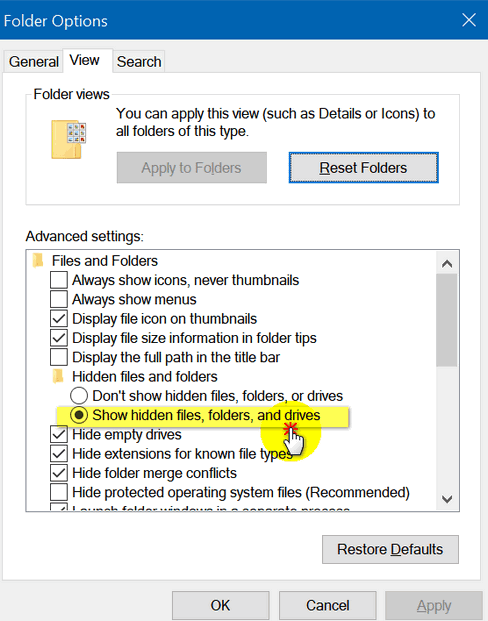
Next, navigate to…
C:\Users\<your user name>\AppData\Roaming\Microsoft\Windows\SendTo
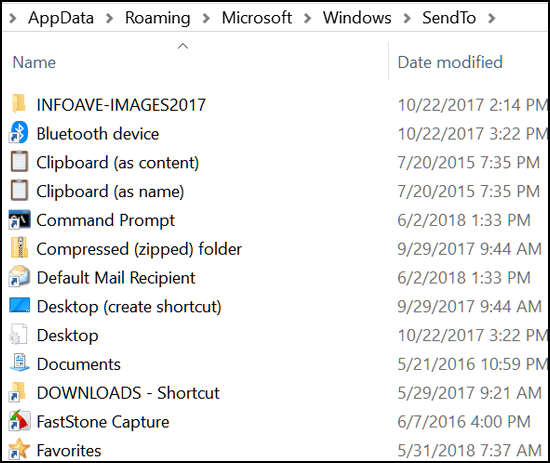
Above… you can see I only have one Bluetooth entry: “Bluetooth device”. But if you have two (one may be called just Bluetooth) it can stop the other entries from showing in the “Send to” list. So, I am just guessing you have two entries with “Bluetooth” in their names. If you do, delete the second one. Restart your computer and your right-click menu should have a lot more items.
Please let me know if this works for you.
—–
Jim wrote back: “Hi TC. It worked! You are awesome. Keep up the good work. Jim”
We can fix your Windows computer… check out our low prices here!
Marsha said Bing has hijacked her browser
Thank you, guys, for all the wonderful tips for us oldsters and how to keep things up and running. I do have a question and if anyone has a solution, you most certainly will. Bing has hijacked my browser whenever I open a new tab. I have tried various solutions found in searches including using the Regedit feature. Nothing works! Please help me defeat the Microsoft Overlord! Thank you, Marsha
Our answer
Hi Marsha. I am guessing that you installed something that also installed the BING browser extension. Since you’re using Chrome, I’ll save you some time…
Follow the instructions on this page to reset Chrome – and that will get rid of the Bing hijacker.
—–
Marsha wrote back: “Thank you, thank you, thank you! Your suggestion fixed the hijacked browser. You have defeated the Microsoft Overlord. I bow down to your knowledge. Marsha.”
Roberta gets a list of irrelevant “trending” Google searches in Chrome
Hi! When I search the search bar on Google Chrome, I get a list of what is called trending searches in a drop-down. This just started yesterday. The trending searches in the list are not relevant.
Our answer
Hi Roberta. It sounds like you installed an unwanted extension. So, the best way to fix this is to follow the instructions below:
Reset Chrome and clear its history by following the instructions on this page.
After you reset Chrome, close it and reopen it. You should not see any “trending” because “trending” is not part of Google search on Windows.
——
Roberta wrote back: “Thanks so very much, TC. You two are just awesome, GOD BLESS! Roberta.”
Charles just updated Windows and now File Explorer won’t open
I just updated my Windows 10 with the latest updates. Now, when I open Task Manager, it won’t stay open. It flashes for a second and then disappears. Help, please.
Our answer
Hi Charles, try this. Power off your computer – shut it completely down. Leave your computer completely powered off for five minutes and then turn it back on.
Now, wait until Windows has completely loaded. After Windows has completely opened, try opening Task Manager. I think you’ll find will stay open for you.
Once you shut down/power off and wait a few minutes, memory is cleared and nagging problems like yours are sometimes solved.
Let me know if you need more help.
———–
Charles wrote back: “You were right! I tried your solution and Task Manager is working perfectly. Thank you very much! Charles.”

Now available: Reg Organizer 9.40
If you purchased or renewed Reg Organizer through Cloudeight within the last 12 months, you’re entitled to a free version upgrade to Reg Organizer 9.40. It works great with Windows 10 and Windows 11!
Save $14 on Reg Organizer right now!
Reg Organizer – A Swiss Army Knife of Windows Tools – Works Great on Windows 10 and 11!
Mildred is getting a new computer and wants to know if she needs a PDF program
Buying a computer is a serious business and I have chosen the one I prefer. Do I need a PDF program such as Adobe or Foxit which is an add-on and pricey? Some government documents (income tax forms and such) come in PDF. Can they be printed off without a PDF file program? Your thoughts would be appreciated. Thanks…Mildred
Our answer
Hi Mildred. You don’t need a PDF program like Adobe or Foxit… you can open and print PDF files with your browser. Google Chrome, Microsoft Edge, Mozilla Firefox, and most other browsers can open PDF files and do it well. We use our browser to open PDF files. Also, note that Windows 11 comes with Microsoft Edge so if you’re getting a new computer with Windows 11 – you don’t have to download anything to open PDF files.
We hope this helps you, Mildred.
Leora asks about screensavers and wallpaper
I don’t fully understand the difference between screen savers and Wallpaper. I always use wallpaper and change it a lot. What is the purpose of a screensaver?
Gayle does not want to use PayPal
Hi Again. I want to purchase your SeniorPass but I do not want to use PayPal. I just want to use my credit card But when I try to buy a SeniorPass it only gives me the option to use PayPal. Is that my only option?
Our answer
Hi Gale. You don’t have to use PayPal, you can use any credit or debit card. PayPal in that case is just our credit card processor.
When you click the Buy Now button at https://thundercloud.net/direct/2018/senior/ you’ll go to a page with the item name “SeniorPass” and the price – and a big blue “Continue” button. When you click “Continue” you’ll see this…
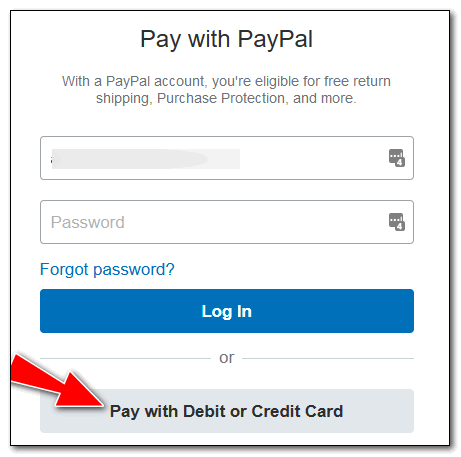
All you have to do is click “Pay with Debit or Credit Card” and you’ll be able to skip using PayPal and use your credit or debit card. When you do this, PayPal acts only as a credit card processor for us.
We look forward to helping you soon.
THANK YOU FOR HELPING US!
When you support us with a small gift, you help us continue our mission to keep you informed, separate the truth from the hyperbole, and help you stay safer online. Plus, our computer tips make your computer easier to use.
Did you know that we provide support to thousands of people? Every week we help dozens of people via email at no charge. The questions and answers you see in our newsletters are from the email answers and help we provide to everyone free of charge.
Thanks to your gifts, we do more than provide this free newsletter. We help you recognize online threats, fight for your online privacy, help you navigate the Web safely, provide suggestions for safe, free software and websites, and help you get more out of your PC.
Please help us keep up the good fight with a small gift.
Would you be interested in making an automatic monthly gift? Visit this page. Please help us continue to help you… and help us keep you safe on the Web.
Sonja wants to know our opinion of Norton with LifeLock
Just wondering if you have an opinion on using Lifelock with their antivirus connection with Norton. Thanks!
Our answer
Hi Sonia. First of all, LifeLock has been sued several times for false advertising. No software in this world can prevent identity theft. Norton is overkill – it puts tentacles everywhere, it comes with a VPN that you can’t turn off (you can only remove it with a special program), it’s expensive, and with all that being said it does not protect your computer any better than many other security programs.
Lifelock does not protect your identity or make you anonymous. Lifelock can’t stop you from being tricked into giving a scammer your personal info. And their “Million-dollar guarantee” that they will back you up if you’re using Lifelock and your identity is stolen has been the gist of many false advertising lawsuits filed against them. It’s easier to promise “million-dollar protection” than to pay out the million dollars when the protection fails.
NortonLifeLock advertises “as low as $9.99” a month, but costs you $11.99 a month after the first year – and all the while you’ll be prompted to upgrade to a “better” version of NortonLifeLock which has plans that cost up to $349.99 a year.
On several independent antivirus testing sites, NortonLifeLock’s antivirus protection rating was about the same as Microsoft Defender which comes with Windows 10 and Windows 11 and doesn’t cost anything.
Norton LifeLock can slow down your PC. And it’s expensive and offers no better protection from viruses and other malicious software than Microsoft Defender and many other antivirus programs.
Here are a couple of the lawsuits lost by LifeLock.
Lawsuit: LifeLock Misrepresents Identity Theft Protection Services
FTC to begin issuing refund checks stemming from $31 million LifeLock settlement
We continue to recommend Emsisoft. It costs less than $30 a year and offers the best protection from the malware threats that you’re most likely to encounter on the Web.
We hope this helps you make a wise decision, Sonja.
Linda wants to know how to export contacts from her iPhone to her Windows PC
Do you know of a safe service to transfer iPhone SE 2020 contacts to a PC or print them out? I know you can do it through iTunes, but I think it’s complicated.
I say it over and over, but you all are a lifesaver for us I don’t know what we would do without you! Actually, that reminds me to go and donate again to you!
Our answer
Hi Linda. This is Darcy…and I have an iPhone, so I can teach you how!
First, log in to your iCloud account on your computer by going to https://icloud.com.
As soon as you log in, you will see a lot of big icons for pictures, contacts, etc. So, click on Contacts.
Now, look in the lower-left corner of your screen, and you will see a “gear” icon. Click that and choose Export vCard.
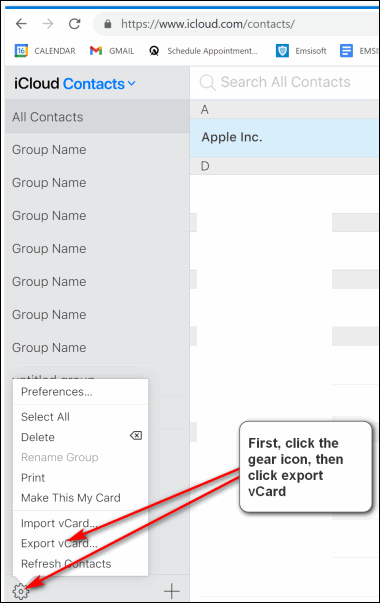
You can download your photos from here, too.
We hope this helps you, Linda.
Rhonda’s keyboard does not have a Caps Lock indicator
My keyboard does not have a caps lock indicator. Some time ago I had an app that sat in the system tray and indicated the status of the caps and Num lock. It has disappeared and I can’t remember what it was called. Do you know a safe app for visual caps lock indicators?
I do like your newsletter and your useful information. Thanks, Rhonda
Our answer
Hi Rhonda. I spent some time looking around for something that would do what you need it to do. I found one and tested it on my laptop -even though I have a Caps lock indicator. The program worked well and you don’t even have to install it – just click to run it. It will alert you when the Caps lock key is on as well as NumLock and Scroll Lock keys are on. You can also configure it just to show when Caps Lock is on and nothing else if that’s how you want to configure it.
The program is called Caps Lock Indicator, and you can read more about it and/or download it here.
We hope this works for you.
Don’t need any of our products or services right now?

Please help us to keep on helping you!
When you support us with a small gift, you help us continue our mission to keep you informed, separate the truth from the hyperbole, and help you stay safer online. Plus, our computer tips make your computer easier to use.
Did you know that we provide support to thousands of people? Every week we help dozens of people via email at no charge. The questions and answers you see in our newsletters are from the email answers and help we provide to everyone free of charge.
Thanks to your gifts, we do a lot more than provide this free newsletter. We help you recognize online threats, fight for your online privacy, provide the knowledge you need to navigate the Web safely, provide suggestions for safe, free software and websites, and help you get more out of your PC.
Please Help us keep up the good fight with a small gift.
Are you interested in making an automatic monthly gift?
Visit this page. Help us keep helping you… and help you stay safe on the Web.

