Get Rid of Windows 11 Lock Screen Fun Facts, Tips, Tricks, and More
Several people have written to ask how to disable the “fun facts, tips, tricks, and more” feature on their Windows 11 lock screen.
If your lock screen looks like this…
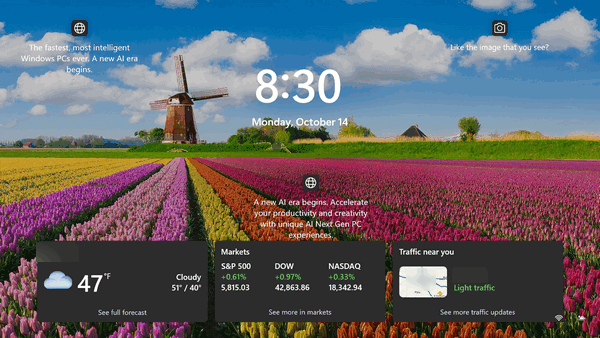
And you want to get rid of all the clutter, here’s how:
Press the Windows key + i to open Settings
In Settings, click on “Personalization”.
In Personalization, click on “Lock screen”.
Click “Background” and make sure it’s not set to “Spotlight”. Ensure “Background” is set to Picture, Solid color, or Slideshow. If it’s set to “Spotlight,” you won’t be able to change the “Show fun facts, tips, tricks and more” setting on your Lock screen.
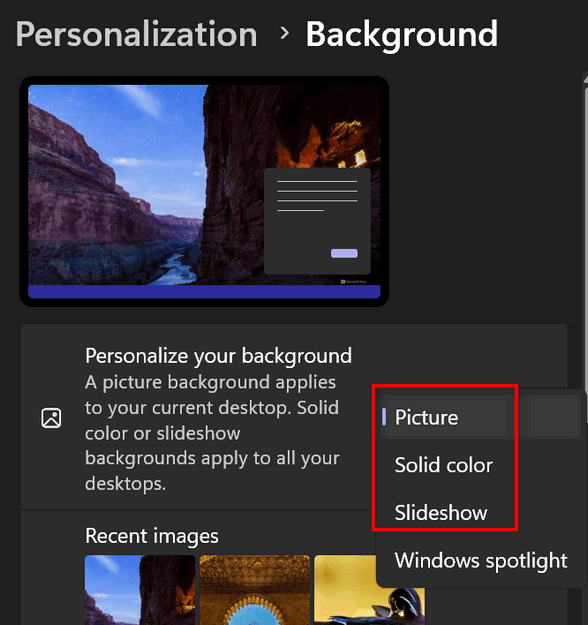
Next, click on Personalization (in the left column), click on “Lock screen” and uncheck “Get fun facts, tips, tricks and more” on the lock screen.
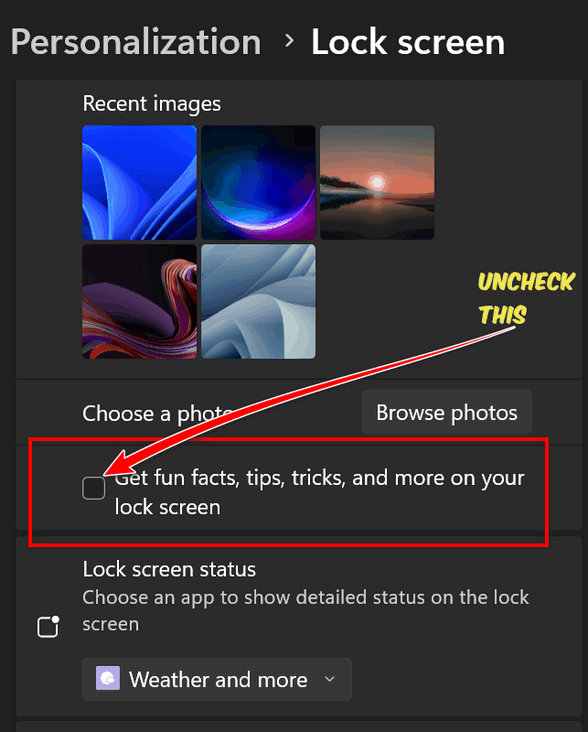
You’re all set! No more clutter on your Windows 11 lock screen.


I change to wind 111 will OE classic and emsisoft still work
yes
I appreciate your post. I had those tips and tricks show up months ago on window 10. My settings match what you suggest but I still can not get them to shut off. I have the box unchecked and match the settings you show for windows 11. It drives me nuts when someone else decides what my computer should look like. Any thoughts on how to fix on Windows 10?