How to Use the Windows Settings App To Control Startup Programs
This tip is for Windows 10 and 11
Most of you know you can disable (or enable) Windows startup programs using Task Manager’s Startup tab. It’s not as robust as some 3rd-party startup programs, but it can help trim startup programs that can bog down your Windows computer. Having too many programs start with Windows is one of the main reasons why some Windows computers run slower than they should.
Did you know you can enable or disable startup programs using the Settings app? You can – and we’re going to show you how.
Type STARTUP APPS in the taskbar search and press Enter when you see Startup apps appear in the search results.
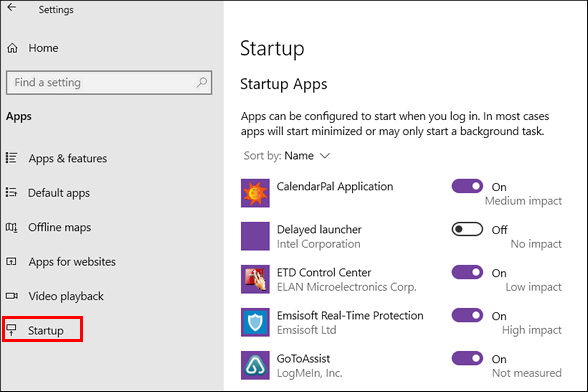
Above: Windows 10 Startup apps
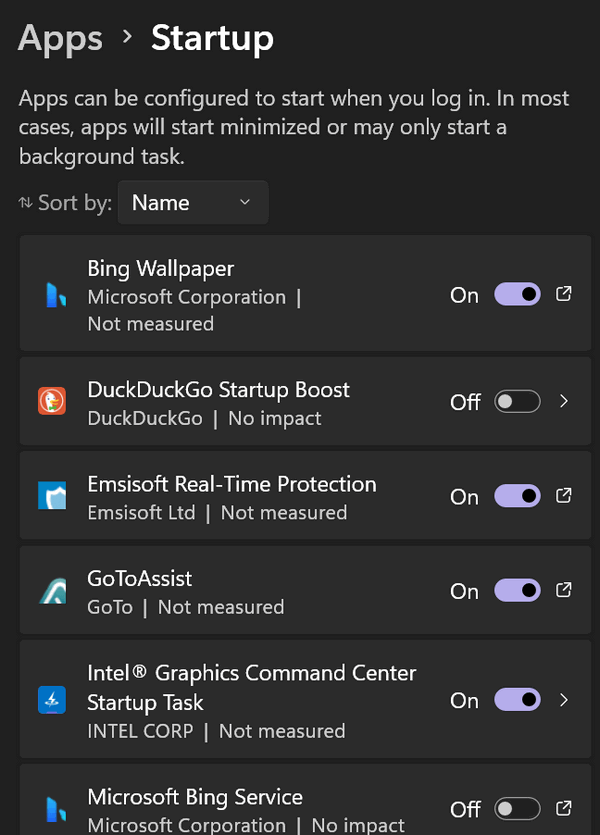
Above: Windows 11 Startup Apps
To disable a startup program, slide the switch next to it to off. To enable it, turn the switch on.
Ensure you don’t disable your antivirus & antimalware programs, touchpad, printer, backup programs, or other startups that may cause problems if you turn them off.
If you accidentally turn a startup off, the fix is easy: open Settings > Apps > Startup and flip the switch back on.

