How to Change File Explorer’s Default View to “This PC” in Windows 11
In Windows 11, the default view for File Explorer is the Home page. This view is designed to give you quick access to the files you’re most likely to need. It’s broken down into three main sections:
Quick access: This section shows your frequently accessed folders. You can also manually pin your favorite folders here for easy access.
Favorites: This is a new section introduced with the latest Windows 11 updates. It’s for files and folders that you’ve marked as favorites.
Recent files: This section displays a list of the most recent files you’ve opened, regardless of where they are located on your computer or network.
This “Home” view is a shift from older versions of Windows, which typically opened to “This PC.”
For those who don’t use OneDrive, having File Explorer open to a Home page may be confusing.
How to Set File Explorer to Open to “This PC” in Windows 11
OK. Now we are going to show you how to set File Explorer in Windows 11 to open to “This PC” as it did in previous versions of Windows.
Open File Explorer.
Click the three dots (…) in the toolbar at the top and select Options.
In the “Folder Options” window that appears, make sure you’re on the General tab.
Next to “Open File Explorer to:”, click the dropdown menu and select This PC.
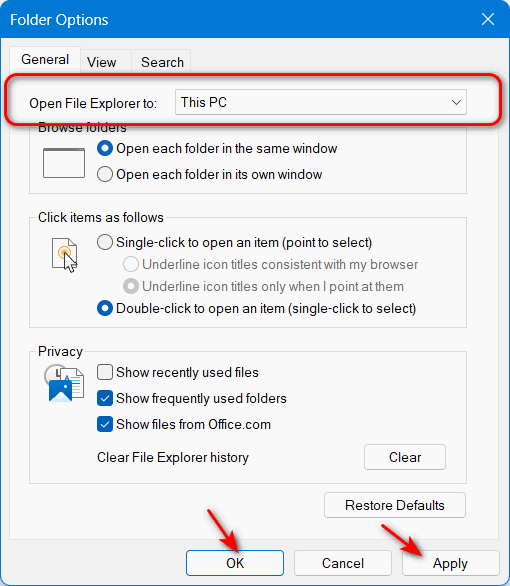
Click Apply, then OK.
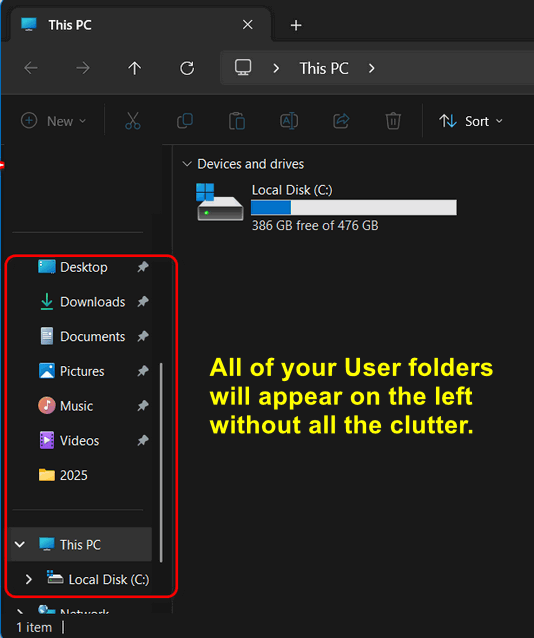
From now on, when you open File Explorer, it will show your drives and User folders instead of the Home page. Your User account’s main folders (Documents, Downloads, etc.) will be listed under the “Folders” section.
How to Pin Your User Folder to Quick Access
For even faster access to your main user folder, you can pin it to the Quick access section in the File Explorer navigation pane. This doesn’t change the default opening location, but it makes your user folder just one click away.
Open File Explorer.
Navigate to This PC > Local Disk (C:) > Users > YourName (your specific user folder).
Right-click on your user folder and select Pin to Quick access.
Your user folder will now appear at the top of the left-hand navigation pane in File Explorer, giving you quick access no matter which File Explorer view you are using.

