Four Little Tricks for Windows 10 and 11
1 — Copying the contents of a Windows dialog box.
Do you want to copy the contents of a Windows dialog box? Just click anywhere inside the box, press Ctrl + C, open Notepad, and press Ctrl+V.
2 — Navigate to your “home” folder in Windows.
In Windows 10 and Windows 11, your home folder is the default folder for your username, which contains folders such as “Pictures”, “Music”, and “Documents”. Would you like to get to your “home folder” fast? OK!
Press the Windows Key + R and type “.” in the Run dialog and press Enter. That’s quotation mark, period, quotation mark – just to make it clear. This takes you right to your home folder – just like that.
3 — Want to get the full scoop about your Windows system?
Press the Windows Key + R
In the run dialog type MSINFO32
Press Enter.
There you go… everything you ever wanted to know and more!
4 — A quick way to see all the programs starting with Windows.
1. Press the Windows key + R.
2. In the Run box, type WMIC and press Enter
3. In the Command prompt, which opens, you’ll see wmic:root\cli>
4. At the prompt, type startup and press Enter
5. If you did all that correctly, you’ll see a list of programs that start with Windows (shown below)…
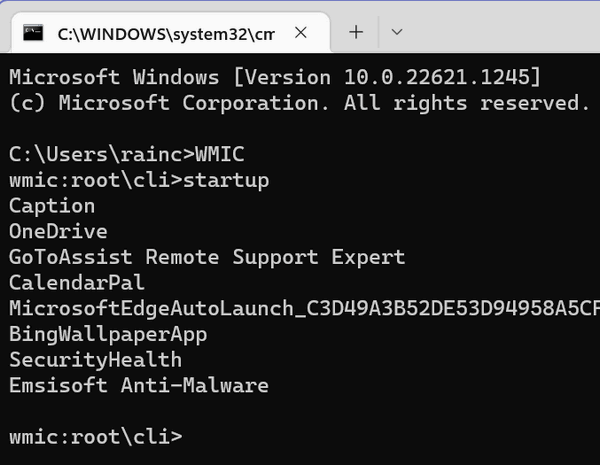
as well as their installation directories.

And that’s all there is to it!
A little reminder!
When typing any of the commands shown in this article please remember that they must be entered exactly as shown or, boo hoo, they won’t work. So please feel free to copy and paste any or all of the commands shown in the article above. Remember we tested this command on both Windows 10 and Windows 11 and they do work.
![]()

