If Something Happens to You, What Happens to Your Gmail Account?
No one likes to think about the inevitable, but sadly, we will all eventually escape the charades of Microsoft and go to that big, happy computer in the sky. And if that should happen unexpectedly, what happens to all the stuff you left behind on Gmail, Google Docs, Google Photos, YouTube, and other Google services? And even if it occurs when you expected it, what if you’re not able to make such trenchant decisions? Eh?
And what if you get tired of computers, smartphones, tablets, the Internet, Microsoft, and all things electronic and technical, and decide to hermitize in SW Arizona, spending your days watching the sunrise and the scorpions crawling up your leg, and swimming in your cereal bowl? What happens to all the information you left behind on your Google account(s)?
Google has an interesting feature called Inactive Account Manager. It lets you decide what to do with all the data in your Google Account(s) should something happen to you. You can give a friend, spouse, family member, partner, or whomever access to your account(s) should you no longer be around or capable or available to access them. Or, if you are smart, like TC, you’ll just have Google delete your account upon your demise. Heaven knows I don’t want any of my friends or partners looking at my accounts and discovering the foibles of my worldly existence after I leave this mortal coil.
What happens to your data is your choice. Setting up the Inactive Account Manager for each Google Account you own is a great idea. You remain in control of your data even while you’re waiting to get in those pearly gates — or if you end up like EB, crossing the River Styx with you-know-who.
We’re going to give you a quick pictorial guide to setting you your Google Account (Gmail Account) in case something happens to you or you decide to give up the internet, computers, smartphones, tablets, buy an abacus, and live in the desert with the scorpions and fire ants.
You can remain in control of your data, even when you’ve left this crazy world, simply by using Google’s Inactive Account Manager.
Let’s get started. Visit this page and log in to your Google Account’s Inactive Account Manager.
Here are some screenshots to guide you along – but you’ll find that Google prompts you each step of the way. EB yells at me when I get too wordy, so I’ll try to say it with pictures!
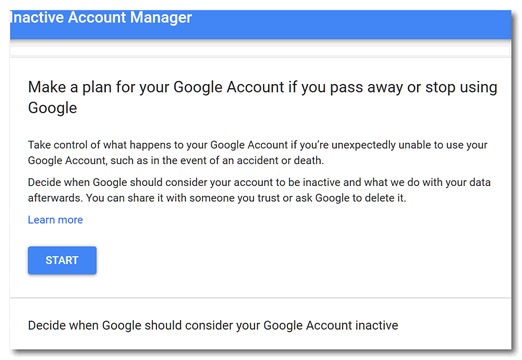
Click the “Start” button (above) to start making plans…
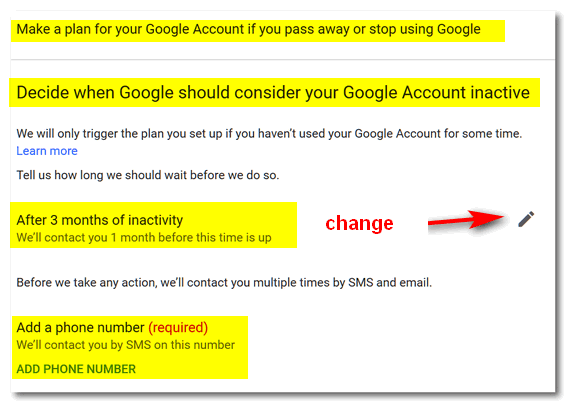
Above: You can change the number of months before your account becomes inactive – although we think 3 months should just about do it. You’ll need to enter a cell phone number (it’s required). If you don’t have a cell phone, get a throwaway phone 🙂 but don’t throw it away.
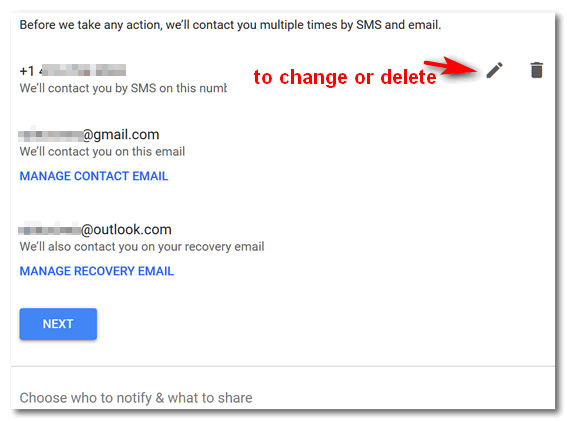
You’ll need to enter your Gmail account address and a recovery address (a different email address than your Gmail address).
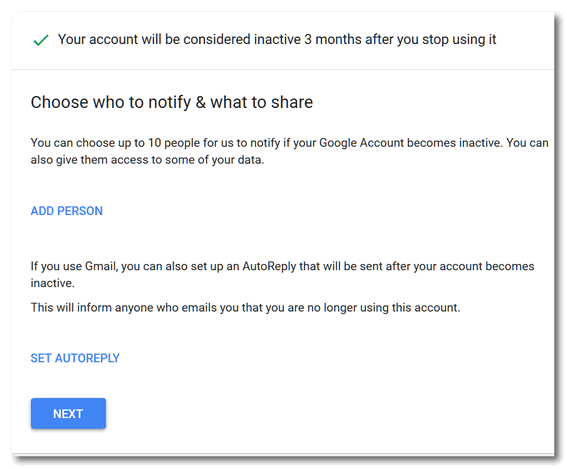
You can add people to whom you want to give access to your data – children, grandchildren, good friends, etc. You can name up to 10, but you don’t want them fighting over your data, so keep the number to just a few – unless you have 10 kids. You’ll notice (above) you can also set up an autoreply, something like:
Hey EB, I’m out of your clutches and floating around with the angels (then insert a tongue-sticking-out emoji). No more orders and pay cuts from you!
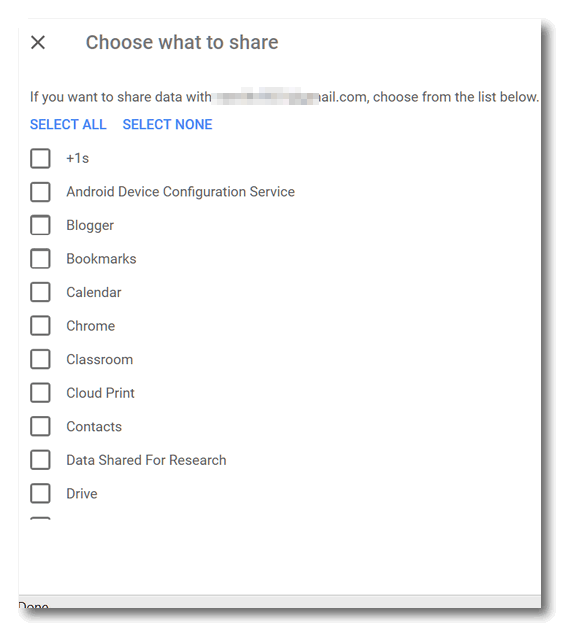
Above, you can see but a tiny bit of a long list of things you can allow your chosen people to access in the event you are no longer around.
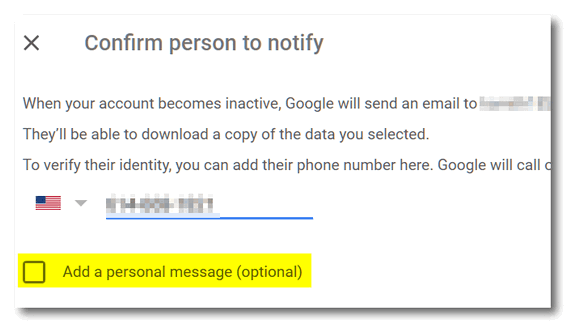
You’ll have to confirm each person’s phone number and email address. You can add a personal message. Make it nice!
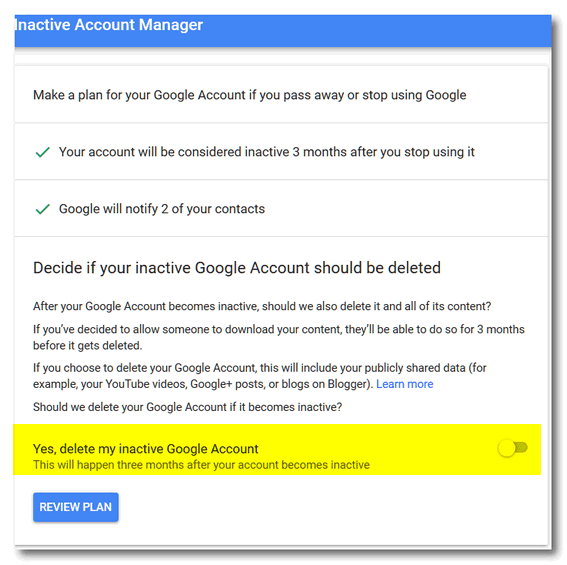
You can choose to delete your entire Google account by flipping the switch to “On”. If you named some trusted people and allowed them to access some or all of your data, they’ll have 3 months after your account is declared inactive to do so. After that, your Google account and everything in it will be gone in a puff of smoke (that’s a metaphor, EB).
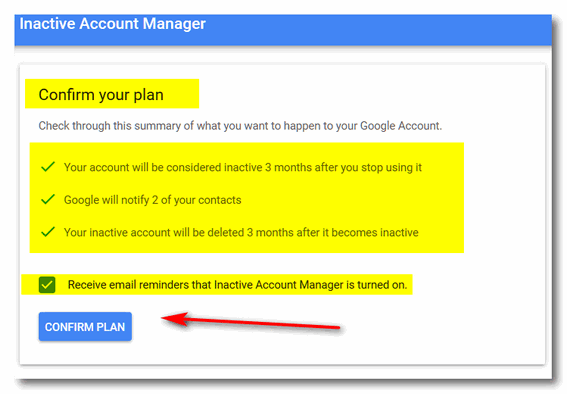
You’ll have a chance to confirm your plan.
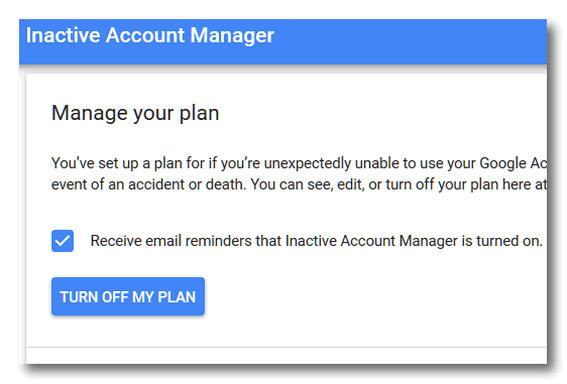
You can even cancel your plan if you later discover you’re immortal, or decide you want to set up a completely different plan.
That’s it. Get started now by going to your Google Account’s Inactive Account Manager.

