Saturday Bonus Questions and Answers – 101825
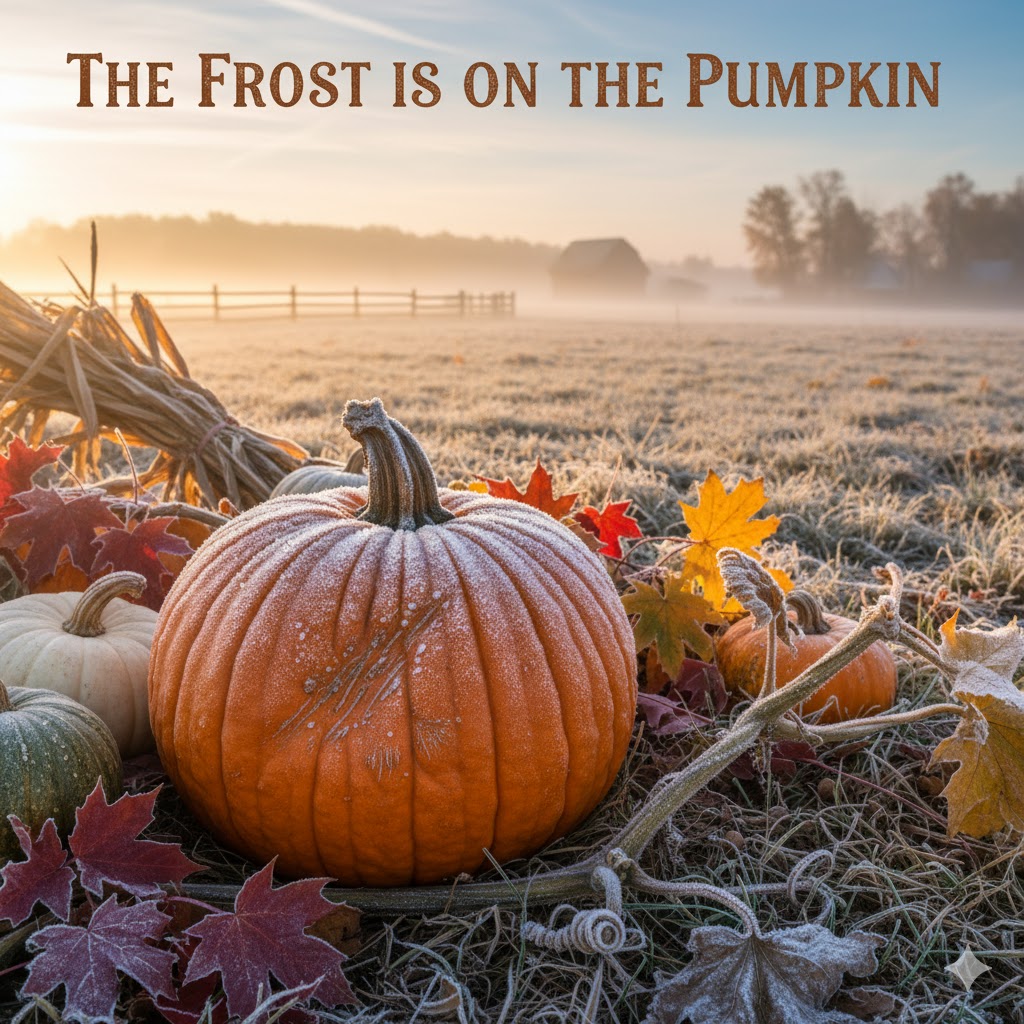 Halloween is quickly approaching, and that means the barrage of Christmas advertising isn’t far away. The Holiday season is almost here again, and to me, that means that winter isn’t far away. But before we get the snow and cold, let me remind you that it’s Saturday, and time for a new edition of Saturday Bonus Questions & Answers.
Halloween is quickly approaching, and that means the barrage of Christmas advertising isn’t far away. The Holiday season is almost here again, and to me, that means that winter isn’t far away. But before we get the snow and cold, let me remind you that it’s Saturday, and time for a new edition of Saturday Bonus Questions & Answers.
Today, as we do every Saturday, we’re featuring some of the questions and answers from past issues of our InfoAve Weekly newsletters.
These questions & answers were selected at random from past InfoAve Weekly newsletters.
Please consider giving us a helping hand!
If our computer support & help, or our tips and tricks, have helped you or made your computer life easier or more productive, please consider helping us with a small donation. Your gifts enable us to continue helping you. Take a moment and help us if you can.
Donate today and help us to keep helping you!
Saturday Bonus Questions and Answers – 101825
JoAnn wants to know if we recommend VPNs
Hi Darcy or TC. Do you recommend VPNs? And if so, which one would be best to use? Thank you for your always outstanding advice! JoAnn.
Our answer
Hi JoAnn. No, we don’t recommend VPNs for most people. VPNs have their place if you work from home and your employer requires one. Or when connecting to public Wi-Fi, such as you’ll find in hotels, restaurants, airports, city parks, etc. VPNs do not protect you from malware, viruses, identity theft, or any of the other things those who sell VPNs claim. They will protect you from your ISP tracking what you’re doing, but then you’re trading one devil for another – that is the VPN you use will most likely claim they don’t log your activity but you have no way of knowing if that is true or not.
A VPN is also useful if you want to appear to be from another country so you can access web content that may be blocked in your country. For instance, you’re in Australia and you want to access a site that is limited to those in the U.S.A.
But generally, no, we don’t recommend VPNs, at least not when using your computer from home. VPNs have their place, though.
If you want to try a VPN, you can install a VPN extension that you can turn on/off. CyberGhost (and others) have extensions for most browsers. Using a browser-based VPN extension allows you to easily turn the VPN on or off. These may or may not be as private as normal Windows-based VPNs, but using a browser-based VPN is a great way to try out a VPN.
We hope this helps you decide.
———–
JoAnn wrote back: “Wow, that was educational, TC! Thank you ever so much for breaking it down to educate me! As always, you and Darcy are the BEST! Sincerely, JoAnn.”
Anna asks about browser extensions
What are browser extensions? Should or shouldn’t we install them? I use Microsoft Edge. I’m sorry if this is a stupid question. But I don’t know the answer. I’ve been with you guys for a long time. You’ve never steered me wrong. Thanks, Anna.
Our answer
Hi Anna. There’s no such thing as a stupid question. Browser extensions are add-ons for browsers that add extra functions or new functions to your browser. You can think of an extension as something that extends a browser’s functionality. Sometimes extensions are called “add-ons”.
Extensions can be very useful and helpful – they can also be malware. It’s important to install extensions only from legitimate sources like the Chrome store (Chrome extensions work with Edge also). Never install extensions that are bundled with freeware unless you’re certain they’re safe. Never install extensions from popup ads you see on the Web. Edge, Chrome, and Firefox all have safe extensions you can download from their respective “stores”. Most, but not all, browser extensions are free.
Here are some examples of good browser extensions:
1. LastPass (Password manager)
2. RoboForm (Password manager)
3. BitWarden (Password manager)
4. Mercury Reader (Makes reading web pages easier)
5. Privacy Badger (Blocks ads and improves user privacy)
6. uBlock Origin (an excellent adblocker)
7. Grammarly (free version – grammar checker)
There are thousands of safe extensions for Chrome, Edge, Firefox, and other browsers. Many are free. But remember, it’s always best to keep the number of extensions installed in your browser to a reasonable number; too many extensions can adversely affect browser performance.
We hope this helps you understand browser extensions.
Shirley installed Microsoft Teams and hates it
I installed Microsoft Teams. It is the worst app ever. I uninstalled it using Add/Remove Programs, and it still keeps popping up. How do I get rid of it forever?
Our answer
Hi Shirley. According to Microsoft, you can uninstall Microsoft Teams this way:
1. Quit Teams by right-clicking the Teams icon in the taskbar and choosing Close window.
2. Type Apps in the Taskbar search and press Enter when “Apps & features” appears in the search results
3. In Apps & features, type TEAMS in the search box
4. Highlight Microsoft Teams by clicking on it (or on the 3 dots to its far right), then select Uninstall.
5. A box will appear; select Uninstall again to confirm you want to uninstall Teams.
You can also use HiBit Uninstaller. HiBit has a Windows Store Apps Manager which you can use to remove any Microsoft Store app – like Microsoft Teams. HiBit is free – you can read more about it here.
We hope this helps you, Shirley.
Would you be interested in making an automatic monthly gift? Visit this page. Please help us keep on helping you… and help us keep you safe on the Web.
Paul gets a strange message at Windows shutdown
Hi Guys, I think that I started following you from the start of Cloudeight stationery. Over time, I have found your tips & tricks to be very useful. Now I have a problem, no, more of a pain in the butt than a problem. When I shut down my PC at night, the screen goes black with the words Shutting Down I then get a message saying ”Untitled Chromium” Underneath this it states ”This app is stopping windows from shutting down” My PC then restarts. I have to wait for it to load, then shut down as usual. Google is my default browser, I very rarely use Edge. Any ideas on how I can stop this? Keep up the good work. Kind regards, Paul.
PS… I know you guys could write a book but how did you pick ‘Thundercloud’ ( TC ) & ‘Eightball ( EB )
Our answer
Hi Paul. Thanks for your nice comments. It sounds like there’s an untitled tab open in Chrome that causes Chrome to crash when Windows tries to force it to close when shutting down your computer. Try clearing Chrome’s history and reset Chrome by following the instructions here.
Also, make sure you don’t have any Chrome or Chromium entries in your Windows startup programs. Open Task Manager, click on the “Startup tab” and disable any Chrome or Chromium entries. You can disable an entry by right-clicking it and choosing “Disable”.
As far as the Thundercloud & Eightball names… I (TC) played in a rock band for four years when I was in my teens. One of the bands was called “The B.W. Krook Experience”. I was the bass player and I wore an American Indian chief’s headdress, a long purple robe, with a gold collar, and I pretended to speak in some odd language. I would announce the next song and B. W. Krook would interpret and say (with a fake accent) — “Chief Thundercloud like to say — thank you for being here tonight – the next song we like to play is called…”
As far as Eightball – she grew up in Florida and was widely known as a pool hustler. I think she even knew Paul Newman and played against Minnesota Fats. I don’t know if she still plays pool or not, but I think so because, with the little bit of money, we make from our little business, I know I can’t afford a yacht…but she has one. And it’s called “The Mighty Tobias”.
My story is a true story (really). I’m not sure about Eightball’s story- except for the part about “The Mighty Tobias”.
Patsy was typing a letter in Notepad and then clicked something and everything disappeared
I was typing a letter on Notepad when I accidentally clicked something that deleted everything I had typed and I was almost done with the lengthy letter. Notepad was still up, but the typing was gone. When I tried to find out if I could recover it. I tried a couple of methods which either took me nowhere or some solutions I wasn’t sure enough to try. I haven’t shut my computer off, just closed the lid and hope it will retain the deleted information.
How do I search for the deleted data and recover it? I believe what I did when I lost the letter was click on enter with my little finger and accidentally pushed on the second side (R & L) of the mouse keys on the bottom of my laptop. Sorry, I’m hopeless when it comes to proper computer terms. I did read if I shut down my computer I will lose the information but I may be able to recover it. I’m not secure enough to put Disc Drill on my computer to try it.
Our answer
Hi Patsy. If you are typing in Notepad, and you accidentally do something where the typing disappears, immediately click Edit, Undo, and it will bring your typing back. Or “Ctrl + Z” If you start typing more, you won’t be able to get it back to what you’ve already typed. Notepad, is evolving from a very basic text editor into a full-fledged word processor. So, if you’re using an updated version, you may be able to recover much of what you lost.
A better alternative, if you are typing something lengthy, is to use MS Word. If you don’t own MS Office, you can use an alternative free office program such as OpenOffice. All good word processors, like MS Word and Open Office Writer have autosave features. So, if you decide to use a word processor like Word, Writer, or one of the many other good ones, be sure to turn on auto-save and set it to save your work every few minutes.
We hope this helps you, Patsy.
Audrey asks about a message that appeared on her husband’s laptop
Dear TC. I downloaded PC Health this morning on another computer and solved the mystery of Desktop Naloggf on my husband’s laptop, which I asked you about a week or two ago. This is what came up when I opened PC Health Check.
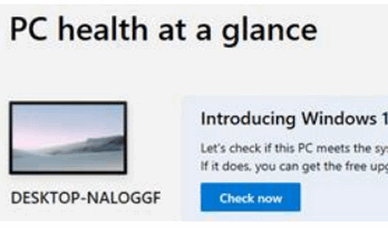
I do love it when puzzles get resolved! Although I still have no idea what its purpose is so I didn’t go any further with PC Health! Just thought I’d let you know. Kind regards, Audrey
Our answer
Hi Audrey, thank you. When you download PC Health Check it will identify the computer you installed it on (in your case the computer’s name is Desktop Naloggf). But to find out if the computer you installed PC Health Check on can run Windows 11 (or if not, why not), you must click the blue “Check now” button. It will then give you the verdict in just a few seconds.
If a PC cannot run Windows 11, PC Health Check shows the reason(s) why and offers potential remediations, most of which, to be honest, will be expensive or difficult.
Also, most computers that cannot run Windows 11 will start displaying a notice like the one below in Settings > Updates and Security > Windows Update.
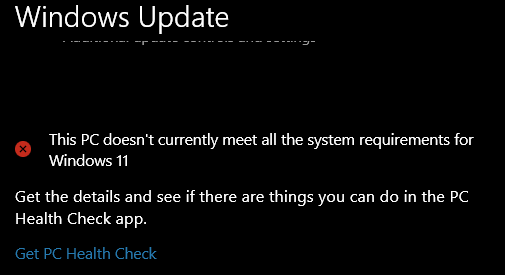
And you’ll notice even when it tells you that “This PC doesn’t currently meet all the system requirements for Windows 11”, mysteriously, you still get the link to download PC Health Check.
We hope this helps you, Audrey.

Now available: Reg Organizer 9.88
If you purchased or renewed Reg Organizer through Cloudeight within the last 12 months, you’re entitled to a free version upgrade to Reg Organizer 9.40. It works great with Windows 10 and Windows 11!
Save $14 on Reg Organizer right now!
Reg Organizer – A Swiss Army Knife of Windows Tools – Works Great on Windows 10 and 11!
Donate today and help us keep on helping you!
Please help us to keep on helping you!
When you support us with a small gift, you help us continue our mission to keep you informed, separate the truth from the hyperbole, and help you stay safer online. Plus, our computer tips make your computer easier to use.
Did you know that we provide support to thousands of people? Every week we help dozens of people via email at no charge. The questions and answers you see in our newsletters are from the email answers and help we provide to everyone free of charge.
Thanks to your gifts, we do a lot more than provide this free newsletter. We help you recognize online threats, fight for your online privacy, provide you with the knowledge you need to navigate the Web safely, provide you with suggestions for safe, free software and websites, and help you get more out of your PC.
Please help us keep up the good fight with a small gift.
Interested in making an automatic monthly gift? Visit this page.
Please help us keep helping you… and help you stay safe on the Web.





Just an FYI and suggestion. RegOrganizer is up to version 9.88, and, since it comes up so often, I’d like to highlight the add/remove program function. It’s all I use to uninstall programs any more.
We’ve updated the version number on our site and dnewsletters to 9.88. The uninstaller feature is one of the first features noted. Thanks for letting us know.