Run Command Prompt as an Administrator Automatically
(This is for Windows Vista, Windows 7, Windows 8x, and Windows 10 users. Windows XP users don’t need to elevate the command prompt.)
Many times in our tips you’ll see that you have to run a command from an elevated command prompt. This means a command prompt with administrator privileges. And even though most of you are logged on as administrators, you’ll still need to elevate the command prompt in order to run certain commands.
Yes it’s true, you could right-click on any command prompt shortcut and choose Run as administrator to elevate the command prompt, but it’s much easier if you created a shortcut that is already elevated. And you can use it for all commands including the ones for which you don’t need administrator privileges. So one shortcut works for all command prompt commands.
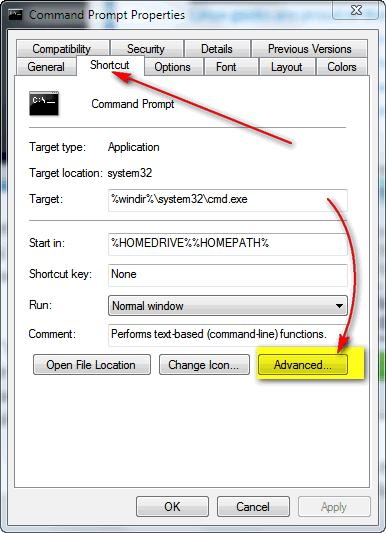
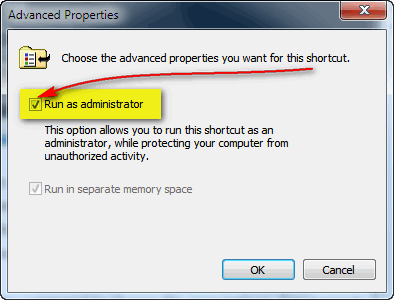
To create a shortcut to open a command prompt with elevated privileges create a Command Prompt shortcut on the desktop. Right click an empty area of your desktop, click “New” and choose shortcut. In the file path, type C:\Windows\System32\cmd.exe and press next – give it a name – Elevated Command Prompt works. Now right-click the shortcut you just created, choose “Properties” and click the Shortcut tab. Next click the Advanced button, and tick the box next to “Run as administrator”, press Apply and then OK. That’s it. Now when you click that shortcut you’ll be opening a command prompt with administrator privileges that you can use for any command.
ASSOC
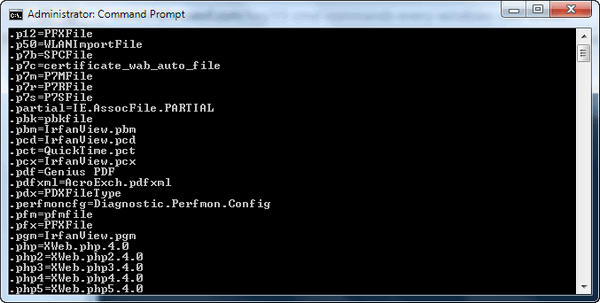
To run this command, open a command prompt (Windows Key + R, type CMD in the command line and press Enter). At the cursor in the command prompt window type ASSOC and press Enter.
Most files in Windows are associated with a specific program that is assigned to open the file by default. At times, remembering these associations can become confusing. You can remind yourself by entering the command “assoc” to display a full list of file extensions and the programs they’re connected with. If you want to print this list, right-click in the command box and choose select all, then right-click on the title bar and click on edit, open a Word doc, text file, or email, then chose paste, You can save/print the file you created if you want to view an entire listing of your computer’s file associations.
You can also change the program associations from this command prompt, but it’s much easier to do from the Windows GUI.
DRIVERQUERY -V
Driverquery -v shows you a list of each driver installed on your system and where they are installed. If you want to print this list, right-click in the command box and choose select all, then right-click on the title bar and click on edit, open a Word doc, text file, or email, then chose paste, You can save/print the file you created if you want to view an entire listing of your computer’s drivers and where they are installed..
Open a command prompt (Windows Key – R and type CMD in the command line and press Enter) and type DRIVERQUERY -V . Note the space between DRIVERQUERY and the dash (-). If you don’t put the space there you will get an error.
Here’s a little snippet from my computer – the complete listing was far too long to put in this newsletter, but you get idea of what kinds of information Driverquery – v provides.
WmiAcpi Microsoft Windows Mana Microsoft Windows Mana Kernel Manual
Running OK TRUE FALSE 8,192 4,096 0
7/13/2009 7:31:02 PM C:\WINDOWS\system32\DRIVERS\wmiacpi.sys 4,096
ws2ifsl Windows Socket 2.0 Non Windows Socket 2.0 Non Kernel System
Running OK TRUE FALSE 12,288 4,096 0
7/13/2009 8:10:33 PM C:\WINDOWS\system32\drivers\ws2ifsl.sys 4,096
WSDPrintDevi WSD Print Support via WSD Print Support via Kernel Manual
Running OK TRUE FALSE 8,192 8,192 0
7/13/2009 8:39:20 PM C:\WINDOWS\system32\DRIVERS\WSDPrint.sys 4,096
WSDScan WSD Scan Support via U WSD Scan Support via U Kernel Manual
Running OK TRUE FALSE 8,192 12,288 0
7/13/2009 8:35:37 PM C:\WINDOWS\system32\DRIVERS\WSDScan.sys 4,096
WudfPf User Mode Driver Frame User Mode Driver Frame Kernel Manual
Stopped OK FALSE FALSE 4,096 69,632 0
11/20/2010 5:42:44 AM C:\WINDOWS\system32\drivers\WudfPf.sys 8,192
TRACERT
Most of you will only want to try this tip if you’re fascinated by networks and networking. You may not know that when you click a link to a Web site, you don’t go directly to the site – you hop like a bunny to get there. Sometimes they’ll be 9 or 10 hops, sometimes there will be 20 or more. Each hop takes a few milliseconds so 10 stops of 50ms each is only 1/2 of a second. Don’t be dismayed if you see your connection hopping like a crazed rabbit. It’s all normal and all necessary. Tracert, shows you the number of hops your connection makes on its way to a web site.
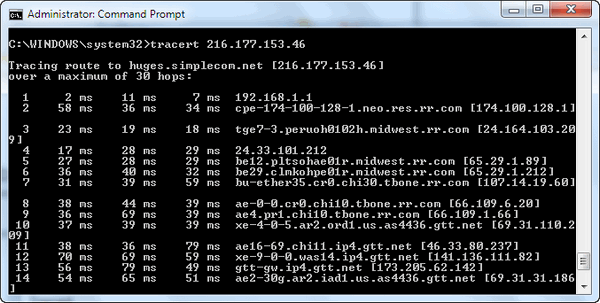
Above: Hops from TC’s computer to Thundercloud.net
To trace your connection to a sit on the Internet, you’ll need to know the domain’s IP address. That’s easier than it sounds. There are many sites on the Web that will convert a domain name like Google.commor Thundercloud.net to an IP address. The one we used for this tip wasor Thundercloud.net to an IP address. The one we used for this tip was http://ip-lookup.net/ – Visit that site, then click on Domain Lookup on the menu and type in the domain you want to find the IP address for, an example would be “google”. You will discover that Google’s IP address is 74.125.206.101.
To trace the route your computer takes to get to Google, do this:
Open a Command Prompt and type TRACERT 74.125.206.101 at the cursor, then press Enterr
Presto, you will see all the hops your computer’s connection makes on its way to Google and how long each hop is. You can do this with any domain, any time.
So if you’re a real networking nut or just curious as to how things work, you’ll enjoy using TRACERT.
NETSTAT -AN
NETSTAT – AN is a geeky way to see all the connections all of the ports on your computer are making at any given moment. It will show what port is connected to what IP address and what ports are “listening”. Again if you’re interested in networking or if you just want to see how many connections your computer is making and where those connections are being made then NETSTAT -AN will show you..
To run it, open a command prompt, type NETSTAT -AN (reminder – there is a space between NESTAT and the dash) and press Enter. Bingo! Take a look at that!!
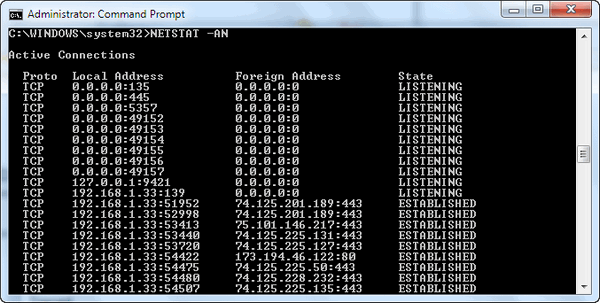


I use a small free programme called Networx which has a section called Tools which has Trace Route, Ping, Netstat, and Connection Monitor which all work as described above. While connected to a web site, you click on Tools and select your tool and there it is, quick and easy. Have a look at it, it might be worth recommending!
The idea of the article was to show some Windows features you can access without installing any 3rd-party tools. Thanks for your suggestion though. There are many nice networking tools out there. The article shows some Windows commands and features many might not have known about.
In regards to using adm/cmd, I recently did a number on my computer. Running I.E. 10, I accidently deleted part of something in Add/remove that changed the way I.E. 10 runs and I don’t know how to get the original program back and downloaded.
Is there a place to do that? I understand newer versions are out and ready to download but everything I’m used to and like is on version 10.
ANY help is greatly appreciated.
Sincerely
Mary