A Faster Way to Navigate the Windows Start Menu
Windows 10
Rather than scrolling the entire menu to find a program, here is a faster way to find what you’re looking for. Open your Start menu, which is organized from A to Z. All programs beginning with the letter “A” are listed under the “A” section. All programs beginning with “B” are listed under “B” and so on. So, what do you do if you open your start menu and see a list of programs in alphabetical order — #, A, B, C — and want to open Windows Accessories listed way down in the W’s? Yes, EB, you can scroll down to the W’s, but here’s a faster way.

Click on any letter (see circled letters above) and you’ll see this:
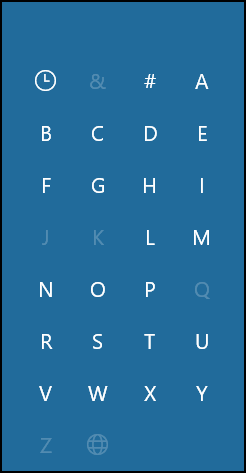
So instead of scrolling through 10,000 programs looking for “Windows Accessories”, she can go right to the W’s just by clicking on the “W”. You’ll go straight to the W section of the Start menu without having to scroll through all the letters between A and W. Likewise if she were looking for the electric shocker she uses to make sure I don’t fall asleep, she could just click on “E” and look for “Electric Shocker” and give me a jolt.
The clock icon shows you recently installed programs. And if you see letters that are grayed out, that simply means you don’t have any programs that start with those letters.
Windows 11
Windows 11’s main start menu is a list of your frequently used programs, but it is not a comprehensive list of all programs installed.
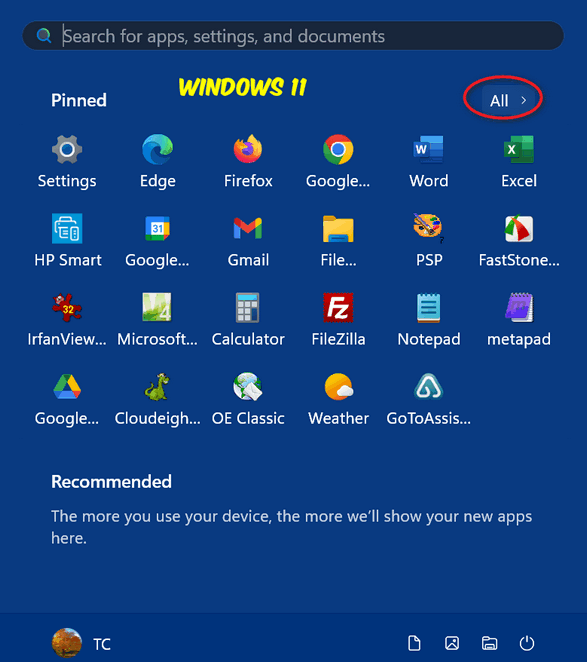
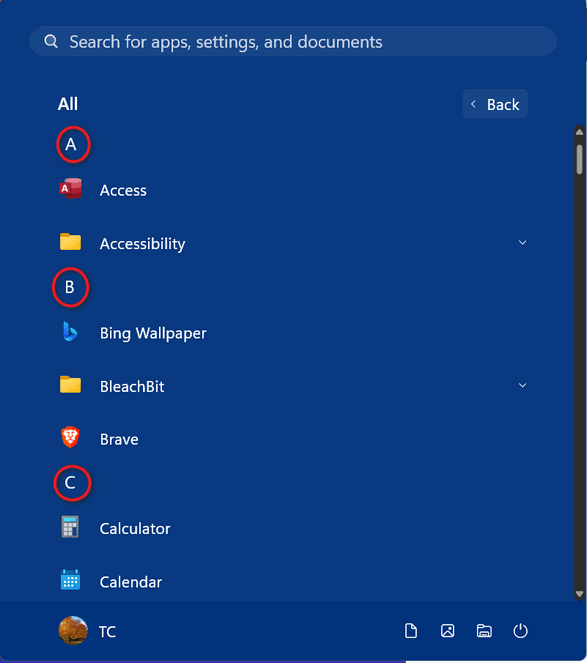
But if you click on “All”, near the top right corner, you’ll get an alphabetical list of all programs and apps installed that looks quite like the Windows 10 Start menu. See?
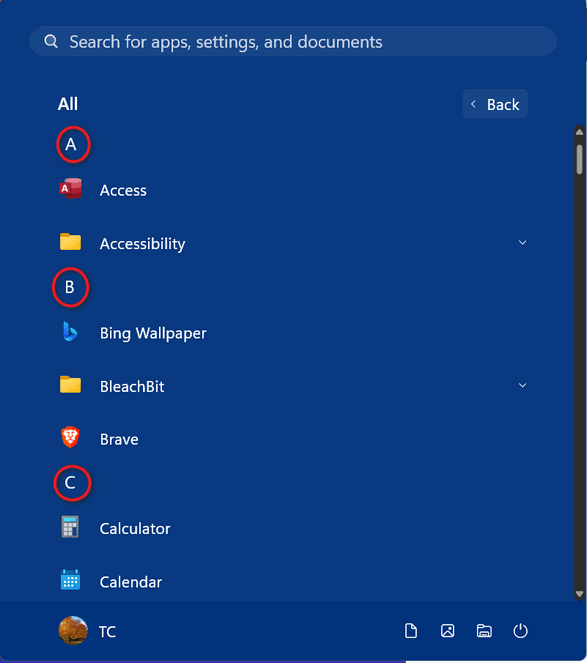
So, just like in Windows 10, if you’re looking for, let’s say, “Windows Tools”, instead of scrolling down through the entire menu to get to the “W” section, just click on any of the letters (see above) to get the menu shown below. Then just click on the “W” to go straight to the W section of the Start menu and click on “Windows tools”.
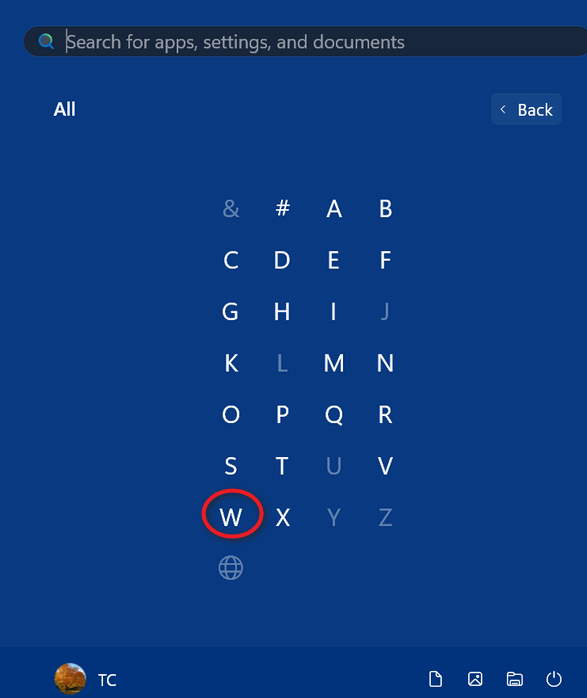
The “W” section of the menu will immediately appear. And you’ll see “Windows Tools” listed under the “W” section of the Start menu.
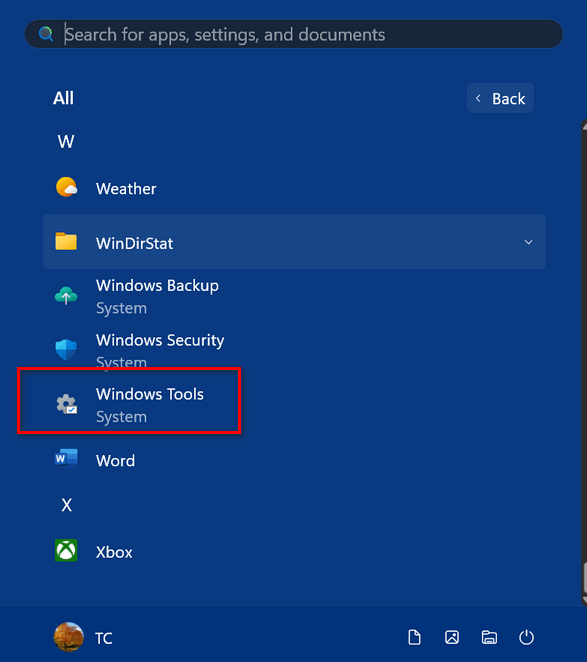
Now you know a faster way to navigate the Windows Start menu.


Very practical advice for computer users interested in effective computer navigation. This tip is very easy to do and super useful for speeding up access to apps installed on one’s computer. It is a 3 click step but gets you where you want very efficiently: 1. click startup, 2. click any letter displayed to access all alpha listing, 3. choose letter of app you want to access….BINGO, You’re there in the list where you app is if it is installed on your computer.
Great tip, very useful.
Great advice for us older folks. Greatly appreciated.