A Quick Way to Find Your Wireless Network Password
Everyone should be using a WiFi password for their home network. And most do. And most of us let Windows remember that password for us, so we don’t have to type it in whenever we boot up and connect. However, sometimes, for instance, when setting up a new computer, tablet, or smartphone, you will need to know your network password. And if you don’t remember what it was, you’ll be fumbling around trying to get your devices connected.
Thankfully, it is really easy to find your network password. All you need to do is enter one simple command in an admin command prompt (or admin W in and in just a few seconds you’ll know what your network password is.
Here’s how you do it:
Step one: If your using Windows 10 or Windows 11, type CMD in the taskbar search. When Command Prompt appears, click on Run as administrator. Or if you’re using Windows 11, you can also use Windows Terminal (admin)
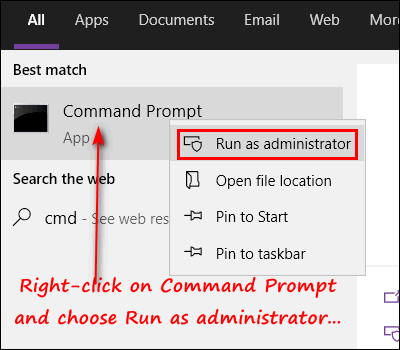
Step two: Enter the following command, at the prompt in the Command Prompt windows. Substitute your WiFi network name for my network name OMAHA. Don’t worry: network names are not case sensitive in Windows.
netsh wlan show profile name=OMAHA key=clear
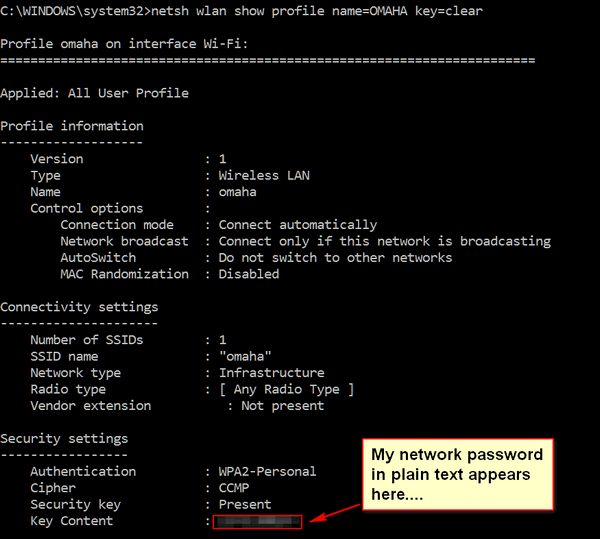
Above: My network password showing in plain text. It’s next to “Key Content”. No! You can’t see it! I blurred it! I don’t want EB using my Wi-Fi. Are you crazy?
If you don’t know the name of your network, you can find it in the Network & Sharing Center. You can find Network & Sharing Center in the Control Panel or Settings > Network & Internet > Network and Sharing Center. You can open the Control Panel in Windows 10 and Windows 11 by typing CONTROL in taskbar search. Or you can also right-click on the connection icon in the Notification (near the clock) and click on “Network and Internet settings” – the network name will appeear at the top of the page that opens.


Omaha not found on my network so it doesn’t work for me
OMAHA is my network name, you have to use your network name. I was showing an example using my network.
When I update my Win 10 machine to Win 11 should I uninstall Emsisoft and RegOrganizer before the install or just leave it on the machine ?
Just leave them on the machine, they’ll still be there and work after the upgrade.