Add custom toolbars to Windows 7, Widows 8, Windows 8.1 or Windows 10
One trick we’ve been using for a number of years is turning our most-often-used folders into toolbars that can be accessed quickly and easily from the system tray (Notification area). This is one of the most useful tips ever and we should have shared this with you long ago – but better late than never, right?
If you have a folder you need to access often you can make that folder a toolbar. Or let’s say your desktop is covered with shortcuts and you find yourself using just a few of them all of the time. You can create a folder on your desktop and drag the shortcuts to the programs you use most often into it and then make it a toolbar. You can see in the example below that I’ve added folders called Signatures and Downloads as toolbars. I’ve also added Desktop (Desktop is a folder, albeit a special one). I can add any of the folders I used most often as toolbars — which keeps my most often used files and programs at my fingertips.
Right click on your taskbar and choose Toolbars –> New toolbar —> and choose a folder you want to make a toolbar. You might want to make your Pictures folder a toolbar, or you MP3 collection folder into a toolbar. The possibilities are limited only by your imagination.
See below for a visual.
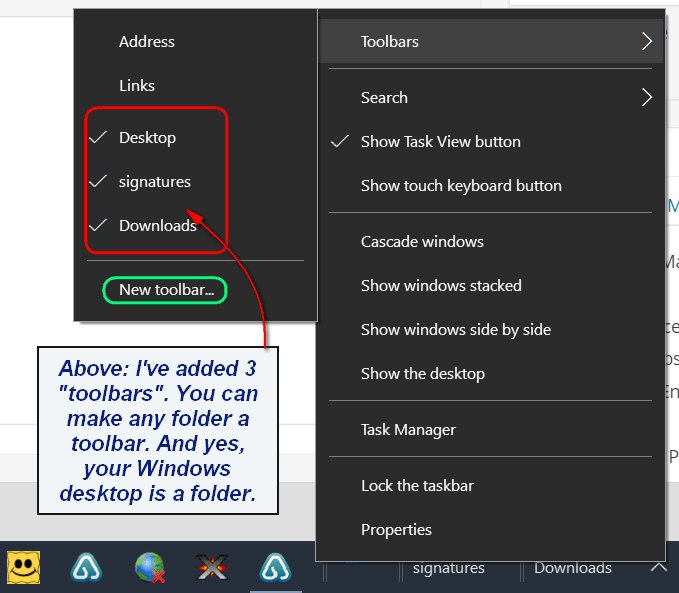
See? I can quickly and easily access my most often-used used folders just by clicking my spankin’ new toolbars.
Don’t get crazy with this – adding too many folders as toolbars can take up a lot of room on your taskbar. So, two or three is fine, but more than that can get a little messy.

