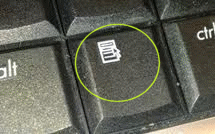
Look up, that’s the “application key”. It’s usually on the bottom row of your keyboard. Look, you’ll find it.
We’re betting that 90% of you don’t have a clue what this key is or what it’s for…and if you’re one of those 90% don’t worry it. We had forgotten about it too, until TC was doing his yearly keyboard cleaning – getting rid cracker crumbs and coffee spills and other gunk – and notice the application key he had forgotten about years before.
So what’s the first thing you do? You press it. What happens depends on when you press it and what you’re doing when you press it.
If an application is open, such as Metapad (which is what I use when I’m writing this newsletter — pressing the application key is the same as clicking “Edit” on the program’s toolbar.
If you have no programs open and you’re sitting there staring at your desktop and you press the application key you’ll get the Desktop properties menu – the same menu you’d see if you right-clicked the desktop and chose “Properties”. If your taskbar is in focus and your press the application key, the menu you get will be the same as the menu you’d get if you right-clicked the taskbar and chose “Properties”.
Which makes us wonder why they call it an “Application Key”, why not “Properties Key”?
We don’t know why but we do know that if you play around with your application key and learn how to use it, you can save mouse clicks. Many of you like mouse clicks but many others don’t.
Anyway, the most overlooked key on your keyboard is one that performs several functions. And now, at least, you know what some of them are. Play around with it, maybe you’ll find more uses for the oft-forgotten application key.


I pressed it and it did absolutely nothing…I have windows 7
I have Windows 7 too. I pressed the ‘application key’ while reading this Info Daily, and got a menu of sorts. Definitely worth playing around with, especially if it will save keystrokes!
going to see what it does never used it.
I tried it and nothing happened also. I’m STILL USING XP 🙂
I tried it further up on this page “nothing” While I was getting ready to make comment, I clicked on the app Key and showed me a menu Undo – Paste – Paste as plain text – Spell Checker options – Select all – Inspect Element – This is first time that I can remember in playing with this Apps Key.
Just to let Darcy know how much I appreciated her help, the old Computer is still running, but times it gets really bog down. I am picking up my new one today if the weather holds out. Lots of fog its warming up. I have appreciated what you have done.
Thank you again.
I clicked on it while reading this and got a list of applications from forward and back to save and many others on XP.