An Easy Guide to Installing Windows 11 on Unsupported Windows 10 Computers with Rufus
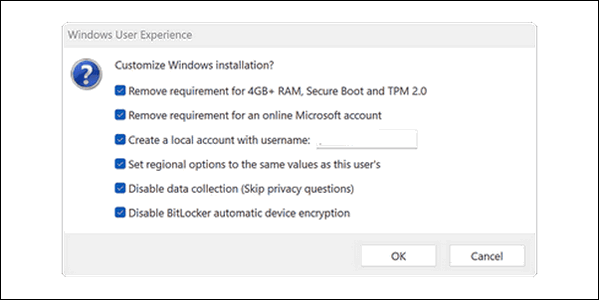
Well, Windows 10 is dead, long live Windows 11 — Microsoft wishes. But Windows 10 is not dead. It won’t stop working, but it will become increasingly more dangerous to use because there will be no more critical security updates for it – unless you’ve purchased 0patch or signed up for Microsoft’s Extended Security Updates. And we’re not going to lie to you. You’re unlikely to be in much danger running Windows 10 today, next month, or even the month after that. But every month that passes, the greater the chances that an unpatched vulnerability in Windows 10 will be exploited, and your computer will be at risk.
I never thought I’d be writing this article – one that shows Windows 10 users how to easily install Windows 11 on a Windows 10 computer that doesn’t meet Windows 11’s hardware requirements, step-by-step. But Darcy and I have heard from many of you who can’t afford to purchase a new computer and who don’t want to have to purchase 0patch or join Microsoft’s Extended Security Updates program.
And it’s difficult for me to take Microsoft’s side. It’s incomprehensible how much waste this ill-thought-out this whole Microsoft marketing ploy is. It’s telling millions of users with perfectly good computers, “your old computer is junk and you can’t run Windows 11… so buy a new one.”
Everyone is entitled to change their minds, and we’ve changed ours. We’ve decided to show you an easy way to upgrade your Windows 10 computer to Windows 11, even though it does not meet the minimum requirements to run Windows 11. We’ve made this tutorial as easy and clear as possible, but you’ll still need a bit of computer savvy to do the upgrade. If you follow the instructions step-by-step, you should not have any problem.
Before you get started, you’ll need a USB Flash Drive (at least 8 GB capacity). If you don’t want to buy a new USB flash drive, you can use one you already have as long as its capacity is at least 8GB and you understand that any data on the drive will be erased if you use it to install Windows 11 on your incompatible Windows 10 computer.
1. Download the Windows 11 ISO
Windows 11 ISO: https://www.microsoft.com/software-download/windows11
Go to “Download Windows 11 Disk Image (ISO) for x64 devices” and download the ISO file.
1a. Download Rufus from https://rufus.ie/en/ (always choose the latest released version).
2. Create a Bootable USB with Rufus
Insert an 8GB USB Flashdrive (or larger) into an open USB port. Open Rufus and select your USB drive. Click “Select” and add the Windows 11 ISO you downloaded in step #1.
Rufus will offer you the option to bypass Windows 11 hardware requirements (TPM 2.0, Secure Boot, 4GB RAM) and to create a local account—check these boxes when prompted.
3. Installing Windows 11
Run Setup.exe from the USB —follow prompts and choose preferences. Make sure you choose the Upgrade option: Install Windows and keep files, settings, and applications (if you’re upgrading from an existing Windows installation and want to save data).
4. A Video to Make it Ever Easier
To make it even easier for you, here’s an included a HoboTech video that will help you follow the steps above.
We hope this helps you. Remember, we can’t be liable if something goes wrong or if Microsoft decides down the road to punish those who used workarounds like this one to install Windows 11 on unsupported Windows 10 computers. Also, we cannot tell you how long software companies will continue to offer updates for Windows 10. However, there are hundreds of millions of people who are still using Windows 10. And keep in mind, it was about five years after Microsoft stopped supporting Windows 7 that software companies finally stopped upgrading software for Windows 7. I’m sure most of you would be more than happy if you could use your Windows 10 computer for another five years, right?
If you decide you don’t like the look and feel of Windows 11, you can make it much more like Windows 10 (and Windows 7) for $4.99 (USD). See our article here.


After all of that, Windows 11 won’t install with a message SSE 4.2 not supported!?
That message, “SSE 4.2 not supported”, usually indicates that the Central Processing Unit (CPU) your system or application is running on doesn’t have support for the Streaming SIMD Extensions 4.2 (SSE4.2) instruction set. Your CPU is an older model that predates the introduction of SSE4.2 (which was first released with Intel’s Nehalem architecture and some later AMD processors).Remember, this is a workaround not a fix.
Get a Critical Error message. Any ideas why and what I can do?
If you can’t install it then your computer is not upgradable for some other reason. This was a workaround that works for many but not for all.