Create a Gmail Shortcut on Your Desktop or Taskbar that Opens Gmail In Its Own Window
Here are our updated instructions for creating a shortcut that will open your Gmail account directly from your desktop or taskbar without opening a new tab in your browser. These instructions are for those using Chrome or Edge on Windows 10 or Windows 11.
Create a Desktop Shortcut Using Chrome (Updated for current versions)
Open Chrome and go to Gmail: Launch Google Chrome and navigate to https://mail.google.com.
Make sure you’re logged into your Gmail account.
Click the Three Dots (Customize and control Google Chrome): In the top-right corner of Chrome, click the three vertical dots.
Go to “Cast, save and share” > “Create shortcut…”:
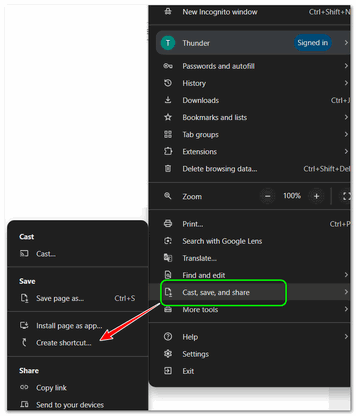
A small window will pop up. Rename the shortcut if you like (e.g., “Gmail”).
Important! Check the box “Open as window” if you want Gmail to open in its own dedicated window without the browser’s address bar and tabs. If you leave it unchecked, it will open as a new tab in your current Chrome window.
Click “Create”: This will instantly create a Gmail shortcut on your desktop.
Create a Shortcut from Microsoft Edge
If Microsoft Edge is your preferred browser, here’s how to do it:
Open Edge and go to Gmail: Launch Microsoft Edge and go to mail.google.com.
Click the Three Dots (Settings and more): In the top-right corner of Edge, click the three horizontal dots.
Go to “Apps” > “Install this site as an app”:
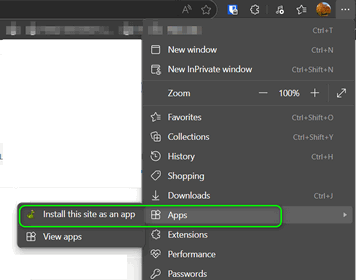
A window will appear asking you to confirm the name of the app (e.g., “Gmail”).
Click “Install”: Edge will install Gmail as an app. After installation, you’ll likely get a prompt asking if you want to:
Pin to taskbar
Pin to Start
Create a desktop shortcut
Auto-start on device login
Check the options you desire and click “Allow” or “Done.”


Thanks once again. I keep losing this and forget what to do!!
Dawn