Export Your Gmail Contacts
It is easy to export your Gmail contacts in CSV format (the format that almost all Email program recognize) so you can save them as a backup or import them into most any major email program.
So here’s how you do it.
Log-in to your Gmail account. Right beneath the Google logo, you will see the word Gmail and right next to the word Gmail, you’ll see a tiny down-arrow. Click the down-arrow and select “Contacts” from the list. See the picture below:
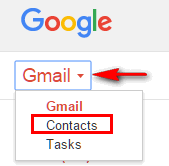
When you click Contacts, another dialog appears.
Click on “More” then click on “Export”. See?
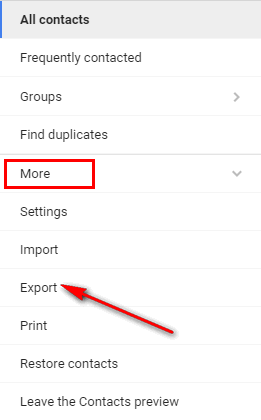
When you click on Export you’ll be able to choose the contacts you want to export (we’ve selected “All”) and the format in which you want to save your contact list. Almost always you’ll want to choose “Outlook CSV” because this is a standard format recognized by the vast majority of email program.
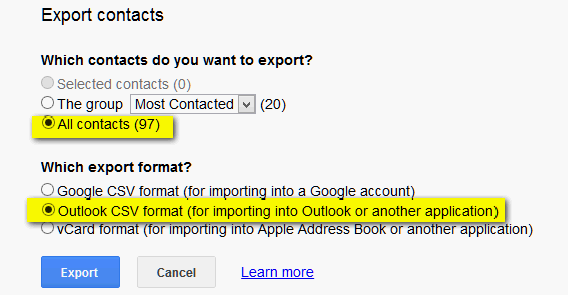
Once you’ve selected the contacts you want to export and the format in which you wish to export your contacts list, just click the blue “Export” button. Your contacts list will be downloaded to your computer where you can import it to most email programs by clicking on “File” “Import” and choosing CSV format and then browsing to the file you downloaded from Gmail.
It’s just that simple!

