Five Shifty Windows Tricks
Today’s tip features tricks featuring the Shift key. The Shift key is a handy modifier in Windows, especially when combined with a mouse click.
Here are five useful Shift + Click tricks for you!
Use Shift + Click to Open a New Instance of an App
Press and hold the Shift key, then click an app icon on the Taskbar.
This will open a completely new window/instance of that application (e.g., a second File Explorer window, a second browser window, or a new instance of a text editor).
Access the Classic Context Menu (Windows 11) or the Extended Context Menu (Windows 10)
Hold down the Shift key and Right-Click a file, folder, or the Desktop.
This bypasses the condensed default context menu and immediately shows the classic Windows context menu (the one in Windows 11 with the “Show more options” entries already expanded), often revealing additional developer or legacy options.
For those using Windows 10, it displays an extended context menu, which often includes extra options like “Open command window here” (or “Open in Windows Terminal”).
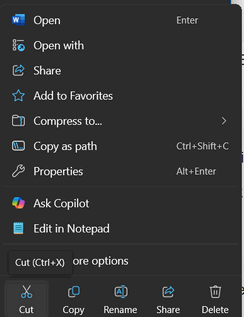
Windows 11’s default truncated context menu
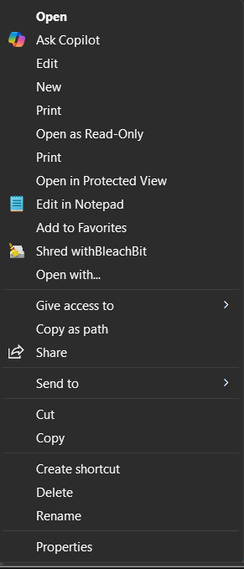
Windows 11’s context menu expanded with the Shift key.
Select a Range of Files or Items
Click the first file in a list, then hold down the Shift key and click the last file.
This selects the entire block of files or items between the two clicks. This works in File Explorer, lists of emails, text documents (to select a block of text), and many other lists.
Pin/Unpin an Item to the Start Menu/Taskbar (Shortcut)
Hold down the Shift key and Right-Click a program’s shortcut or its executable file (in File Explorer).
The context menu for the item will often include the options “Pin to Start” or “Pin to taskbar,” allowing for quick pinning of application shortcuts.
Skip the Recycle Bin (Permanent Delete)
Select a file or folder in File Explorer, then hold down the Shift key and press the Delete key.
This will permanently delete the file without moving it to the Recycle Bin. You will usually get a confirmation prompt asking if you are sure you want to permanently delete the item.


You guys some up with the most useful tips. Real time savers. Love these shifty tips!