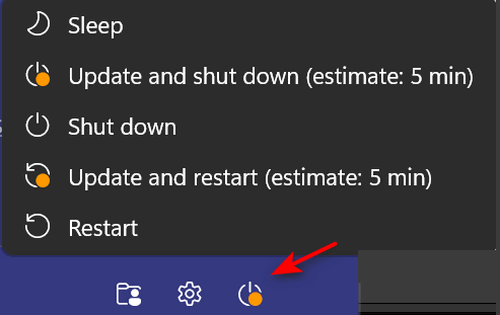Here’s How to Sign Out of Windows 10 or Windows 11
We’ve had several people ask how to sign out of Windows 10. It’s very easy to do, but if you don’t know where to look, it can be frustrating.
Before we get to the gist of signing out of Windows 10, we’ll tell you why signing out can save you time. Instead of shutting down at the end of the day, you can sign out of your account. It will make for a much quicker start to your day when all you have to do is log in instead of starting up your computer. Also, some software installations tell you to “sign out” or “restart” after installation. If a program installation gives you that choice, you’ll save time by signing out rather than restarting your PC.
So now on with the show.
Most of the time, to restart Windows, you’ll click the Start button and click “Restart” (or “Update and Restart” if you have Windows updates pending). But, as you can see, clicking “Start” “Power options” does not give you the option to sign out. See?
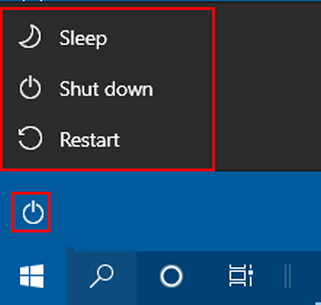
Windows 10
Windows 11
The default options are “Sleep”, “Shut down” (or “Update & shut down” if you have updates pending), or “Update” (or “Update and restart if you have updates pending). There is no “Sign out” on that menu.
Here’s a quick and easy way to get to the Sign Out option without jumping through hoops.
Right-click on the start button, click (or hover over) “Shutdown or sign out”:
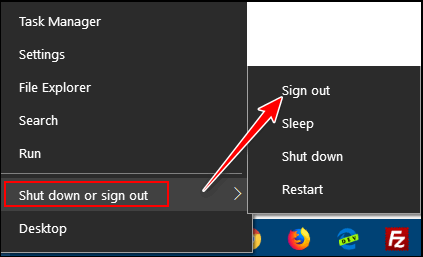
Windows 10
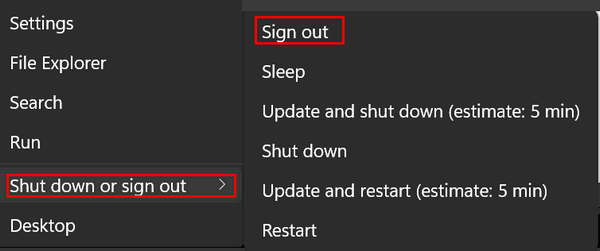
Windows 11
Just click “Sign out”. That’s it. That’s all you have to do to sign out of Windows 10 or Windows 10 – or both.