How to do an image backup on Windows 10 without any third-party software
Sometimes Microsoft inexplicably removes a feature that just about everyone loves – like Windows Mail or “Copy to / Move to” that was in the right-click menu through Windows XP (it can be easily replaced). When Microsoft created Windows 10, they almost left out a feature that few knew about, but those who did came to like it and depend on it. And that feature was backup feature in Windows 7. Using that backup feature you could create both file and folder backups and image backups – and it was fairly easy to use too.
So for those of you who are using Windows 10 and, for one reason or another, don’t want to use third-party software, but do want image backups and/or file and folder backups this tip is for you.
Before you begin, make sure you have an external drive with enough free space to back up all your files and folders, and make sure it’s plugged in.
- Press Windows Key + X and click on Control Panel. Next to “View by” (at the top right) change the view to “Large icons” (instead of Category view). Click on Backup and Restore (Windows 7).
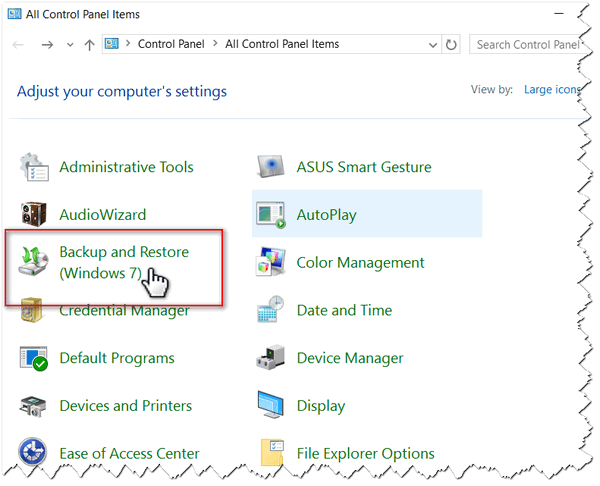
2. To create a System Image (and a file and folder backup) click “Create a system image” (on the left) and then “Set up backup” on the right. And click Next.
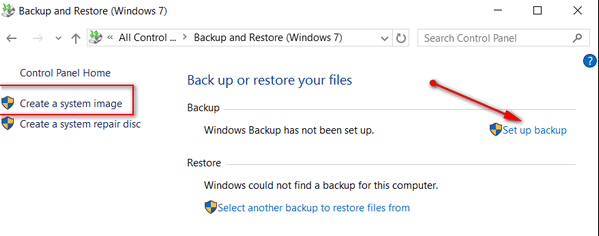
3. Windows will find the drive with the most free space (never Drive C:\ though) and recommend that you use that drive. It’s a good idea just to go along with Windows suggested drive since it will always be the one with the most free space. Click Next.
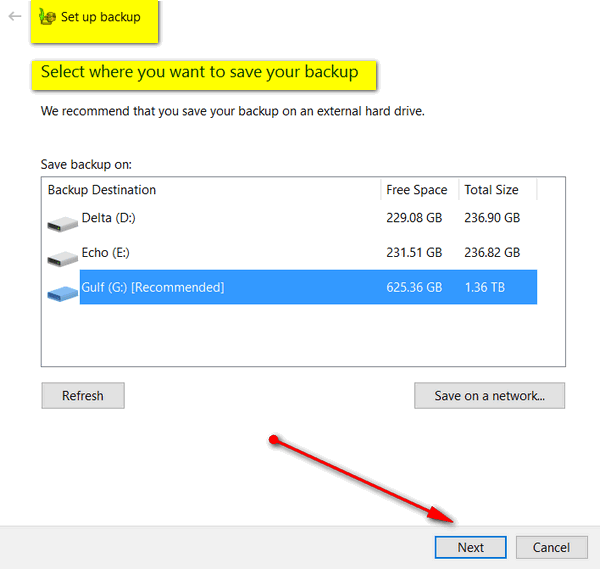
4. “Let Windows choose (recommended)” will be pre-selected. Unless you have a good reason for doing so, leave it set as is. This will create a file and folder backup and a system image. Make your selection or leave as is and click “Next”.
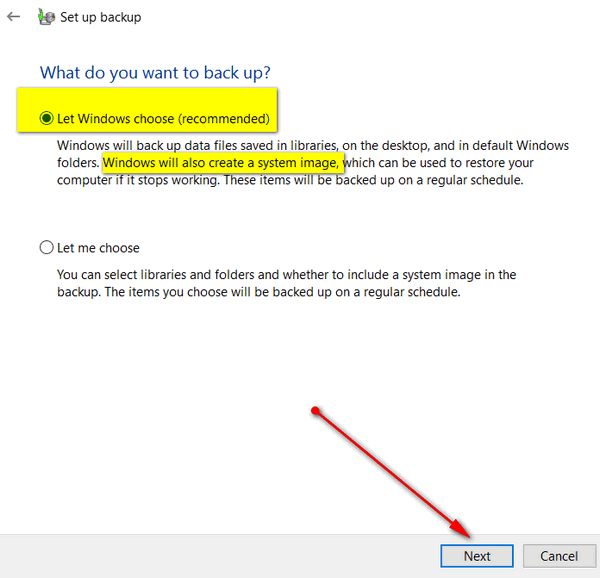
5. Windows presents you with a visual summary of your backup, and warns you to create a system repair disk (which you can do later – although on Windows 10 it’s not really necessary. We’ll explain why, later.
If you want to change the backup schedule, click “Change schedule” . When all is correct then press “Save settings and then run backup”.
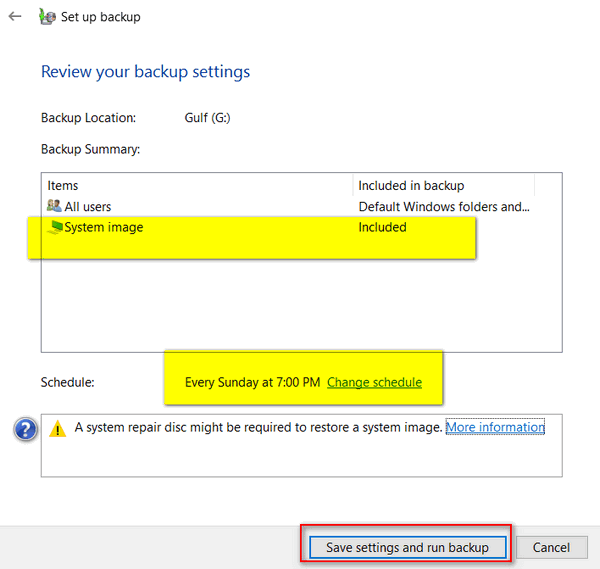
You’ve set up a back up and it will start running (right away). Note also, if you ever have to restore your computer using this backup, you do it from this dialog.
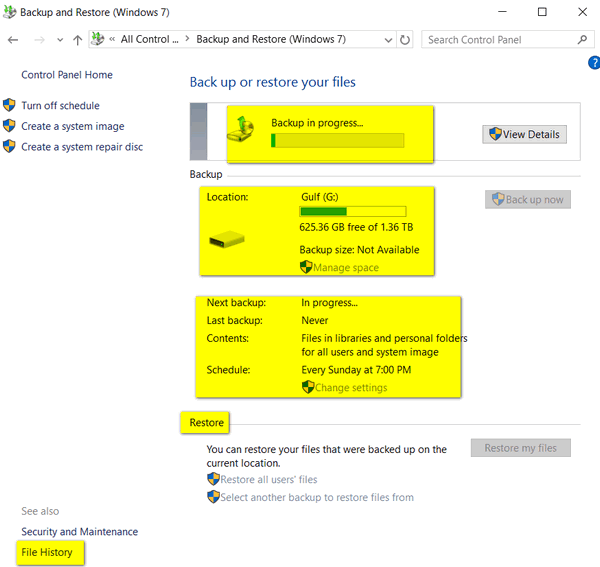
You’re done setting up your backup. Now about that repair disk. On Windows 10 you have a number of options to recover your computer including reinstalling Windows while keeping your files and folders, or reinstalling Windows and wiping out everything. You should also consider creating a Windows 10 recovery drive and committing the Windows 10 advanced startup menu to memory.
Now you know how to create a Windows 10 System Image Backup without any third-party software.

