How to Pin Almost Anything to the Windows 11 Taskbar
Windows 11 is notable for its minimalistic and somewhat restrictive taskbar. For example, you can’t move the taskbar to the top of your screen or the side as you could in most previous Windows versions, although we understand that feature is coming soon. As of now, the default and only taskbar location allowed is at the bottom of your screen. Though it is centered by default, you can move it to the left.
Windows 11 allows you to pin apps, programs, files, folders, websites, and even drives to the taskbar for quick and easy access. But it’s not quite as easy as it was in Windows 10
Here’s our tutorial showing how to pin shortcuts to the Windows 11 taskbar.
Pin an App/Program to the Taskbar
You can pin any app you use frequently to the taskbar so you can launch it with one click. There are several ways to pin an app to the taskbar:
From the Start menu: Click the Start button on the taskbar and find the app you want to pin. Right-click the app icon and select Pin to taskbar.
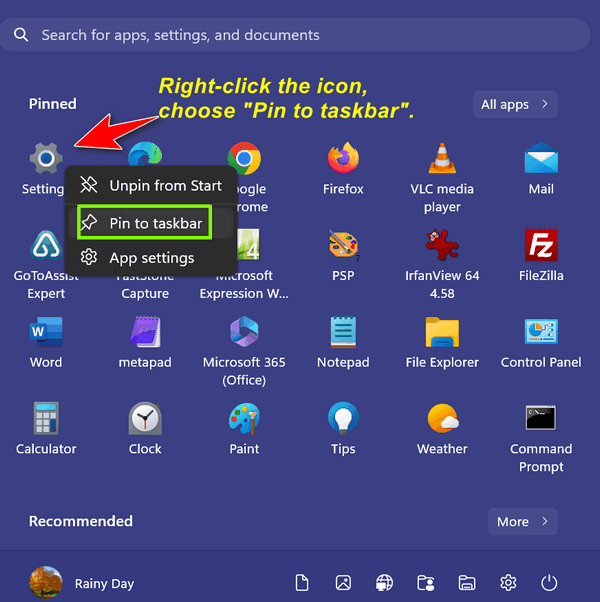
If you don’t see the program or app you’re looking for, click on “All apps” at the top right to bring up an alphabetical menu of apps & programs installed on your device.
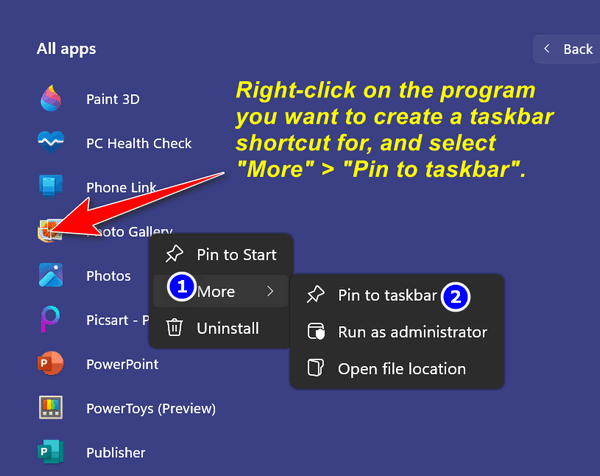
Pin a running app or program to the taskbar.
If you have an app open on your screen, you can pin it to the taskbar by right-clicking its icon and selecting Pin to taskbar.
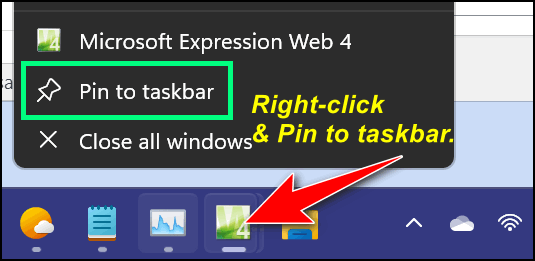
Pin a File or Folder to the Taskbar
You can also pin a file or folder you often access to the taskbar for convenience. However, unlike apps, you cannot directly pin a file or folder to the taskbar. You need to create a shortcut first and then modify its properties. Here’s how:
Right-click the file or folder you want to pin and select Show more options > Send to > Desktop (create shortcut).
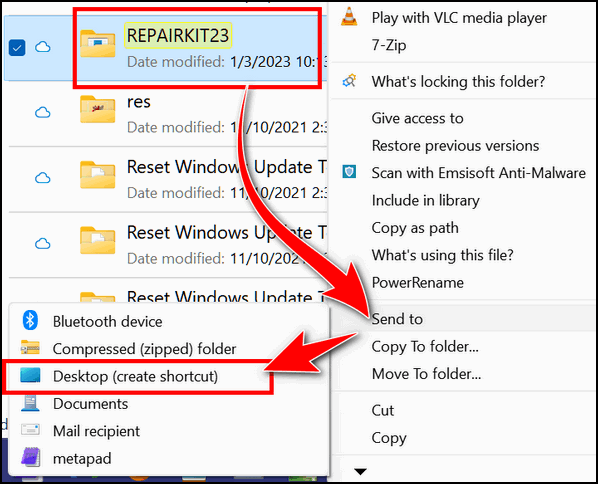
Right-click the shortcut that appears on your desktop, choose “More options,” and select Properties. In the Target field, add the wordexplorer (not case sensitive) followed by a space before the Target path. For example, if your target path is – for example –
C:\Users\YourName\Documents\MyFile.docx
Change it to:
Explorer C:\Users\YourName\Documents\MyFile.docx
Click Apply > OK.
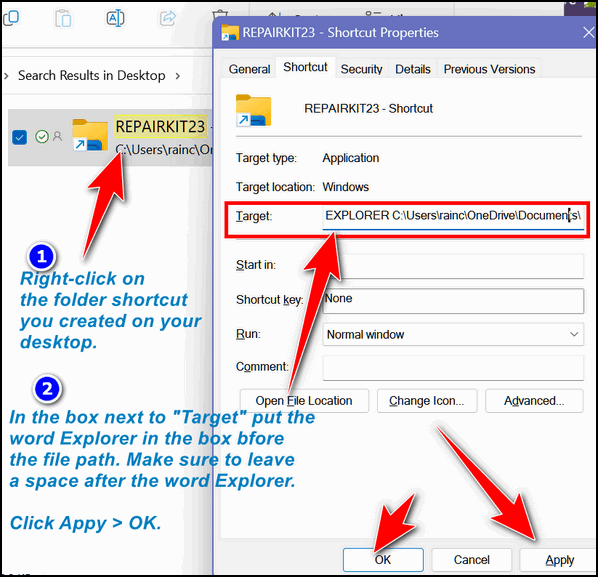
Now you can right-click on the shortcut and choose “Pin to Taskbar”. Then you can delete the shortcut from your desktop if you wish.
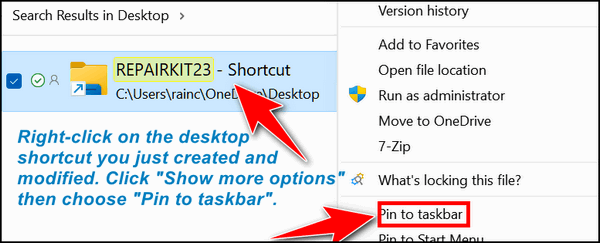
Pin a Website to the Taskbar
You can also pin a website that you visit frequently to the taskbar for easy access. However, this only works with the Microsoft Edge browser. Yes, you can do it with Google Chrome, but it’s more complicated, plus everyone with Windows 11 has Edge installed.
Here’s how to create a website shortcut on your Windows 11 taskbar.
Open Microsoft Edge and go to the website that you want to pin.
Click the three-dot menu at the top right corner and select More tools > “Pin to start”.
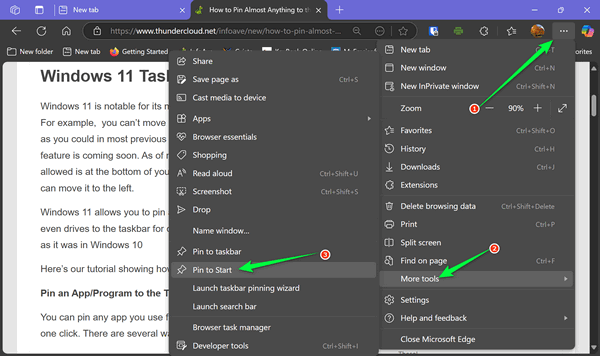
Clicking “Pin to taskbar” leads to a different result, so click “Pin to start”.
Now open your Start menu, click “All” at the top right, and find “Cloudeight InfoAve…” in your Start menu and right-click it.
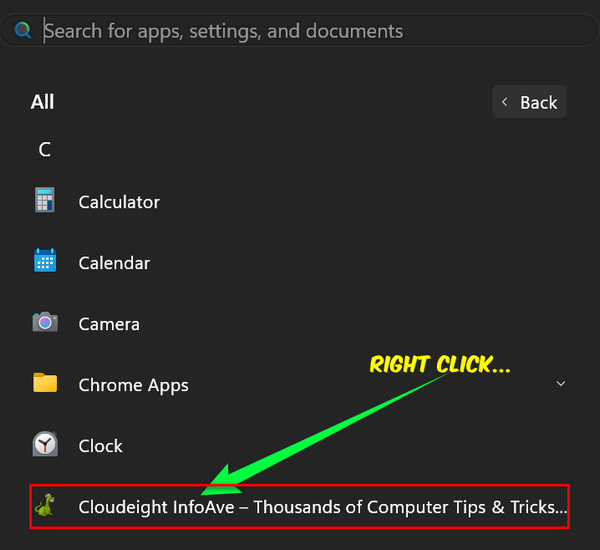
Next, click on “More” > “Pin to taskbar.”
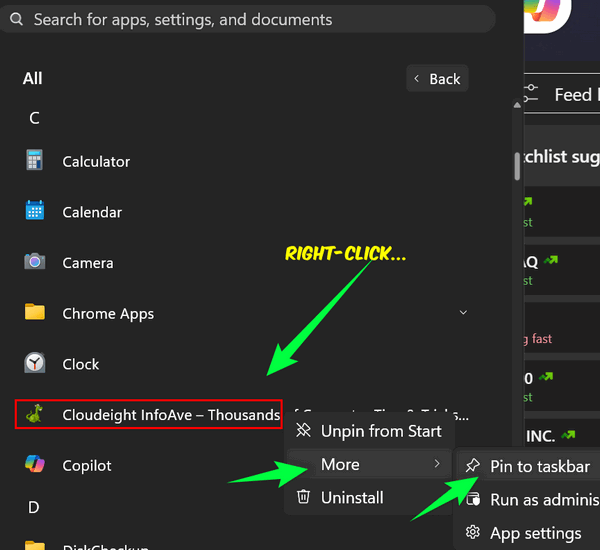
That’s it. If you did all that correctly, you’ll see that Cloudeight InfoAve – or any website or web page you chose – is pinned to the taskbar.

We hope this tutorial helps you. Thank you for reading!

