How to Prevent Google From Using Your Gmail to Train Its Gemini AI
While Google claims they do not use your personal Gmail emails to train its Gemini AI model, many Gmail users choose to disable features that allow Google’s AI systems access to their email content as an extra layer of privacy control.
The way to limit Google Gemini’s AI’s access to your email content is by turning off “Smart features” in your Gmail settings.
Here are the steps to do this on the desktop website, which is the most comprehensive way:
How to Turn Off Gmail’s Smart Features
You need to disable two sets of related settings to completely stop Google’s AI-powered content analysis.
1. Disable Smart Features in Gmail, Chat, and Meet
This setting limits the basic Smart Compose, Smart Reply, and other features that analyze your emails.
Open Gmail on your Windows computer.
Click the Settings gear icon in the top-right corner (⚙️).
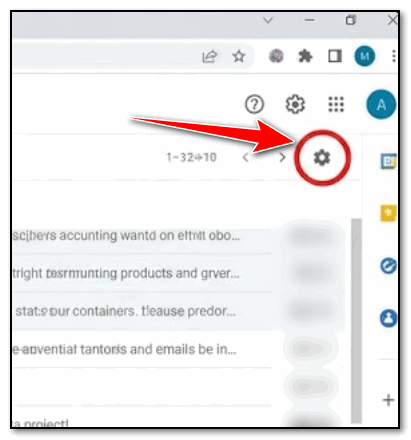
Click See all settings.
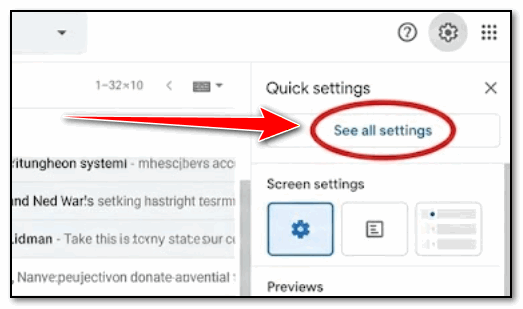
Stay on the General tab (it should be the first one open).
Scroll down to the section titled “Smart features and personalization.”
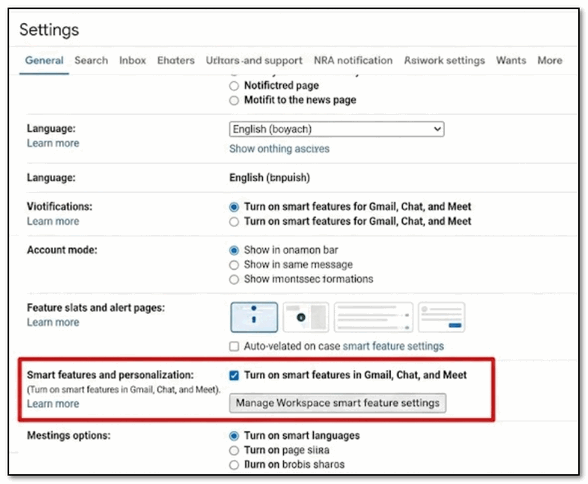
Uncheck the box next to:
“Turn on smart features in Gmail, Chat, and Meet”
Scroll all the way to the bottom and click Save Changes.
2. Disable Smart Features in Google Workspace
This setting restricts the cross-product analysis that connects your emails to other Google products (like showing you flight details in Maps or Calendar).
After the page reloads, click the Settings gear icon (⚙️) again and go to See all settings.
Stay on the General tab.
Scroll down again to the “Smart features and personalization” section.
Click the button that says “Manage Workspace smart feature settings” (it may be labeled slightly differently, such as “Smart features in other Google products”).
In the pop-up window, uncheck the boxes for:
“Smart features in Google Workspace”
“Smart features in other Google products”
Click Done.
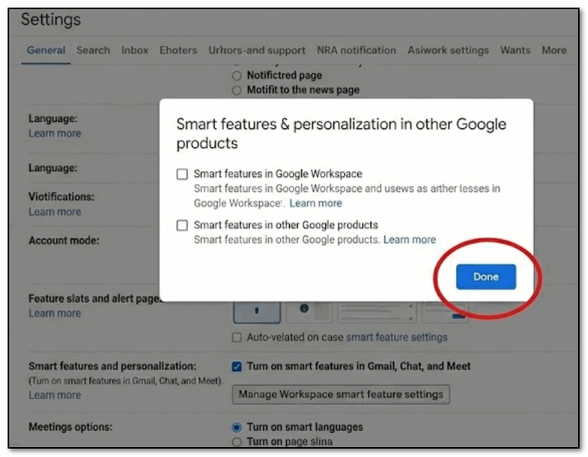
Scroll to the bottom of the main Settings page and click Save Changes.
With these changes, you can prevent Google from analyzing your email content for personalized AI features. While Google says they don’t use this content to train their generative AI model (Gemini), these settings give you the greatest control over how your data is used and processed.
Better to be safe than sorry, right?

