How to Remove Most Telemetry and Advertising in Windows 11
Windows 11 relies on data collection to make money. You are the product. It also generates income for Microsoft using integrated advertising throughout the operating system. However, you can significantly reduce both telemetry and promotional content while increasing your privacy without resorting to complex, high-risk third-party tools.
Here is the easiest and safest way to remove most telemetry and advertising in Windows 11, focusing entirely on built-in settings.
Disable Privacy & Telemetry Settings
These settings are the core of Microsoft’s data collection. Turning these off limits what data is sent back to the company.
General Privacy Controls
Go to Settings (Windows Key + I).
Navigate to Privacy & security.
Click Recommendations and offers.
Turn off all six toggles:
“Personalized offers”
“Allow websites to access my language lists.”
“Improve speech and search results.”
“Show notifications in settings”
“Show recommendations and offers in settings”
“Advertising ID”
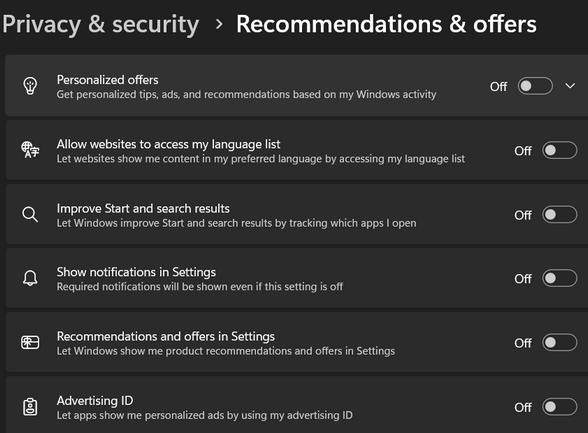
Diagnostic Data
In Privacy & security, click Diagnostics & feedback.
Set “Send optional diagnostic data” to Off.
If you want to be thorough, click Delete diagnostic data to wipe any data currently stored on your device that hasn’t been sent.
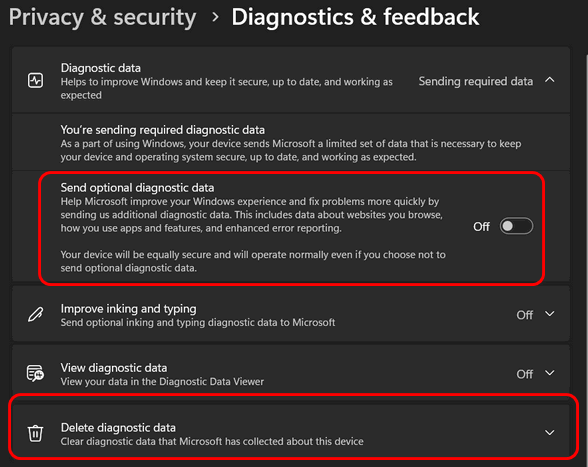
Turn off Search highlights.
Search highlights are basically ads that show in the search box on the taskbar.
In Privacy & security, click on “Search”.
Turn the toggle off next to “Show search highlights”.
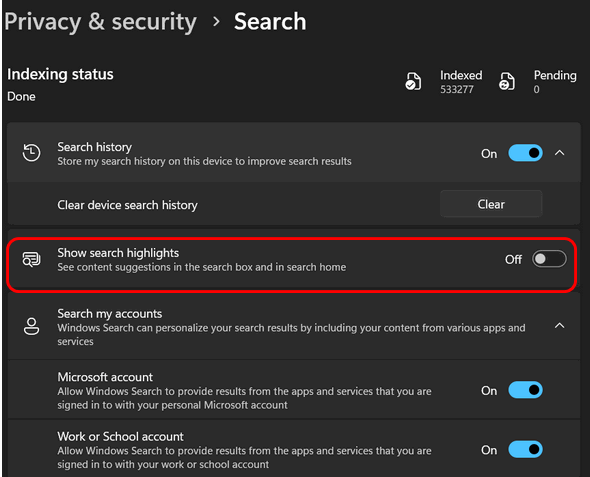
Start Menu Suggestions
Windows often uses the Start Menu and Taskbar to recommend apps or services (which are essentially ads).
Go to Settings (Windows Key + I).
Navigate to Personalization > Start.
Turn off the toggle for “Show recommendations for tips, shortcuts, new apps, and more.”
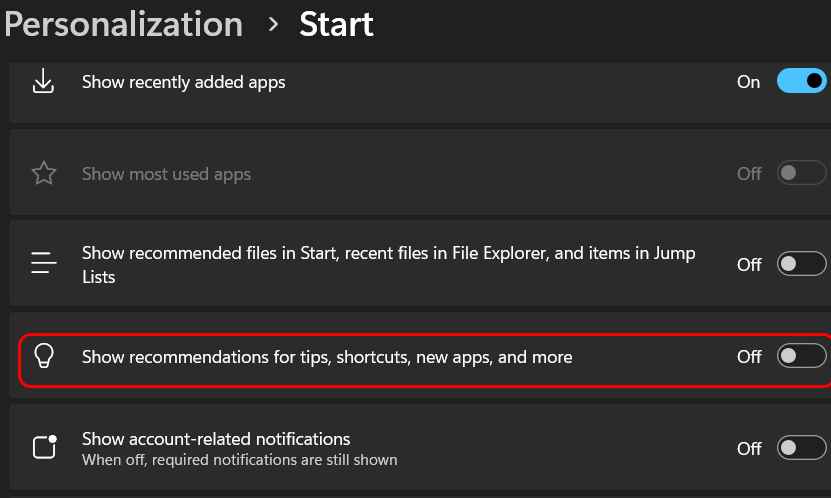
Next, go to Personalization > Lock screen.
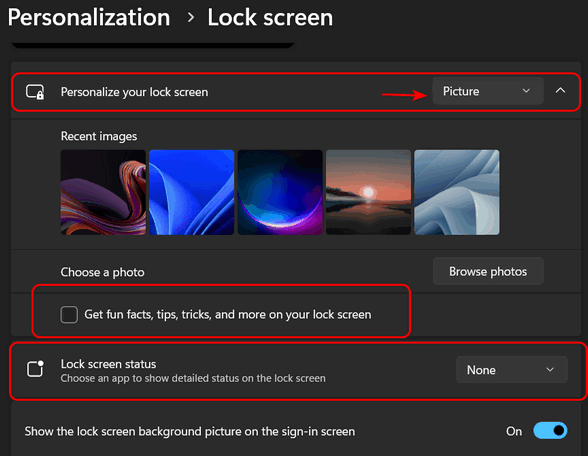
Next to “Personalize your lock screen,” choose “Picture” – do not choose Windows Spotlight (you’ll see ads).
Uncheck “Get fun facts, tips, tricks, and more on your lock screen.”
Change Lock screen status to “None”.
Remove Pre-Installed Promotional Apps
Windows 11 comes with several apps pre-installed that serve promotional content. You can safely remove most of them.
Open the Start Menu.
Right-click on any app you don’t use (common candidates are Xbox, Microsoft Teams, Solitaire, News, or Spotify).
Select Uninstall.
If an app cannot be uninstalled via the right-click menu, it’s generally best to leave it alone.

