How to Restore the Legacy Context Menu in Windows 11
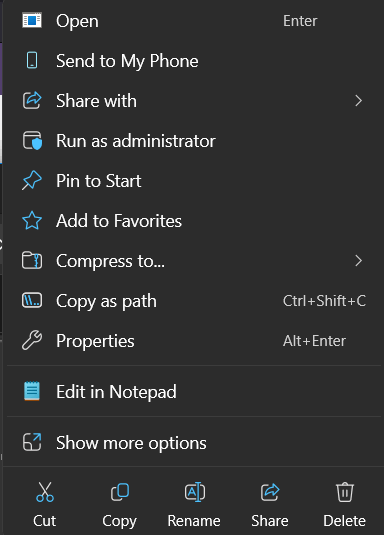
The “modern” context menu in Windows 11
Windows 11 introduced a redesigned, more compact context menu in File Explorer. While this new menu is modern, it often shows fewer options than the previous, “legacy” version. This article will guide you through restoring the full, legacy context menu, which was the default in older Windows versions.
You can display the old “Legacy” Right-Click Context menu by clicking “Show more options” at the end of the list or pressing Shift+F10. If you want it to be the default, you need to add the registry entry below so that every time you right-click a File or Folder, it shows the Legacy Context menu by default.
Restore the legacy Context Menu in Windows 11
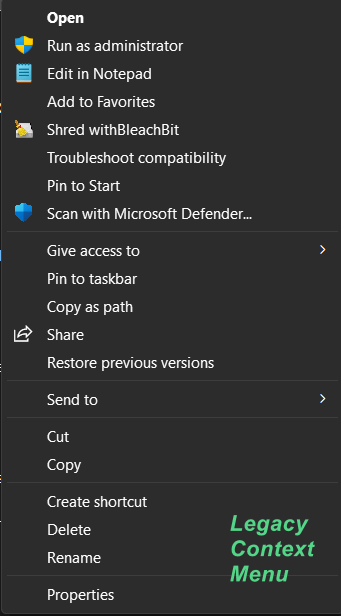
- Right-click the Start button and choose Windows Terminal.
- Copy the command below, paste it into the Windows Terminal window, and press Enter.
reg.exe add "HKCU\Software\Classes\CLSID\{86ca1aa0-34aa-4e8b-a509-50c905bae2a2}\InprocServer32" /f /ve
Restart File Explorer or your computer to see the changes.
Should you want to revert to the “modern, redesigned” context menu…
Restore the Modern Context menus in Windows 11
- Right-click the Start button and choose Windows Terminal.
- Copy the command below, paste it into the Windows Terminal window, and press Enter.
reg.exe delete "HKCU\Software\Classes\CLSID\{86ca1aa0-34aa-4e8b-a509-50c905bae2a2}" /f
Restart File Explorer or your Computer for the changes to take effect.

