How to Sign Up for Microsoft Windows 10 Security Updates
If You Want to Keep Using Windows 10 Safely For Another Year, Here’s How to Sign Up for Extended Security Updates.
We will try to simplify the Windows 10 Extended Security Update sign-up process for you.
First, to make it easy, you must be signed in to your Windows 10 computer with a Microsoft account. You must be running the latest version of Windows 10 (22H2).
You’ll find a link to sign up for Extended Security Updates in Settings > Windows Update, as shown below:
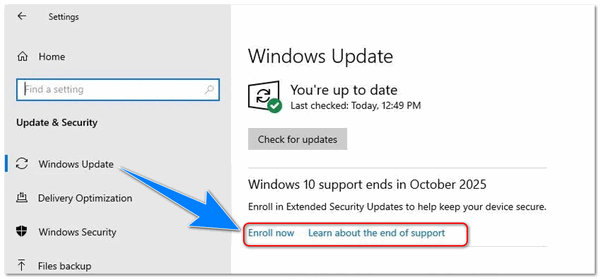
Clicking enroll now, leads to an “Enrollment wizard” which will give you several options. If you’re signed in with a Microsoft account and have previously used the Windows Backup program to save your settings to Microsoft’s cloud (OneDrive), you’ll see this.
“If you’re signed in with a Microsoft account and you’ve already used the Windows Backup program, you’ll be able to enroll for free, immediately.”
Note: What is “Windows Backup”? Windows Backup ESU refers to using the Windows Backup app to enroll in Microsoft’s Extended Security Updates (ESU) program for free. This program provides critical security updates for Windows 10 for one year after its official end of support on October 14, 2025, helping to protect your PC from new threats during that time. By using Windows Backup, you sync your settings to your Microsoft account, which allows you to receive these updates without paying the usual $30 one-time fee or using Microsoft Rewards points.
If you’re signed in with a local account or if you haven’t previously run Windows Backup, you still have more to do. You’ll see the following appear in the enrollment wizard instead.
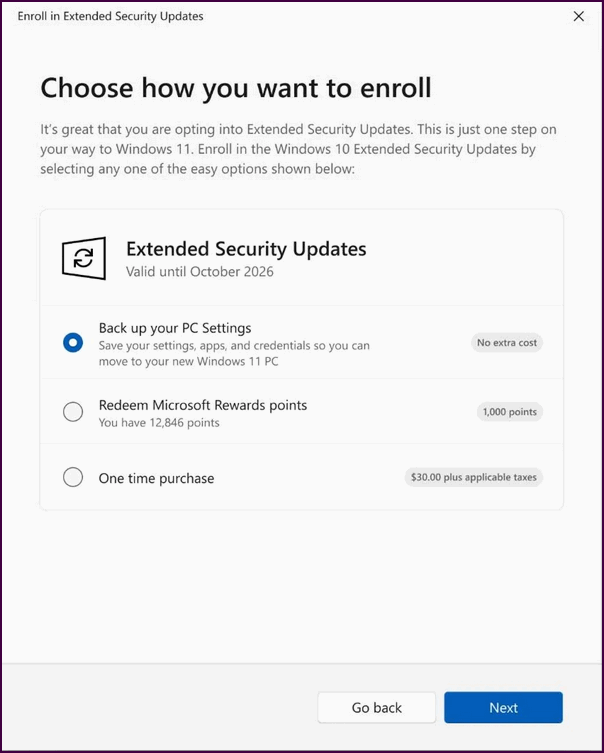
You’ll see options to “Back up your PC Settings”, Redeem “Microsoft points” that you have received from searching with Bing or buying Microsoft products from the Microsoft store.” You’ll need 1000 points. Or pay $30 (U.S.D.) for critical security updates for one year, “One-time purchase”.
And if you have more than one Windows 10 computer that you sign into with the same Microsoft account, Extended Security Updates covers multiple PCs…as long as you sign into all of them with the same Microsoft account. Extended Security Updates will be delivered to your computer (s) for one year, beginning on October 14, 2025.
Microsoft could have made this simpler, but what can we say? We hope this helps those of you who do not want to update to Windows 11 to continue to use Windows 10 safely for another year.
Remember, Windows 10 support ends on October 14, 2025. If you want to use Windows 10 safely for another full year, sign up for EOS by October 14


My windows 10 is up to date, but no offer for the Extended Security Updates yet.
I also don’t have that option. But I think I read something last week that they were going to roll out that option across the country at different times but all to be done by october.
I have no enroll button to click on as of yet, so I hope it will show up sometime soon. My Windows 10 laptop is up to date, except for an update for my printer which doesn’t seem to be installing. I don’t think that would affect enrolling (at least I hope not). I’m wondering if I can use my MS Rewards points now to get extended updates, or if I have to wait for the offer to pop up?
It is still rolling out. Most people were suppose to have it by mid=August but you know how that goes.
How do I access the “Enrollment Wizard” to get the Extended Security updates for 1 more year for $30.00 US . The article provided did provide a “link”. Please HELP quickly.
Cheers,
Wayne Ash
I’ve checked that my computer meets the requirements for enrolling in the consumer ESU program; however, there is no link to sign up for the Extended Security Update as described in this article. What gives?
The only requirement is that your computer is running the latest version of Windows 10 (22H2) The enrollment process begins under Settings > Windows Update.
Same complaint as above. Your link is not showing up on our two laptops that are not eligible for Win 11 but have all the latest Win 10 updates. I found the site for the Extended Security Updates that states it’s good for 10 Machines for one price of $30. I have a Microsoft Account that is live but have never used it. I can log onto my MIcrosoft account on the two laptops but what information do they need to enroll the two laptops. They are both my wife’s laptops. My desktop can be updated to Win 11 but I haven’t done it yet. Can I enroll all three machines in the Extended Security update from one Machine ? Much confusion so far ! Do I have to sign up on each machine separately ?
As it says in the article, you can pay once for multiple machines as long as you log into each machine with the same Microsoft account. Supposedly you can protect up to 10 machines for one price.
Thank You,
Conrad..