On top of the Windows 10 Start menu
Most of us love simple, quick tips. They’re easy to remember and we’re likely to use them. Well, if you like simple, quick tips, you’ll really like this one – we think.
Open your Windows 10 Start menu by clicking on the Start button. At the very top you’ll see the name of the account with which you’re logged in. I’m logged in with my “thunder” account so, as you can see below, at the very top-left of my Start menu is the name “thunder”. As much as I wish I could tell you that was my picture, I can’t. He’s much more handsome than I 🙂
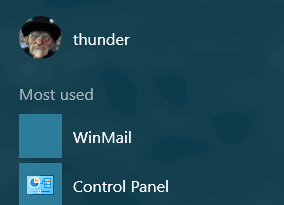
Did you know that when you click your account name at the top, you’ll have the option to change your account settings, lock your computer, sign out, or log into a different account (if you have one)? As you can see below, you can, and it all happens when you click on your account name at the very top-left of your Windows 10 Start menu.
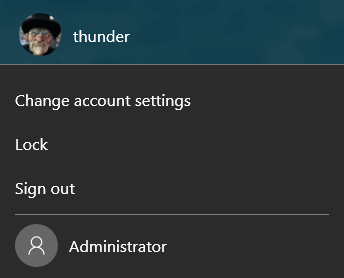
About locking your computer: Did you know if you get up from your computer and don’t want anyone messing with it, locking your computer is a great way to keep other people out of your computer if you have to step away from it for any reason. You can lock your computer as shown above or, more simply, by pressing the Windows Key + L . As soon as you lock your computer you’ll see the lock screen appear, and you’ll need a password to get back into your computer. I do this all the time to keep EB out of my computer when I have to go bring her food or drink, draw her bath water, fix her tea or coffee, mix her a martini or take her car in for service 🙂


Thanks for the information. I did not know this just got windows 10 and I love all the information that you give.