Our Four-Step Guide to Making Windows 11 Faster and More Private
Setting up a new computer is exciting, but often a fresh Windows installation comes with default settings that prioritize “features” over raw performance and privacy. These subtle choices can lead to a sluggish experience and unnecessary data collection.
By making a few adjustments, you can significantly enhance the performance of your Windows 11 computer and regain control over your personal data.
And if you’ve been using Windows 11 for a while, these adjustments can help increase speed and privacy.
Here are four things you can do on your Windows 11 PC to optimize it for speed and enhance your privacy:
1. Silence the Noise: Turn Off Notifications
Windows 11, by default, can be quite chatty. Apps, system alerts, and even website prompts often bombard you with notifications. While some are useful, many are merely distractions that consume system resources and contribute to “notification fatigue.”
Each notification requires processing power and memory to generate, display, and manage. Constant notification activity, especially from numerous apps, can lead to subtle but noticeable slowdowns, particularly on systems with less RAM or older processors. By disabling unnecessary notifications, you free up these resources for more important tasks, leading to a smoother and more responsive user experience.
Notifications can sometimes contain snippets of private information, and allowing them from certain apps might give those apps more background access than you intend. Reducing notifications generally means less activity from apps that might be trying to push information or collect data.
How to do it:
Go to Settings > System > Notifications.
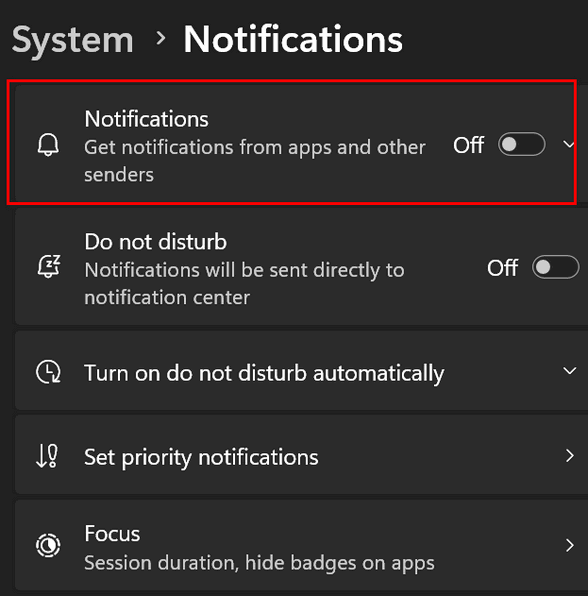
Toggle off the main “Notifications” switch to disable all notifications.
2. Turn Off Transparency Effects
Windows 11 features a modernized design with subtle transparency and blur effects on elements such as the Start menu, Taskbar, and various app windows. While aesthetically pleasing, these visual effects come at a performance cost.
Transparency and blur effects require your graphics processing unit (GPU) to constantly render these complex visual elements. On high-end systems, the impact might be minimal, but on more modest hardware or laptops running on battery, these effects can consume valuable GPU cycles and even some CPU resources. Disabling them reduces this graphical overhead, making your interface feel faster and potentially improving battery life.
How to do it:
Go to Settings > Personalization > Colors.
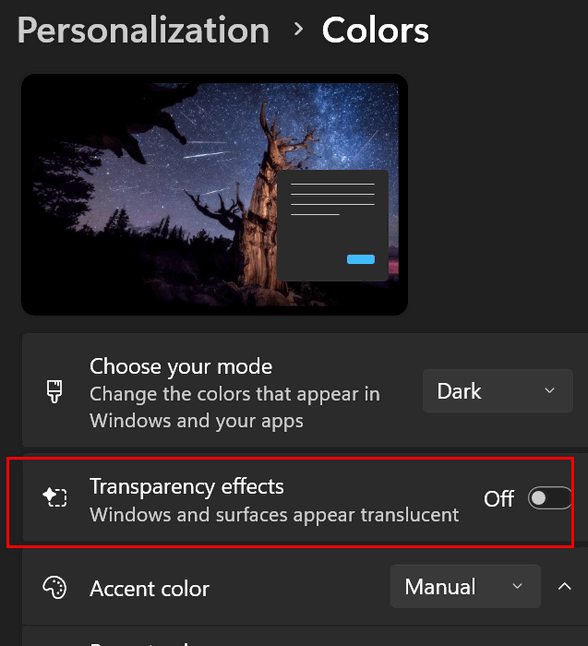
Toggle off the “Transparency effects” switch.
3. Streamline Your Startup by Turning Off Unnecessary Startup Apps
Many applications, when installed, automatically configure themselves to launch every time you start your computer. While some are necessary, a significant number of these startup programs are entirely superfluous, running in the background and consuming valuable RAM and CPU cycles from the moment you log in.
Each program that launches at startup adds to your boot time and directly impacts your system’s responsiveness. These background processes compete for resources with the applications you actually want to use. By disabling unnecessary startup apps, your computer boots faster, and you have more available resources for the tasks you’re actively performing.
How to do it:
Go to Settings > Apps > Startup.
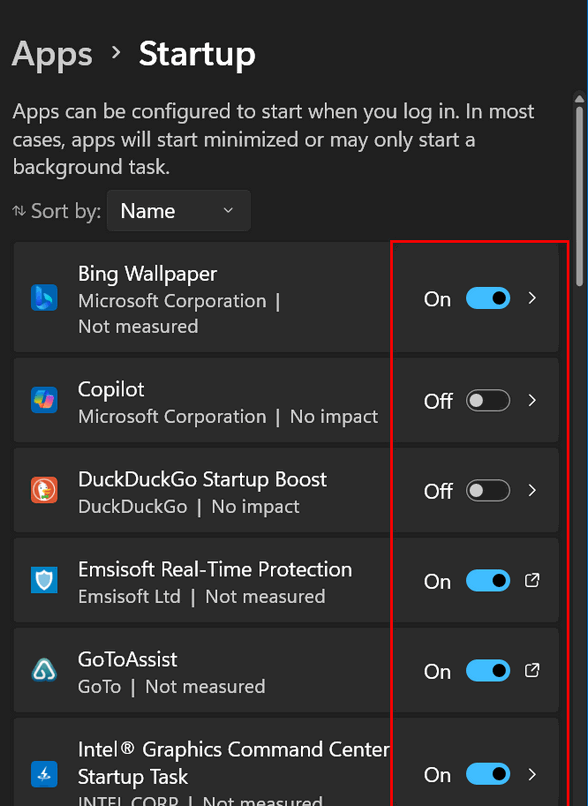
For each app you don’t need to run immediately upon logging in, toggle its switch to “Off.” Look for items with “High impact” if you want to prioritize. Common culprits include launchers for games, graphics editors, PDF apps, cloud storage sync clients (if you don’t use them), and various utility software.
Caution! Do not disable your antimalware/antivirus software. It must start with Windows to protect you.
4. Adjust Privacy Settings and Reduce Telemetry
Windows 11, like many modern operating systems, is designed to collect data to improve its services and provide personalized experiences. However, much of this “telemetry” can feel intrusive and isn’t strictly necessary for your day-to-day computing. By adjusting specific privacy settings, you can limit the amount of data sent to Microsoft and reduce certain “recommendations” that can consume resources.
While the direct performance impact of telemetry might be subtle, constantly sending diagnostic data and receiving personalized recommendations can involve background processes that consume network bandwidth and some CPU cycles. Reducing this activity can lead to a slightly smoother experience, especially on slower internet connections.
This is the most direct way to increase your privacy. By turning off optional diagnostic data, you prevent Microsoft from collecting detailed information about your device usage, app activity, and other potentially personal data. Disabling recommendations also reduces the likelihood of targeted advertising or content based on your usage patterns.
How to do it:
For Recommendations and Offers:
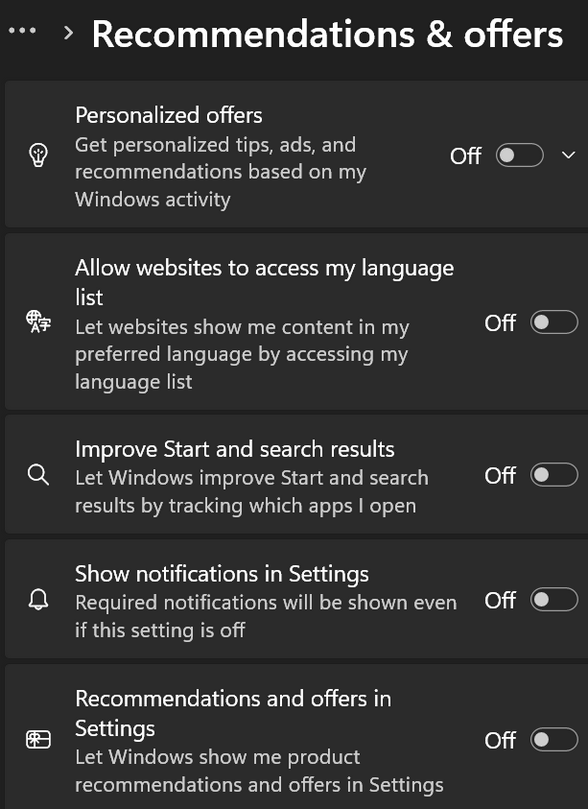
Go to Settings > Privacy & security > Recommendations & offers.
Turn off options like “Show recommendations and offers in Settings,” “Show personalized ads by using my advertising ID,” and “Improve Start and search results by sending app launch information.”
For Diagnostic Data:
Go to Settings > Privacy & security > Diagnostics & feedback.
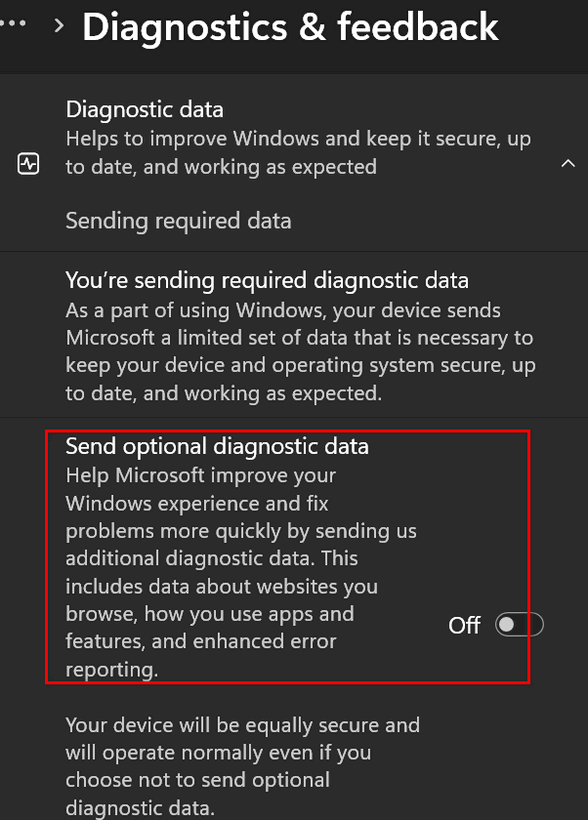
Change “Diagnostic data” to “Required diagnostic data” (if not already set). You cannot completely turn off all diagnostic data, as some is considered essential for security updates and system functionality.
Ensure “Send optional diagnostic data” is turned off.
Also, consider turning off “Tailored experiences” to prevent Microsoft from using your diagnostic data for personalized tips, ads, and recommendations.
For Search Highlights:
Go to Settings > Privacy & security > Search permissions.
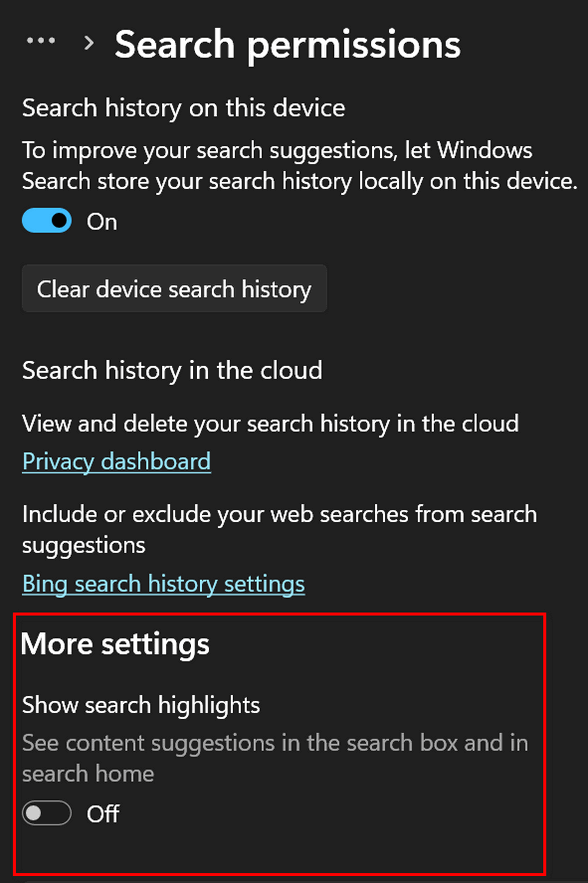
Scroll down to “More settings” and turn off “Show search highlights.” These highlights often pull trending news or content, which can be distracting and involves background network activity.
By making these four simple adjustments on your Windows 11 computer, you’ll immediately notice a more responsive system and have greater peace of mind knowing you’ve taken important steps to protect your privacy. We hope you enjoy your faster, more private Windows 11 computer.


Hi TC and Darcy,
Wow! What a great article! Once again you’ve provided us/me with an invaluable series of tips to help when setting up a new Win11 PC!
I bought a brand new Dell that’s scheduled to be delivered this Saturday – and I’ll be scrutinizing and implementing your suggestions.
When I was shopping for a Dell, I read the purchaser reviews and saw a number of people that were somewhat disappointed with the performance of their new PC; saying it was sluggish or slower than they’d hope for – even with plenty of RAM, etc.
Unless they already knew about your tweaks, I can now understand why!
I’ll be contacting you once I’ve got mine up and running. I’ll still want your help in a support session to make sure I don’t miss any possible tweaks.
Since it’s brand new, I’m stuck with a trial version of Mcaffee that I don’t want. I’d like your help also in getting rid of it and instead I’d like to purchase from you a license for Emsisoft.
This is my chance, with your help, to really set things up right.
You’ve helped me numerous times before and I look forward to paying whatever extra charges there might be for you helping me out with this significant investment.
As a long time follower, I just have to say once again, how great you are – and for all you do to help us and educate us to stay safe.
You and Darcy are truly a Heaven sent blessing.
Respectfully yours,
Marty