Saturday Bonus Questions and Answers – 062825
Time is flying. It’s the last Saturday in June. Next weekend is the 4th of July weekend, which marks the midpoint of summer in my locale. How can that be? Summer just started! Yep, it’s another Saturday, and it’s time for another Saturday Bonus Questions & Answers edition.
Sometimes, the best tips and tricks are hidden in the published questions and answers. And rarely do we post questions and answers on this website. Today, we’re featuring some of the questions and answers from past issues of our InfoAve Weekly newsletters.
These questions & answers were selected at random from past InfoAve Weekly newsletters.

Donate today and help us keep on helping you!
Saturday Bonus Questions and Answers – 062825
Carol’s husband’s computer is blocked
Hi. My husband’s computer seems to be blocked. We cannot even run a virus scan. Wondering if this is legit or a scam?
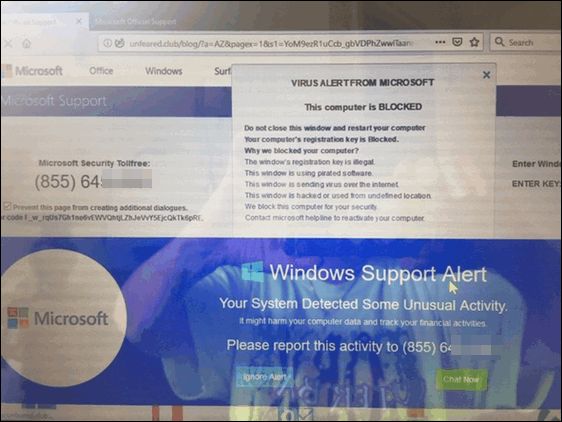
Any recommendations? Thanks, Carol D
Our answer
Hi Carol. This is just a typical Microsoft tech support scam with its traditional dire warnings. While the warning mentions Microsoft many times, the alert is coming from a scam website, see?
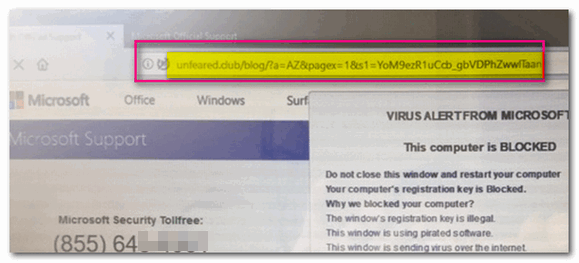
In the screenshot directly above, you can tell immediately that this warning is not legitimate and not coming from Microsoft. Microsoft is never going to show you a warning like this or display a number to call not right out of the clear blue sky.
Do NOT call the number on your screen.
Shut down your computer, wait a few minutes, and restart it. Be careful when you open your browser after restarting, it will ask you if you want to reload the open pages – don’t do it. Once you open your browser, clear the browsing history. No matter what browser you use, press CTRL + H with the browser open to open the browser history. You see options to delete browsing history on that page.
AGAIN – do not call that number, do not click on anything on that page.
It’s a scam and they’re trying to scare you into giving them a credit card number.
We’ve covered these kinds of scams numerous times in our newsletters – if you missed our articles – now would be a great time for you to read and see how these kinds of scams work. See the following Cloudeight page.
https://www.thundercloud.net/infoave/new/tech-support-scams-are-still-riding-high/
We hope this information helps you avoid being scammed by any of these tech support scammers.
Earl wants to know how to make his mouse pointer easier to see
Hi. First, thanks so much for all you do to keep us safe and informed. My question is this: Is there some way to make the pointer bigger, so it is easier to see and find? I’m using Windows 10. Thanks!
Our answer
Hi Earl. Windows 10 makes it easy to change your mouse pointer and your cursor so they’re easier to see.
Here’s how to do it:
Customize the Mouse Pointer
You can make the mouse pointer very small or very large – or any size in between by using the size slider. And you can make your mouse pointer any color you want.
First, let’s open Ease of Access the easy way. Hold down the Windows Key and press the U key. On the Ease of Access page, click on Mouse pointer on the left. You’ll see a slider that allows you to choose custom pointer sizes and an option that allows you to change the pointer color.
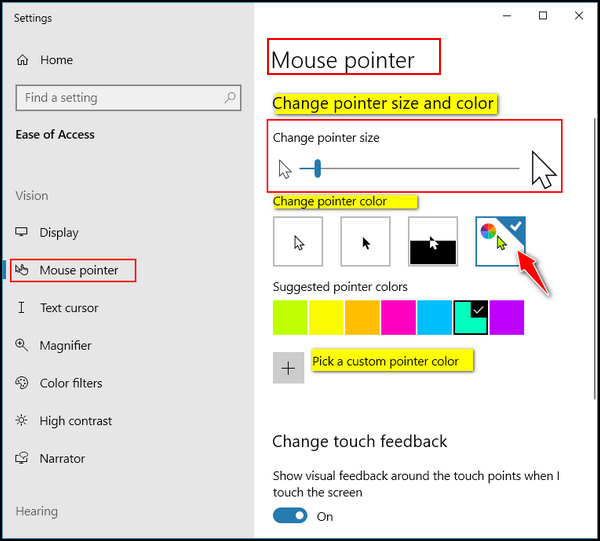
Once you click on the “rainbow” option (see above) Windows will display seven color boxes showing you preset pointer colors from which to choose. But if you don’t like any of those colors, just click the “Pick a custom pointer color” button and choose any color you want.
Customize the Text Cursor
On the same Settings page, you can change your text cursor’s size and thickness. And you can enable the text cursor indicator that can make your text cursor easier to find. If you have trouble seeing your cursor, you should turn on the text cursor indicator by turning on the switch under “Turn on text cursor indicator.” Once you’ve done that you can choose a text cursor indicator color. Choose from the preset colors or create your own custom color by clicking on the plus sign next to “Pick a custom color.”
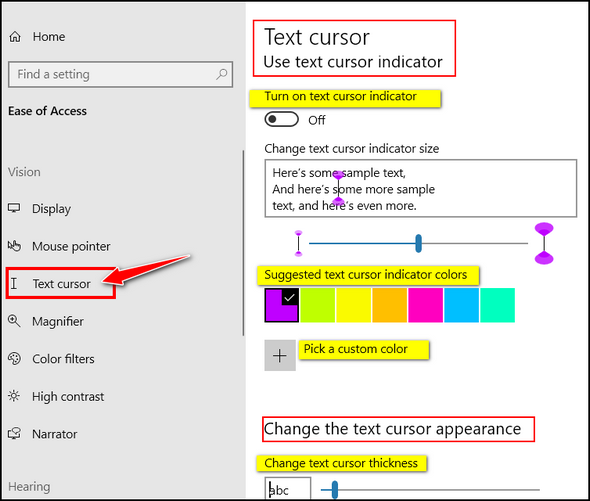
Further down on the page, you’ll find a slider that lets you make your text cursor thicker and therefore easier to see. But, be careful with this, if you make your cursor too thick it will cover up letters and spaces in your text. So, user discretion with this setting.
Here is an example. You can see that I made my mouse pointer easier to see.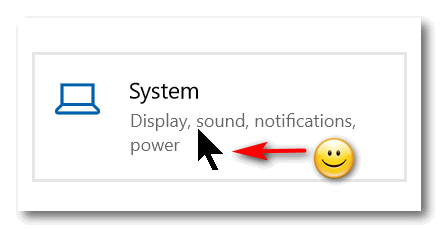
Update Note: This question was asked and answered for Windows 10. If you’re using Windows 11 and have the same question, see our tutorial for Windows 11 here.
Heinz has a problem with a website form that’s being auto-filled by his browser
I am a Disabled American Veterans service officer. I work in VA claims for Veteran Compensation. Here is the issue: I go to VA Forms for the latest forms that they have. They change frequently. When I pull in a form from the VA website, I get a form that I previously filed out for a veteran instead of getting a new blank form. I have cleared the cache and cookies, but it still happens. How can I find this filled-out form on my computer and permanently delete it? Hope you understand this issue.
Our answer
Hi Heinz. Incognito, Private, and InPrivate browser modes would solve your problem since no browser saves anything in these modes. But since I’m not sure of what browser you’re using, I’ll try to cover all of the popular browsers and show you the easiest way to open incognito or private browser windows.
Chrome
If you’re using Chrome, with Chrome open press the CTRL+SHIFT+N keys to open a new incognito window. In incognito mode, Google Chrome does not store anything or save anything, so this should work for you every time.
Firefox
If you are using Firefox, with Firefox open, press CTRL+SHIFT+P to open a new private window, like incognito mode in Chrome, Firefox does not store or save any data from your browser sessions.
Microsoft Edge
If you are using MS Edge, right-click on the MS Edge shortcut and click “New InPrivate Window”. InPrivate mode is the same as Incognito mode in Chrome and Private mode in Firefox.
Let us know if this helps you. If it does, and if you’d like, we can show you how to make shortcuts to open your browser directly in incognito or private modes.
——–
Heinz wrote back: “Thank TC, for your response. I will try all of those examples on Monday, when I work for DAV. I would like the shortcuts to browsers… Heinz”
We’ve helped hundreds of you with your computers since we started our Cloudeight Direct Computer Care Service! If you’re having computer problems, we CAN help you!
Get more information about Cloudeight Direct Computer Care and or get your repair keys here.
Penny’s computer becomes unresponsive
My two-year-old laptop keeps freezing and when it does, nothing responds. I can’t even use CTRL+ALT+DELETE. I have to shut down the computer by using the power button and just turn it off. After I restart everything responds normally. But then after a few hours, it becomes non-responsive again and I have to shut it off with the power button.
This has been going on for a couple of weeks now. It’s been doing this for 2 days now. Is there anything I can do to fix it? I am using Windows 10. Thanks, Penny.
Our answer
Hi Penny. I wish I could give you a simple one-two-three presto answer, but I cannot. This is the kind of thing we work on almost every day with our Cloudeight Direct Computer Care service. It could be too many programs running at startup. Open Task Manager, click the Startup tab, and disable as many startup programs as you can. Be careful not to disable your antivirus, sound, or graphics.
It could be Windows corruption. You can try running SFC and DISM scans to see if they help.
It could be that your computer only has 4GB of RAM which is not enough to do extensive multitasking. You should have at least 8GB of RAM. To find how much RAM (memory) you have, type ABOUT in the taskbar search and press Enter when you see “About your PC” appear in the search results. Look next to “Installed RAM” in About Your PC. You can add RAM inexpensively.
It may be Windows search indexing and SysMain (SuperFetch) services using up too much CPU (processor) or RAM or disk.
It could be dozens of other things. Sometimes when we work on a PC it takes us a while to diagnose the problem. There is no easy answer.
I hope something in our answer helps you to pinpoint your problem. Or if you want us to look at it, we’d be happy to. You can buy our repair keys here.
Sandra wants to know how difficult it is to change the Wi-Fi password
Hi… How difficult/easy is it to reset the wifi password?
Our answer
Hi Sandra. It’s not too difficult. If you know your router’s password you can open a browser to one of the following addresses. Just copy/paste the address into the browser’s address bar and press Enter.
192.168.1.1
192.168.0.1
192.168.2.1
Once the router configuration page opens you can log in with your router’s username and your wireless password. If you don’t know your router’s login username (most people don’t change that) see this page. On that page, you can look up your router’s default username and password.
Once you are logged into your router, find the Wireless section of the configuration page. It may be called “Wireless” or “Wireless Settings/Setup” depending on the manufacturer. If you have multiple subsections, open the Wireless Security page.
Look for the box labeled Password, Passphrase, Security Key, or Shared Key, and enter your new password into this box. Some routers will ask that you type it twice. Make sure you use a strong password containing upper & lowercase letters, symbols, and numbers. And make sure to use strong WPA2 or WPA3 encryption. Most newer routers offer WPA2 encryption but the newest routers now use WPA3.
You might also want to change the network name while you’re here. Don’t forget to save your settings before closing the page.
We hope this helps you, Sandra.
Diane wants to know how to get her Outlook.com email via her Gmail account
I get much too much junk mail in my Outlook inbox…Yesterday I got 149 junk messages alone….I need to keep my Outlook address though because I get my bills sent there. Can I get my Outlook.com mail at my Gmail address? Since Gmail has better junk filters I don’t have a spam problem with Gmail. Or should I change my billing address to my Gmail address? Please advise. Thanks, Diane.
Our answer
Hi Diane. You can check your @outlook.com email in Gmail by following the instructions below:


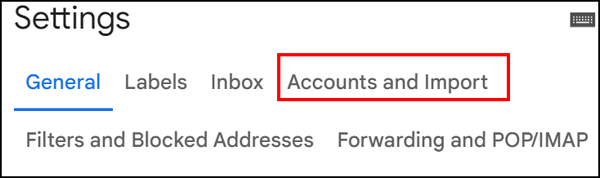

And yes, if you choose, you can notify everyone who sends you mail at Outlook.com that you’ll be switching to Gmail – but be sure to give them at least two weeks’ notice.
We hope this helps you, Diane.

Now available: Reg Organizer 9.40
If you purchased or renewed Reg Organizer through Cloudeight within the last 12 months, you’re entitled to a free version upgrade to Reg Organizer 9.40. It works great with Windows 10 and Windows 11!
Save $14 on Reg Organizer right now!
Reg Organizer – A Swiss Army Knife of Windows Tools – Works Great on Windows 10 and 11!
Bil has a plethora of problems with his laptop
Hi Guys, Knowing how really clued up you guys are, you may possibly be able to help me. I have a Lenovo IdeaPad Flex 14/15 laptop which is causing me significant problems. I have no internet even though it is working on other devices. I have tried adding a USB WiFi network unit to no avail. This however is when it becomes interesting! If I hover my mouse over the windows on the far left it says start but if I click the mouse button, nothing happens. Also if I hover over the search area the mouse turns to the I but again, if I press the mouse button nothing happens. My backups work and so does my automatic shutdown. Any programs on the taskbar and on the desktop appear to work as normal. I have tried to reload the software using, DVD, USB, and Media Creation tool. All have failed. Any ideas, or is it a simple case of a new laptop? Regards, Bil.
Our answer
Hi Bil. Why don’t you do a Windows 10 Reset? A Windows 10 Reset saves your files (Documents, Pictures, Favorites, Music, Videos, etc.) and removes all programs and Windows 10. Then a clean copy of Windows 10 is installed and all your files are put back where they were. All you have to do is reinstall the programs you want. It’s a lot easier than messing with installation media and backups.
Here are our instructions for doing a Windows 10 reset and keeping all your files.
The reset should fix all the non-hardware-related issues, but if you still cannot connect to the internet after the reset it may be your wireless network card causing the problem. In that case, you might want to try using a USB Wi-Fi adapter. See our article about USB Wi-Fi adapters here.
We hope this helps you, Bil.
Sue wants to know if she needs to use the software that came with her external hard drive
I LOVE your Newsletters! In this day and age of scams and fake news, your Newsletters are so refreshing, offering trustworthy programs and answers to great questions! Thank you EVER so much! My question: I’m running Ashampoo for backup onto a Passport external drive. Is it safe to uninstall WD Backup as well as their toolkit, etc.? I don’t see the need for it unless I start having trouble with Ashampoo. Thanks so much, please stay with us, we so need you!! 🙂
Our answer
Hi Sue. Thank you and thanks for being with us through the years! Yes, Western Digital software is completely unnecessary and can be removed.
We are not going anywhere!
—-
Susan wrote back: “So good to hear you’ll continue to be helping us! Honestly, I don’t know where we would all turn without you. Thank you so much for doing what you do! Thanks for answering my question so quickly, you guys are amazing! Faithfully yours, Sue “
Robert wants to know if he cancels MSN (Outlook.com) premium how will affect his email accounts
First, thanks for all you two do for us, non-geek people. I have been with you for many years and have learned a lot. Microsoft just raised my MSN premium to double what I was previously paying. My question is if I cancel MSN premium how will that affect my use of Hotmail, Outlook.com, Msn.com, etc.?
Our answer
Hi Robert. Thanks for your nice comments and your long-time support
You don’t need a separate antivirus to check your email if you have a good antivirus (like Emsisoft) installed on your PC.
So, you won’t lose much by using the free versions of Outlook.com / Hotmail. And you also have the option to move to Gmail, which we use for personal & business email.
We hope this helps you make a good decision.
THANK YOU FOR HELPING US!
When you support us with a small gift, you help us continue our mission to keep you informed, separate the truth from the hyperbole, and help you stay safer online. Plus, our computer tips make your computer easier to use.
Did you know that we provide support to thousands of people? Every week we help dozens of people via email at no charge. The questions and answers you see in our newsletters are from the email answers and help we provide to everyone free of charge.
Thanks to your gifts, we do more than provide this free newsletter. We help you recognize online threats, fight for your online privacy, help you navigate the Web safely, provide suggestions for safe, free software and websites, and help you get more out of your PC.
Please help us keep up the good fight with a small gift.
Would you be interested in making an automatic monthly gift? Visit this page. Please help us continue to help you… and help us keep you safe on the Web.
Cathy wants to try a VPN
How do I get a VPN? I’d like to try using one.
Our answer
Hi Cathy. We’re all for people trying new things and usually, we’d encourage this because we can all learn by trying new things. But in this case, I need to ask you why you want to try a VPN. Do you think it’s going to make your browsing safer? It won’t. Do you think it’s going to prevent you from having your identity stolen? It won’t. Do you think it will protect you from hackers? It won’t. Do you think it will prevent you from being tracked? It won’t. Do you think it will prevent you from tech support scams and malicious files and websites? It won’t.
There are times when a VPN is necessary, for instance, if you work from home, and you are working for a company and dealing with sensitive information and you need to create a secure connection between you and your employer. This is common if you work from home for a doctor’s office, hospital, government entity, etc.
If you’re a home user who thinks a VPN is some virtual shield that will protect you from all the terrible things on the Internet, it won’t. Once you install a VPN you may have trouble connecting to your Gmail account, credit card accounts, online banking, etc. These sites will ask you to verify that you’re really you since you will appear to be connecting from a different location than you normally do. And if you keep changing VPN server locations (one of the features of the VPN that makes you “anonymous”) you may be continually asked to verify your identity every time you try to log in to Gmail, your credit card accounts, or online banking accounts, etc.
If, after reading this, you still want to try a VPN, we recommend you try a browser-based VPN first.
Here’s a free one that works in Chrome and Microsoft Edge.
You can turn it off and on within your browser and you can switch VPN servers with a click. Since it’s free and it’s a browser extension you can turn it on and off or leave it on or off or easily remove it, it’s an effective way to test the VPN waters without installing a VPN on your computer that changes all your network settings and browser settings.
Judy wants to know about cloud backups
I have an ASUS laptop computer. They recently sent me an offer for a backup of my computer in the cloud. Just not sure how this works and if you can advise if it’s a good idea. Sometimes I just don’t understand what services are out there and I would like the easiest way of avoiding loss if should lose my files or get ransomware. Thanks for your invaluable help!
Our answer
Hi Judy. The only cloud (Web) backup we recommend is OneDrive but only if you have the 1TB plan that comes with an MS365 subscription. That’s because it syncs perfectly with Windows since it is a Microsoft product. Otherwise, we recommend you buy a 1 TB external hard drive (around $50) and use File History (free- comes with Windows) to back up your computer.
The problem with ASUS backup and other cloud backups is most user Windows backups are very large- some are hundreds of gigabytes. And if your computer suddenly stopped working and you got a new computer you’d have to download hundreds of gigabytes of data which would take hours and hours.
The best advice for dealing with ransomware is to not get it in the first place. Almost all ransomware is spread by clicking links in emails. So don’t click links in emails if you’re not sure who sent them and always use good security software like Emsisoft.
So, if you don’t use OneDrive, we suggest keeping your backups locally on an external hard drive using Windows File History backup. That way if something bad happens, all you need to do is plug the hard drive into the new computer and copy all the data you need from it.
If you have more questions about backing up your PC, please let us know.
John has a question about IMAP email
Hello TC & EB, I hope you can help me with this question, please. I have been using a Windows 10 laptop, using Thunderbird for years. I took a plunge and bought a MacBook Air a few weeks ago. Finally, after learning things about it, I installed Thunderbird on the Mac and got it working but I don’t like it as well on the Mac. Both are set up using IMAP so they correlate OK. I want to delete Thunderbird from the Mac and just go to using webmail on it as it will be only secondary to my Windows laptop. My question is this: Can I delete (uninstall) Thunderbird on the Mac without suffering any loss of mail on the Windows Thunderbird? I am reasonably sure I can, but I need your professional opinion, please. For me, and the limited use the Mac will get, I feel better only accessing my main email on my Windows PC and if I want/need to use the Mac, I can just use webmail. Thank you for any insight you can give me. I totally enjoy your letters every day and the weekly issue. Always looking forward to it. You two are the best. Thank You, John
Our answer
Hi John. Thanks! As long Thunderbird is set up as IMAP and not POP3 (and it most likely is) on all your devices (Windows, Apple, Android) then you can check your mail on any device without affecting the email on any other device. IMAP protocol synchronizes your mail with the mail server. Thunderbird on Windows won’t be affected by what you do with Thunderbird on the MacBook. So, if everything is set up as IMAP, then you can uninstall Thunderbird from the MacBook without affecting Thunderbird on your Windows devices.
We hope this helps you. John, but If you have more questions, just let us know.
Don’t need any of our products or services right now?

Please help us to keep on helping you!
When you support us with a small gift, you help us continue our mission to keep you informed, separate the truth from the hyperbole, and help you stay safer online. Plus, our computer tips make your computer easier to use.
Did you know that we provide support to thousands of people? Every week we help dozens of people via email at no charge. The questions and answers you see in our newsletters are from the email answers and help we provide to everyone free of charge.
Thanks to your gifts, we do a lot more than provide this free newsletter. We help you recognize online threats, fight for your online privacy, provide the knowledge you need to navigate the Web safely, provide suggestions for safe, free software and websites, and help you get more out of your PC.
Please Help us keep up the good fight with a small gift.
Are you interested in making an automatic monthly gift?
Visit this page. Help us keep helping you… and help you stay safe on the Web.



This is for Bi whol has a plethora of problems with his laptop
Hi Guys, Knowing how really clued up you guys are, you may possibly be able to help me. I have a Lenovo IdeaPad Flex 14/15 laptop which
I had the same problem. All my computers worked fine except for only one tablet. It turned out that my provider had some how inadvertently paused that one tablet and therefore couldn’t get on line . Check your provider and see if its been turned off or paused. I did and all is good now.
Hope this helps,Carol
A provider cannot turn off your devices… if yours claims they can do that… I’d switch providers immediately.