Saturday Bonus Questions and Answers – 110125
Some Timely Advice
If you live in the USA, don’t forget to set your clocks back one hour before you go to bed tonight, or you’ll be an hour ahead of the rest of the world (except Arizona and Hawaii). That’s our public service announcement for today! And no matter whether we’re on daylight time or standard time, it’s Saturday and time for another exciting edition of Saturday Bonus Questions and Answers! That’s right, my friends, today, as we do every Saturday, we’re featuring some of the questions and answers from past issues of our InfoAve Weekly newsletters.
These questions & answers were selected at random from past InfoAve Weekly newsletters.
Please consider giving us a helping hand!
If our computer support & help, or our tips and tricks, have helped you or made your computer life easier or more productive, please consider helping us with a small donation. Your gifts enable us to continue helping you. Take a moment and help us if you can.
Donate today and help us keep helping you!
Saturday Bonus Questions and Answers – 110125
Ellen wants to hide her desktop icons on Windows 11
I have upgraded to Windows 11, and I no longer have my little arrow point down to show my desktop so that I can get the icons off my desktop. Is there a way I can do it again? All I have is a line that says to show the desktop, but they don’t take them off my desktop wallpaper.
Our answer
Hi Ellen. Here’s how to hide the icons on your desktop in Windows 11…
b.) Click “View”.
c.) Uncheck “Show desktop icons”.


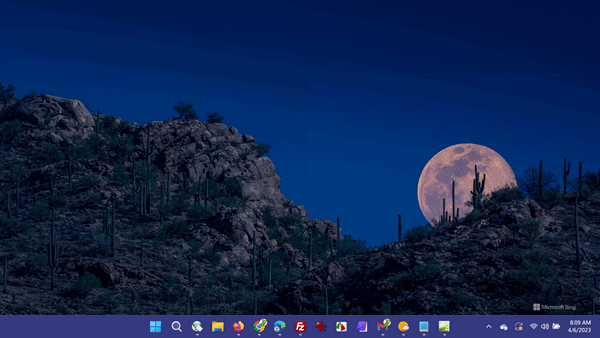

Myron wants to clear the cache in Microsoft Edge
I know you have answered this before, but I have an excuse for losing it, I’m 91 years old, and we lose things. Tell me, please, how to clean my cache in Microsoft Edge. I’m getting a McAfee pop-up, and I’m thinking this will solve the problem. Thanks, Myron.
Our answer
Hi Myron. Open Microsoft Edge and press CTRL + H.
When the History dialog opens, click on the 3 horizontal dots at the top right.
See the screenshot below.
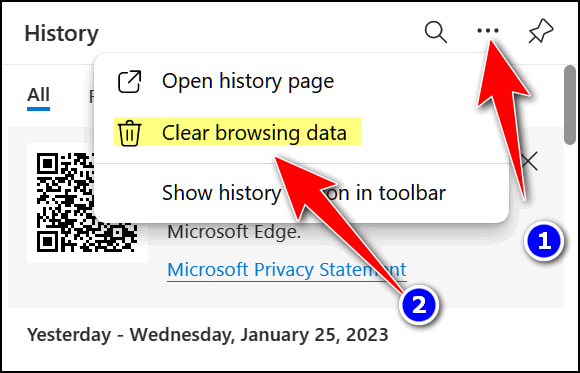
When the Clear browsing data dialog opens, select “All time” under “Time range” and, unless you have a particular reason to check other options, just tick the 4 four boxes under “Browsing history”, “Download history”, “Cookies and other site data”, and “Cached images and files”.

Once you’ve done that, click “Clear now”.
Remember, once you do this, you’ll need to re-login to the sites you were logged into when you cleared the cache.
We hope this helps you, Myron.
Bil has problems with OneDrive
Hi, superheroes. I have a problem that doesn’t seem to be affecting my PC, however, it is annoying! It keeps getting a message that my OneDrive has sync issues! It gives me the option to change the invalid letters for “_”. I do this, and it then tells me that it couldn’t do it and I must do it manually. When I go into OneDrive and check all my files, there are none with invalid characters in them! Do you have any ideas? Bil
Our Answer
Hi Bil. There can be many reasons for sync issues with OneDrive, such as an unreliable internet connection, conflicts with other programs or files, or problems with the OneDrive app. If you’re sure you’ve no problems with your Internet connection and no conflicts with other apps, you can try the following:
1.) Restart the OneDrive app and try syncing again. Go to Settings > Apps > Apps & Features, locate OneDrive, and click on it. You’ll see “Advanced options” appear. Click on “Advanced options”, then in “Advanced options” click on “Terminate”. Restart your computer.
2.) If the problem persists, you can try resetting the app. Go to Settings > Apps > Apps & Features, locate OneDrive, and click on it. You’ll see “Advanced options” appear. Click on “Advanced options”, then in “Advanced options” click on “Reset”. Restart your computer.
3.) If neither of the above works, you can uninstall and reinstall OneDrive. Go to Settings > Apps > Apps & Features, locate OneDrive, click on it, and then click “Uninstall”. Restart your computer. You can download OneDrive from here.
We hope this helps you, Bil.
Would you be interested in making an automatic monthly gift? Visit this page. Please help us keep on helping you… and help us keep you safe on the Web.
Jean has a problem with an external hard drive
I have a problem with my external hard drive. You are probably fed up with hearing about external drives. File History is set up and running. It backs up every day.
When I first set it up, all was well until Seagate and something called Toolkit took over. I don’t think Seagate is backing up anything. I don’t know how to use it.
Can I format the drive, and is there anything special I need to do other than right-click and choose “Format”. It only gives me the option to quick format. Should I just buy another external drive and make sure nothing is ever downloaded onto it? Seagate is not listed in Apps and Features, so I can’t find any way to uninstall it. Thank you. Hope you can help.
Our answer
Hi Jean. While we remind people quite frequently not to install the software that comes with external drives (they will work just fine without it), many people still install the software that comes with the drive. If you installed the software that came with your drive, you’ll get Seagate Toolkit installed with it or added to it as an “update”. You can read more about it here.
Since you’re not selling the drive or giving it away, a Quick Format is just what you need. Since you’re going to re-use the drive yourself, you don’t have to be concerned about doing a full format. A Quick Format will remove all data on the drive and also remove the Seagate Toolkit.
As for why Toolkit is not listed in Apps & Features, I don’t know, and it doesn’t matter if you’re going to format (Quick Format) the external drive; Toolkit will not survive. Just do not reinstall it. The drive will work just fine without any supporting software.
You’ll need to set up File History again, though. To find out how to set up File History on Windows 10, see our tutorial here.
We hope this helps you, Jean.
Diane wants to replace Thunderbird
I’m ready to get rid of Thunderbird. I know you have a product you recommend, but I cannot find it. I’ve just lost several years of emails (most not important), so now would be a good time for a switch. Please advise. Thanks, Diane.
Our answer
Hi Diane. We currently recommend OE Classic, but it’s not free. The program costs $37 (lifetime license, three years of updates). It’s easy to install if you want to do it yourself.
If you are going to use Gmail in OE Classic and you have it set up as IMAP in Thunderbird (and you probably do) then all your Gmail folders and mail will be synchronized in OE Classic.
However, any local folders and message rules you created in Thunderbird will not be transferred when you switch to OE Classic.
You can read more about OE Classic here.
We hope this answers your question, Diane.
Darlene said our suggestion for Mint doesn’t work for her.
Unfortunately, it’s Mint that I’ve been using, and it is no longer tracking my bank & financial account. But thanks for trying. It was wonderful until about 6 months ago. Many others are having the same problem with Mint after years of very satisfactory service. Darlene
Our answer
We’re nothing if not intrepid! Here are some alternatives to Intuit Mint:
Each of these personal finance management tools offers slightly different features and functionality, so it may be worth researching each one to determine which is the best fit for your needs. Some have free or very inexpensive plans. The ones that have a fee offer free trials so you can try them out.
Keep in mind, we have not tried any of them, but all seem to have good reputations.
Please let us know if you decide to use any of these so we can pass your review and experience on to others.

Now available: Reg Organizer 9.88
If you purchased or renewed Reg Organizer through Cloudeight within the last 12 months, you’re entitled to a free version upgrade to Reg Organizer 9.40. It works great with Windows 10 and Windows 11!
Save $14 on Reg Organizer right now!
Reg Organizer – A Swiss Army Knife of Windows Tools – Works Great on Windows 10 and 11!
Donate today and help us keep on helping you!
Please help us to keep on helping you!
When you support us with a small gift, you help us continue our mission to keep you informed, separate the truth from the hyperbole, and help you stay safer online. Plus, our computer tips make your computer easier to use.
Did you know that we provide support to thousands of people? Every week we help dozens of people via email at no charge. The questions and answers you see in our newsletters are from the email answers and help we provide to everyone free of charge.
Thanks to your gifts, we do a lot more than provide this free newsletter. We help you recognize online threats, fight for your online privacy, provide you with the knowledge you need to navigate the Web safely, provide you with suggestions for safe, free software and websites, and help you get more out of your PC.
Please help us keep up the good fight with a small gift.
Interested in making an automatic monthly gift? Visit this page.
Please help us keep helping you… and help you stay safe on the Web.




