Windows 8 puts the power button in the Settings menu, and this makes shutting down a multi-step process. We have a little shortcut trick for you that lets you pin a Shutdown button right to the bottom of your desktop. Here’s how you do it.
Create a shortcut on your desktop (right -click, go to New, then Shortcut). Enter “shutdown /s /t 0” (with no quotes, and, that’s a zero not an “O” – also be sure to leave the spaces exactly as shown) as the location of the item. Now click next. Now name the shortcut something like “Shutdown” – and click Finish.
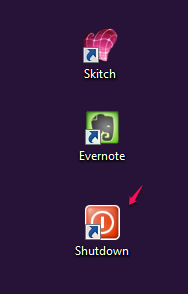
Right-click the shortcut and choose Properties. Choose “Change Icon” in the Shortcut tab, and click OK to close the warning dialog. Now choose an icon of your choice from the list. In the screenshot above, you’ll see we chose a Power button.
If you want to create a shortcut to reboot instead of shut down, you can do it this way: Follow the instructions above only this time enter shutdown /r /t 0 as the location of the item. Again it’s a zero not the letter “O” – and the spaces are important.
Right-click the shortcut again and select “Pin to Start.” You can place the icon on your Start screen wherever you want. Clicking it will instantly shut down your computer.
Fast and easy!


I can not get this to work. I do everything in order and when I click the shutdown button that I have created, all that happens is that a black screen (something resembling the command prompt) flashes in and out.
It works. You have to leave all spaces exactly as they are. If you make on error it will not work This is not new to Windows 8 — it works in other versions of Windows as well.