Stuff You Might Not Know About Google Chrome
Most everyone knows Google Chrome is one of the “Big 3” browsers. But many people don’t know that you can do a lot of things with Google Chrome besides browse the Web. So here is some stuff you might not know about Google Chrome…
1. Save Web Pages as PDF
Did you know you can save any Web page as a PDF file? You can. Open any website you want and press Ctrl+ P. A print window will appear. Under Destination, select the “Save as PDF” and save it.
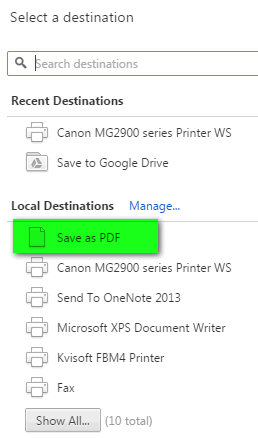
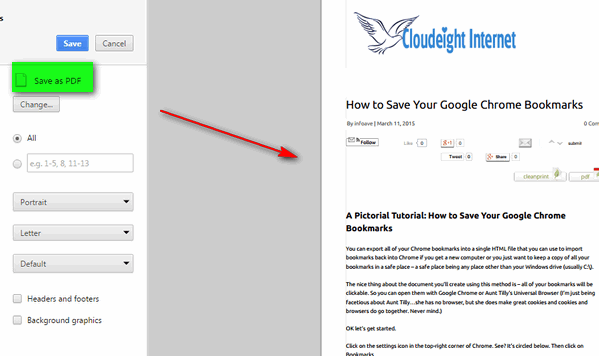
2. Speed Up Chrome When It Gets Slow
Chrome opens new tabs as new instances of Chrome. This makes for a more stable browser, but after several hours of continuous use, .Google chrome may slow down. First you can just shut down Chrome and all its tab by clicking the X in the top-right corner and then restart Chrome there is two ways to fix this problem you can close your browser and restart it. Another way to close the tabs using the most memory without shutting down Chrome completely is to open Windows Task Manager ( Press Ctrl + Shift + Esc) and right click on google.exe processes using the most memory and choose “End task”.
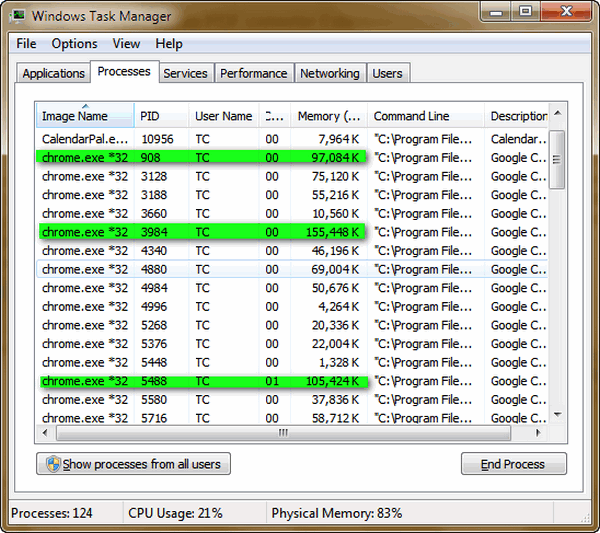
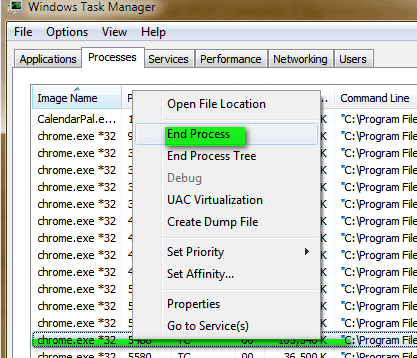
3. Send Email Right From Chrome’s Address Bar
If you have Chrome open and you want to compose a new email, you don’t have to open the Gmail or your default mail program to compose an mail. Just go to Chrome’s address bar and type the command:
“mailto:whoever@whoever.com ”
This opens the Gmail compose window or the compose window of your default email program. Now compose your email as you normally do.
4. Use Google Chrome as Media player and to View PDF Files
You can use Google Chrome as a media player. Open a new tab in Chrome and drag audio and/or video files into it. You can also open PDF files by dragging them into Chrome – no 3rd-party application neeeded..
5. Chrome Has Its Own Task Manager
Chrome has its own Task Manager you can use to check and manage memory usage by tab and extension. To open Chrome’s Task Manager, make sure Chrome is open, and press SHIFT + ESC.
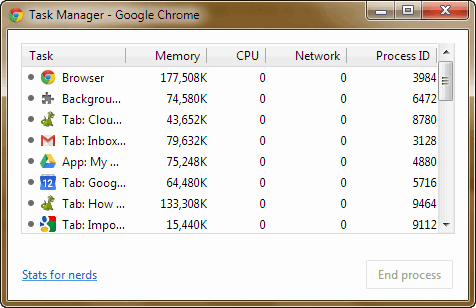


The mailto: note will only work if you have the protocol handler set for the mail programme you are using. This is not automatic in chrome.
I have worked on 2000+ computers and I can’t remember any computer which didn’t have a “protocol handler” for mailto: However I’m old and my mind is going to to be fair, I’ll say I don’t remember any. Could have been one out of ten or one out of a hundred – something like that.
For those reading this “protocol handler” is a geek’s way of avoiding saying “Default” program in this case a default program for opening mailto: links like those you might find on Websites or in email – links that look likeYou can emails us at….somebody@somebody.net.
Another example is your default browser is the protocol handler for http:// (URLs) like https://thundercloud.net/infoave/new/ If you click that, your “protocol handler” for http:// will open it. But you probably know it better as your default browser.
Pay no attention to that man behind the curtain! The mailto: tip will for 90% of you – um “protocol handler” aside. So for 9 out of 10 of you the tip will work. Gotta love geeky stuff though, right?
Thanks so much for a very informative email on Things you may not know about Google Chrome, and guess what, I didn’t but I do now and I will definately use them. You people are great. A big thank you to all who put these together for us all.
Keith:
Did you know that if you stare to long at Chrome your eyes will get sore.
Lol
Pete
I have since checked four machines and in 3 of them I have had to set the protocol handler for the tip to work. I did not say a machine does not have a protocol handler – I said you may have to set it (in either the Chrome settings or if in Gmail it comes up on the URL bar).
Thanks for these tips about Chrome. I’ve been using Chrome browser for several years, but had no idea of its capabilities. So much fun!