The Command Prompt – Underused and Misunderstood
Underused and misunderstood sounds like a good song title – and I’ll think about writing that one later. Hey! A verse just came to mind:
My brain’s underused and I’m misunderstood
I am contantly abused and told I’m no good.
EB takes a whip to me, and beats me til I’m red.
And she simply will not feed me, I’m grossly underfed.
I’m underused
I’m misunderstood.
Heaven save me from EB
I promise I’ll be good!
Won’t be long before that little ditty will top the charts and I’ll be Elvis II.
In the meantime though, one of the most underused and misundertood features of Windows is the Command Prompt (is that capitalized, EB? I don’t know either – I’m sure we will be corrected forthwith – and that’s a word!)
Today, we’re going to cover some things you can do with the Command Prompt that you might not know. You can open a Command Prompt by type CMD in Windows Search (Windows 8), in the Taskbar Search in Windows 10,and in the start menu search in Windows 7.
Wipe free space
Most of you know, by now, that when you delete a file in Widnows, it’s not really deleted. Deleting a file only tells Windows that the space occupied by that file is not free for use. Almost all deleted files can be recovered. Recently deleted files can be recovered by using free software. Files deleted long ago can be recovered b using expensive forensics software.
If you want to delete your files you have to overwrite all of the space your deleted files once occupied with gibberish. There are many programs that will do this: Eraser and CCleaner come to mind. But to wipe your hard drives in Windows all you need is the Cipher command.
In the Command Prompt window type CIPHER /W:C (C being the the drive you want to wipe) at the prompt – which looks like this: >
Make sure you put a space between CIPHER and the slash. This will not erase your programs or personal files – it will only wipe free space. Will this keep you safe from government agencies with millions of dollars of forensics software? Nope. Will this erase your deleted files well enough to keep an amatuer sleuth away? Certainly.
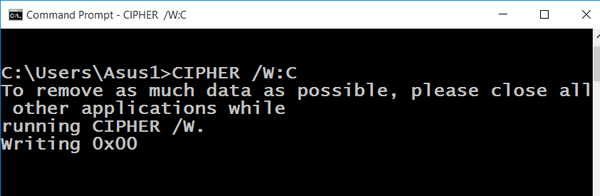
A list of file associations
At the command prompt type ASSOC at the prompt and press Enter.
You can change file associations using the Command Prompt but it’s much easier to do that from the Windows GUI. So were not including that here. GUI means Graphica User Interface which is fancy name for the pretty windows programs display and Windows itself.
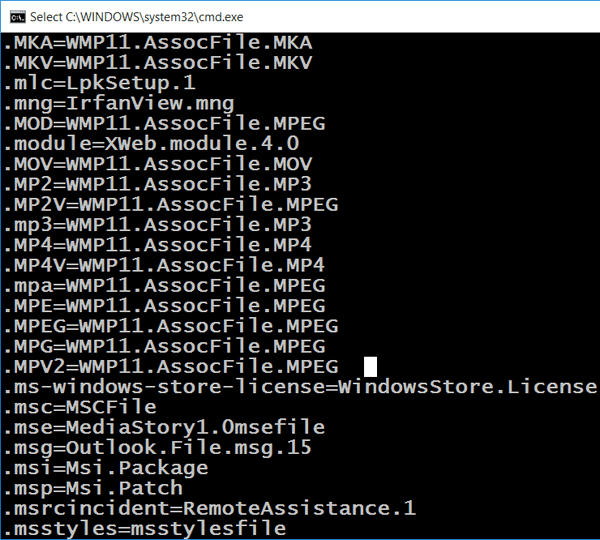
A list of drivers and where they are installed
We hate driver updater program. Worst thing you can install on your computer, we say. Next to malware constantly updating drivers using a driver updater program is the worst system wrecker.
You don’t need no stinkin’ driver updater programs, we tells ya. If you want to see a list of all installed drivers and where they’re installed, do this:
Open a Command Prompt and type DRIVERQUERY -V and press Enter. Hey! Pay attention! There is a space between DRIVERQUERY and the Dash. No space, no workie!

Tasklist
Think of Tasklist as Task Manager on performance enhancing drugs. Tasklist will show every process (task) running on your computer – and even some that hide from Taskmanager (sometimes malware).
Open a Command Prompt, type TASKLIST at the prompt and press Enter.

Tracert
Tracert – a short form of Trace Route fits in the “So What?” category. It is of virtually no use to the average usage except those who are curious. If you think when you type www.google.com in your browser you go straight from your computer to Google, think again. You will take many “hops” from your computer to your any Web site. For today’s example, we are going from my computer to Google via 15 different servers (hops and not like hops in beer, EB!). Most of these hops are less than 50 ms (milliseconds) so while the total number of milliseconds my be serveral hundred, it takes 1000 to make a second – isn’t that right all you metric experts? So even if you have to travel to 20 different hops to reach a Web site, if they average 30 or 40 ms – it won’t even take a second. The speed of light is astounding – where would we be without it?
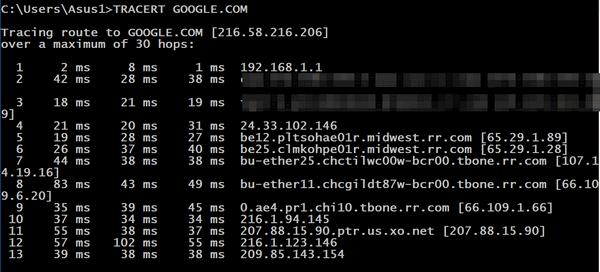
There are a lot more including Shutdown /r (Shutdown your computer and restart it). But we’re done for today. EB is serving my bowl of gruel now. Gotta go…
Now a word from our sponsor – the good guys & gals at Cloudeight:
ANNOUNCING OUR NEW 2015 INFOAVE PREMIUM VOLUME 12 E-BOOK!
Introductory pricing – Ebook 12 just $12.95 Includes Ebook 11 FREE!
Compatible with ALL versions of Windows including Windows 10.
Cloudeight InfoAve Premium E-Book 12 contains all of the content from all 52 issues of the 12th year of InfoAve Premium
Hundreds of tips, tricks, questions/answers, freeware picks and more, all in one handy Ebook! Bonus: Includes InfoAve Premium Ebook Volume 11 too!
Our new Ebooks are compatible with 32-bit & 64-bit versions of: Windows XP, Vista, Windows 7, Windows 8x, Windows 10
Ebook12 contains the all information from our 12th year of Information Avenue Premium… issues #572 through #624 – October 2014 to October 2015. We know you will find this both a useful and valuable reference book and computer information resource! Bonus! Ebook 11 (included free) contains the entire 11th year of InfoAve Premium from October 2013 to October 2014.
LEARN MORE OR GET YOUR COPY OF OUR INFOAVE PREMIUM EBOOK 12 HERE.
Here are a few of the nice comments we’ve received so far about our new E-book. Thanks to Georgina, Gary, Herb, Rita and everyone who wrote complimenting our new ebook – thanks to every who has supported us by buying our new ebook. We hope those of you who haven’t gotten your copy yet will do so soon.


