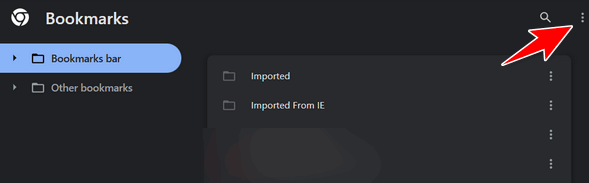The Easy Way to Back Up Your Bookmarks
This tip is for Chrome, Edge, & Firefox browsers, running on Windows 10 or 11.
If you are like us, you have saved a fairly large number of bookmarks (Favorites) over the years. Also, if you’re like us, you don’t give much thought to backing up your bookmarks (Favorites). Sure, you should back up everything with a good backup program, but many people don’t. Today, we’re going to show you just how quick and easy it is to back up your bookmarks. We are including instructions for the three most popular browsers: Chrome, Edge, and Firefox.
All three browsers will save your bookmark backup as an HTML file (a web page). All three browsers allow you to import your bookmarks from this HTML file. The best part is that the bookmark backup file can be opened with any browser, and all your bookmark links are clickable.
Chrome
With Chrome open and visible, use the Ctrl + Shift + O (letter O) shortcut to open the Bookmarks Manager, opens click on the three vertical dots in the top-right corner.
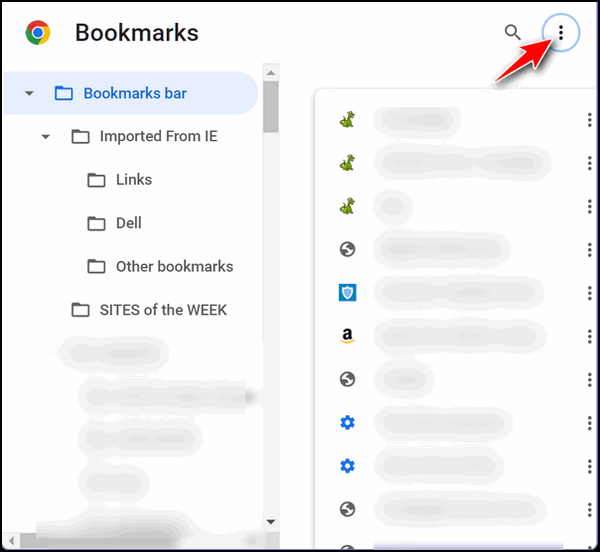
In the dialog that opens, click on Export bookmarks. Select the location to which you want to save your bookmarks file. It will automatically be named with the date you created the backup. You can change the name if you like.

Microsoft Edge
With Edge open and visible, use the Ctrl + Shift + O (letter O) shortcut to open Favorites (bookmarks). Click on the three horizontal dots near the top-right corner. Select “Export Favorites”. Select a location where you want to save your bookmarks (Favorites) backup. Edge will automatically name the file with the date of the backup. You can change the name if you want.
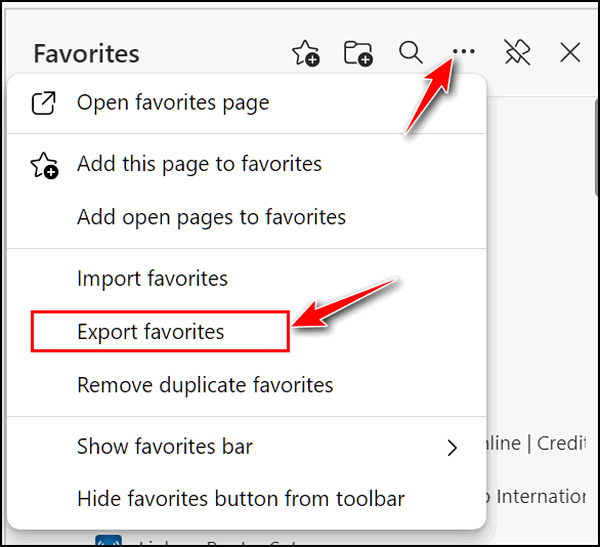
Firefox
With Firefox open and visible, use the Ctrl + Shift + O (letter O) shortcut to open the Bookmarks manager. Click on “Import and Backup”, then click “Export Bookmarks to HTML”. Then, select the location where you want to save your bookmarks. Firefox will automatically name the backup file with the date you do the backup. You can change the name if you want.
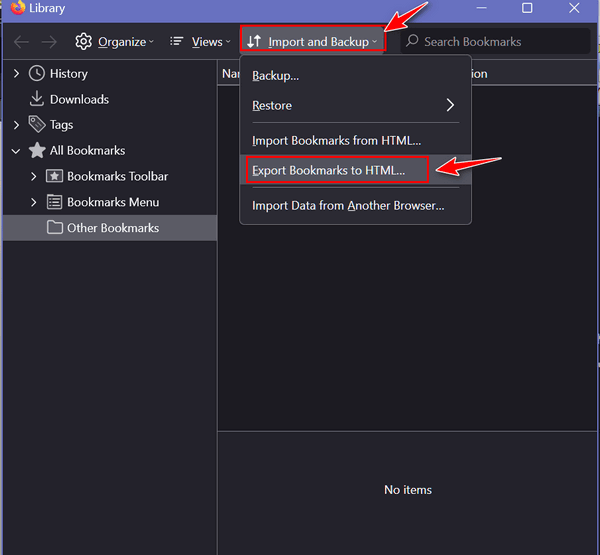


was no “Export bookmarks” selection available when i open to save bookmarks only ‘Import bookmarks’. I have windows 11 and use Chrome.
There is more than one folder that appears when you open bookmarks. Here’s a screenshot of Chrome when I use the CTRL+ SHIFT + O shortcut and click the 3 vertical dots at the top right corner.