Transferring Files From One Computer to Another (A Tutorial)
Every week, we receive several emails asking us how to move files and folders from one PC to another. We personally use OneDrive. But OneDrive (free) only gives you 5 GB of space – hardly enough to back up your computer.
My Documents folder is 16 + GB, for example. You can get more OneDrive space. However, your best option is to buy a subscription to MS 365 and get Microsoft Office (365) PLUS 1 TB of OneDrive space, which should be enough storage space for most people. An MS 365 personal subscription is currently $9.99 a month or $99.99 per year (paid annually). You’ll not only get 1TB of OneDrive space, but you’ll also get the latest versions of Microsoft Word, PowerPoint, Excel, etc. If you’re interested, see this Microsoft page.
The best part about OneDrive is that it integrates seamlessly with Windows. Your Documents, Pictures, Music, and Video folders are automatically backed up to OneDrive (cloud storage). If you get a new computer, all you have to do is sign in to your OneDrive account, and all your important files are immediately available on your new computer.
However, we know for certain that not all of you are comfortable with backing up to the cloud, and some of you may not want to pay $100 a year (or more) for OneDrive.
Here is how we recommend transferring (copying) files/folders from one computer to another.
Before you do anything else, make it easy on yourself and add “Copy to” and “Move to” to your Windows 10 or Windows 11 Right-click menu. Follow the instructions on this page to learn how to add “Copy to” and “Move to” to your Windows 10 or Windows 11 right-click menu.
OK, let’s get started…
1. You’ll Need an External Hard Drive. You can buy an inexpensive 1 terabyte external hard drive from Walmart, Best Buy, Amazon, etc. for around $50. Once you get it, take our advice and DO NOT install the software that comes with the drive – you don’t need it.
2. Plug the external drive into a USB port on your old computer and copy the entire C:\Users\Your Username folder to the external drive. If you are not sure of your account username, open a Command Prompt (type COMMAND in the taskbar search and press Enter). Type WHOAMI at the Prompt and press Enter.
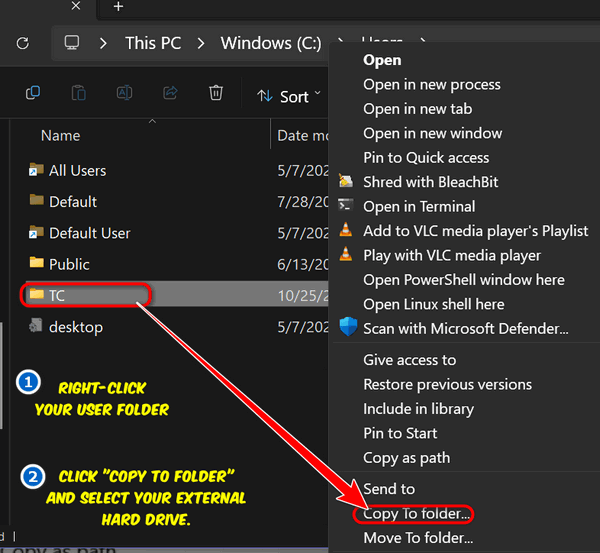
3. Unplug the external drive from the old PC and plug it into the new one.
4. Open the username folder you copied to the external drive.
a. Open the C:\Users\Your Username\Documents folder on your external drive and select all the files inside it (CTRL+A to select all files). Once they are all selected, right-click on any of the selected files, choose “Copy to folder” and select the Documents folder on your new PC. Wait until all the files and folders from your C:\Users\Your Username\Documents folder have been copied to the Documents folder on the new PC.
b. Next open the C:\Users\Your Username\Pictures folder on your external drive and select all the files inside it (CTRL+A to select all files). Once they are all selected, right-click on any of the selected files, choose “Copy to folder” and select the Pictures folder on your new (or other) computer.
c. Do the same as above with your Documents and Pictures with your Music folder and your Video folder (if there is anything in it).
One essential thing to remember is that you should never copy the documents/pictures/music/etc. folders on the external drive directly to your new PC. If you do, you’ll have a mess where clicking “Documents” opens a folder with another folder called “Documents” inside. Always open the folder on the external drive, select all the files/folders inside it, and copy them to the corresponding folder on the new PC.
Now you know the best way to transfer files and folders from one computer to another.


Perhaps I am lazier than most consumer users at figuring out the quickest, simplest, surest, most secure or most permanent way to accomplish something, even basic tasks like copying files from PC to PC. Perhaps I’ve just grown tired or overburdened remembering all the PC vs Smartphone “How-To” proper steps. Or, maybe it’s just old age catching up with a one-time pre-IBM / Apple “new-fangled” computer adventurer.
Whatever the situation, this Thundercloud.net “Infoave” tutorial and memory refresher comes at a very welcome and useful moment!!
THANK YOU!
PS: Allow one humble suggestion, if I may, dear benefactors of knowledge and assistance.
When you write articles that contain “Shortcut” Links (Links to helpful sites with added info which do not contain the actual, full detailed site address itself, the “LIVE” Link does not survive on a Printout or PDF File copy of your written gem. Could you perhaps add an Index (like “[A]”, “[2]”, etc..) next to the LINK WORDS, and include the real, full, working, formal, LIVE LINK ADDRESS at the End of your article, so they survive print-out & copy for later realtime use when critically needed? It sure would beat manually copying, matching and manually pasting them for your readers. Your terrific How To articles are mega-usefull, but lose their utility quickly if the Links all dissappear when retrieved.
I am not sure what you mean. If we link to a site outside of our control we have don’t have anyway of changing that page. On our site we have Print Friendly buttons on each page which helps you print only the content you want. Did you try the Print Friendly button. Also, did you know you can highlight the text you want to print and press CTTL+P to print only the text you highlighted. Upi can also print any page or seledted text as a PDF file using Microoft’s Pring to PDF which is on every Windows 10 and Windows 11 computer.
Thanks for the info… D.