Turn on Find My Device in Windows 10
I often lend my laptop to EB since mine only weighs 2 pounds and hers weighs 9. She has too much stuff on hers. Mine’s a lean, mean, computin’ machine. So anyway, unbeknownst to EB, I turned on “Find My Device” in Windows 10. It’s pretty amazing – some of you may say downright spooky. Anyway, one evening when EB had my Windows 10 laptop and “Find My Device” was turned on. I tracked her. Once I went to the Microsoft page at https://account.microsoft.com/devices/ and logged in with my microsoft account – woe is her. I found her with a fist full of fives and ones watching the Chippendales from a front row seat. I barged right in and took my laptop off the table in front of her and raced out the door. When I got home I had to remove a dozen pictures of the Chippendales. I’ll never let her borrow my laptop again, I tells ya!
Seriously, “Find My Device” can help you track you device if it were to ever become lost or stolen. You can test it out sitting at home after you turn it on. You’ll be amazed when it shows your street and house (aerial view) on a map. Some of you may be creeped out too. Whether you find it fascinating or creepy, you should give it a try (you can turn it off after you try it if you want).
Here’s how to turn on “Find My Device” in Windows 10…but first
IMPORTANT! In order for this tip to work: make sure that you have turned on the master location setting on your device. You can turn it on in Settings—>Privacy—>Location. You must be signed in as administrator and be signed-in with a Microsoft account. That is, you are signed-in to your device with an email address ending in @outlook.com, @hotmail.com, @live.com, @msn.com. You must have the latest version of Windows 10 (version 1511 build 10586.29 as of the date of this article).
How to turn on “Find My Device” in Windows 10.
- Click Start / Settings (or press the Windows Key + i ) and then click on “Updates & Security.
- Click on “Find My Device” on the left side:
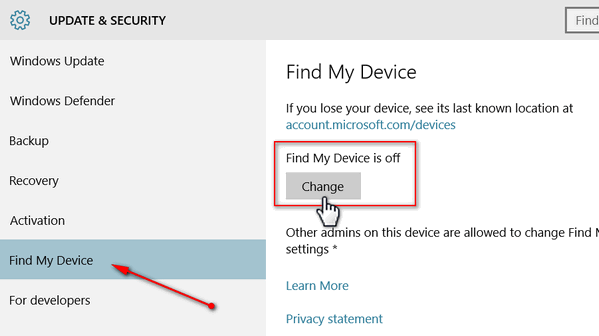
3. Click on Change under “Find My Device is off” and turn on “Find My Device”(see below):

4. Once “Find My Device” is turned on (and provided you’re logged in with a Microsoft account — hotmail.com, live.com, msn.com or outlook.com account), visit https://account.microsoft.com/devices/ and log in with your Microsoft account.
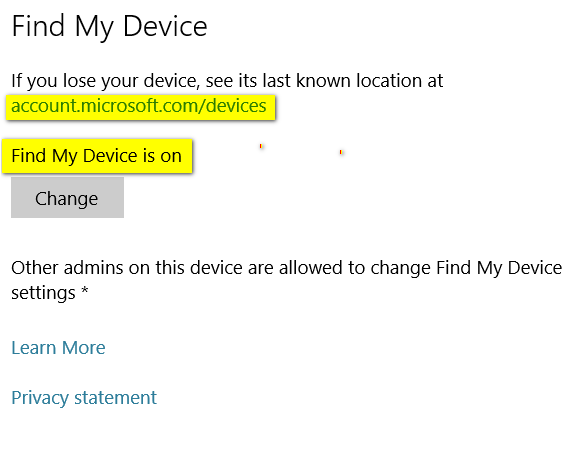
You see the location of your device (and hopefully you) on a detailed map, detailed right down to you city, street, apartment or house.
Pretty fascinating stuff? Pretty creepy stuff? What do you think?
PS: Never let EB borrow your laptop!


when selecting Updates and security, there is no mention on the left side of the page to “find my device”
Be sure you have the latest version of Windows 10 which is
Version 1511 (OS Build 10586.29)
To check your version of Windows, click Windows Key + R to open run command, then type winver and enter.
Be sure you are logged in with a Microsoft Account (hotmail.com, outlook.com, live.com or msn.com)
Darcy
I have no “Find My Device” option. There is nothing listed.
Be sure you have the latest version of Windows 10 which is
Version 1511 (OS Build 10586.29)
To check your version of Windows, click Windows Key + R to open run command, then type winver and enter.
Be sure you are logged in with a Microsoft Account (hotmail.com, outlook.com, live.com or msn.com)
Darcy
That’s the version I have.
When I select Updates and Security, there is no mention on the left side of the page to “find my device”
Be sure you have the latest version of Windows 10 which is
Version 1511 (OS Build 10586.29)
To check your version of Windows, click Windows Key + R to open run command, then type winver and enter.
Be sure you are logged in with a Microsoft Account (hotmail.com, outlook.com, live.com or msn.com)
Darcy
Under my Updates and security there is no “Find My Device” option, mentioned at all.
These are the opitions on PC:
Windows Updates, Windows Defender, Backup, Recovery, Activation and For Developer
You have to be logged in with an Administrator account and logged in with a Microsoft account (@msn.com, @live.com, @hotmail.com, @outlook.com) and you have to have Location turned on under Settings —> Privacy —-> Location.