10 Ways to Open Control Panel in Windows 10
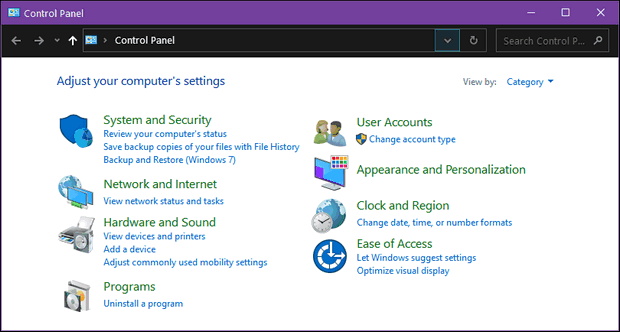
There are still many Windows settings and features that can be found in the Control Panel that are not found in the Settings app. The trouble is, Windows 10 provides doe not provide an obvious way to quickly access the Control Panel. This tip shows you 10 quick ways you can access the Control Panel in Windows 10.
1. Start Menu
Did you know Control Panel is in the Windows 10 Start Menu? It is. Just open the Start menu and find “Windows System”. Expand “Windows System” and you’ll find “Control Panel”/
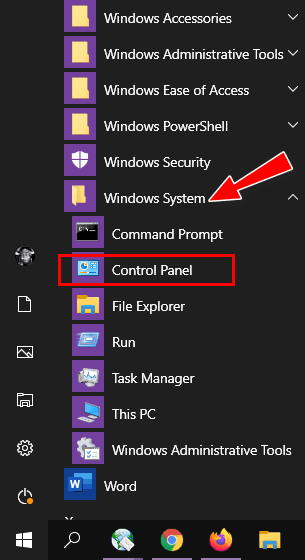
2. Taskbar search

Just type control in taskbar search and press Enter or click on “Control Panel” or “Open” in the search results.
3. Run dialog
Hold down the Windows key and tap the R key — or right-click on the Start button, click “Run” to open the Run dialog. In the Run box type control and click OK or press Enter.

4. Command Prompt
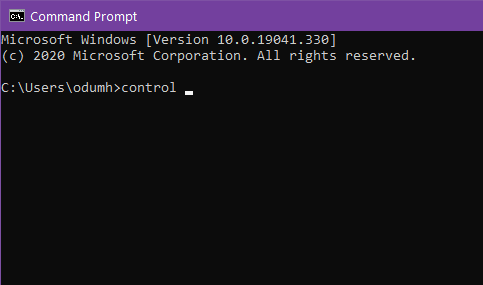
Open a Command Prompt (type CMD in taskbar search & press Enter). At the prompt, type control and press Enter.
5. PowerShell
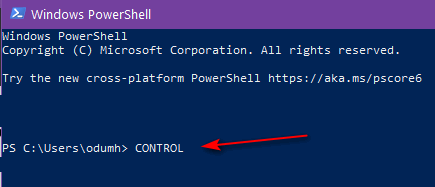
Open PowerShell (type PowerShell in taskbar search & press Enter). In PowerShell at the prompt type control and press Enter.
6. Settings app
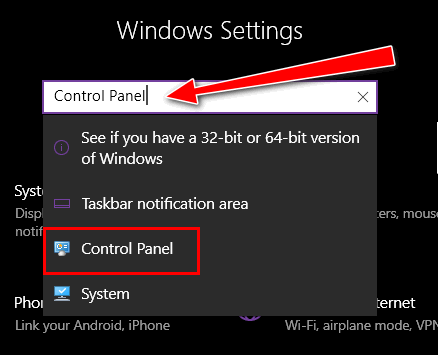
Right-click on the Start button and click “Settings”. When the Settings app opens, type Control Panel in the Settings search box. Click Control Panel in the search results.
7. File Explorer
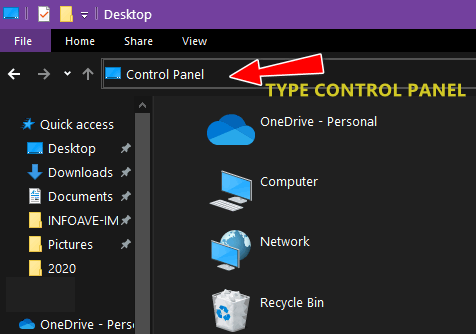
Press the Windows key plus E to open File Explorer. In the File Explorer address bar type Control Panel and press Enter.
8. Task Manager

Press CTRL+SHIFT+ESC to open Task Manager. In Task Manager click File >Run new task and type
Control Panel. Press OK or press Enter.
9. Desktop shortcut
Right-click on an empty spot on your desktop
Choose “New” > “Shortcut”.
In the type the location of the item type:
C:\Windows\System32\control.exe
And click “Next”
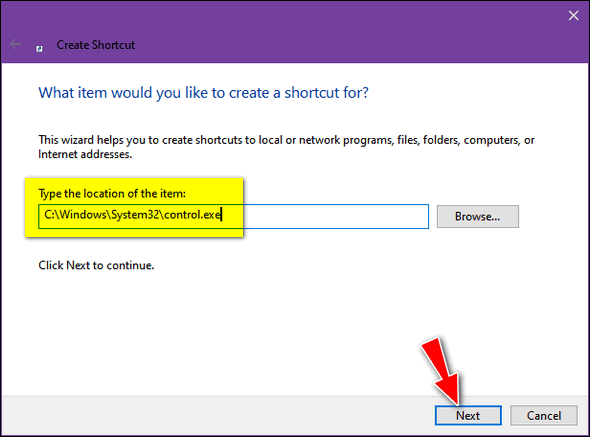
Give the shortcut a name… Control Panel would be great … then click “Finish”.

Or…
Right-click on an empty spot on your desktop and choose “Personalize”
Click on Themes in the menu on the left
Click on “Desktop icon settings” in the sidebar on the right (or scroll down if Settings ins not showing in full-screen mode).
Checkmark “Control Panel”
Click “Apply/OK”.

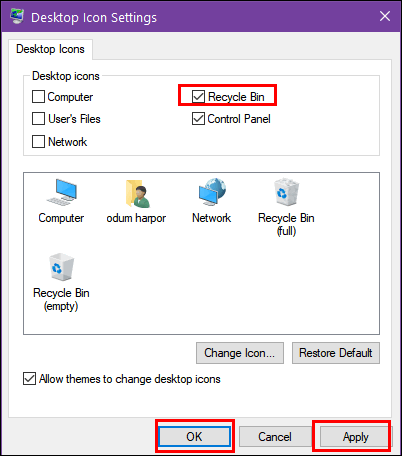
10. Cortana
If you’re a Cortana fan, ask Cortana to “Open the Control Panel”.
BONUS TIP:
Here’s an easy way to create a shortcut to the Control Panel on your taskbar. Any time Control Panel is open, right-click on its icon on the taskbar and click “Pin to taskbar”.


Also,just put a shortcut on your desktop.