3 Ways to Create Desktop Shortcuts with Chrome.
Did you know there are at least 3 says to create desktop shortcuts with Chrome? There are and we’re going to show you 3 ways to do it.
Method #1
1. Go to the page for which you want to create a shortcut.
2. Click on the 3 vertical dots at the top right of Chrome or Epic.
3. Click on “More tools > Create shortcut”.
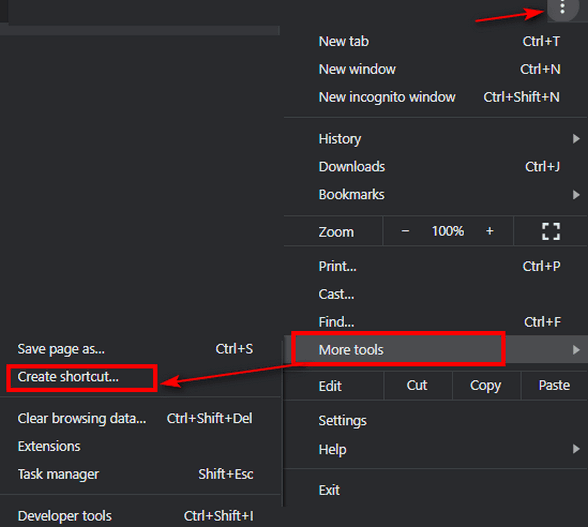
4. A shortcut to the page you are viewing will be created on your desktop.
Method #2
1. Go to the page for which you want a shortcut. (Note: You will need to resize your browser so you can see at least part of your desktop is visible).
2. Drag the lock icon (or the websites’ icon) which you’ll find just to the left of the website URL (address) to your desktop.

3. A shortcut to the site will be placed on your desktop.
Note: Method #2 works in Chrome, Firefox, Edge, and most other browsers.
Method #3.
1. Go to the page you want for which you want to create a shortcut.
2. Copy the web site’s URL (address) from the address bar.
3. Right-click on a blank space on your desktop and choose “New” > “Shortcut”
4. Under “Type the location of the item” paste the website’s address you copied in step #2.
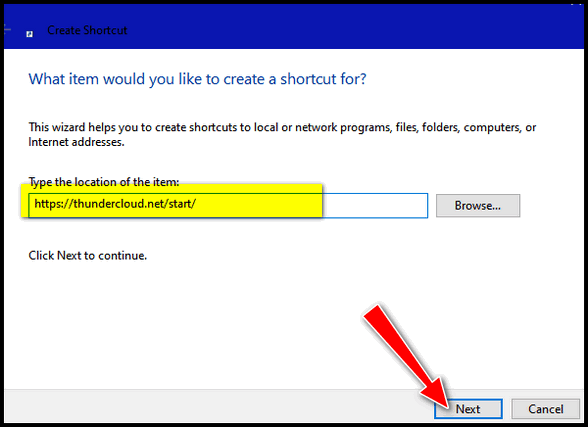
5. type whatever name you want for your shortcut.

Method #3 works with any browser.


great info.The first 2 looks like the quicker way of making shortcuts which I will definitely use from now on.
Thanks for the info. Is Epic another browser, I’ve not heard of it.
Wow, you really hit it out of the park with another great tip, ones I hadn’t read before. These are great ways to create a shortcut, and I’m going to try them all. The only way I knew how to make a shortcut was to right click on the program and click Send To Desktop. I’m really happy you’re making life easier for a whole lot of us!