How to Find Things Faster On Your Windows PC
If you’re searching for something on your computer, especially in a folder, we will show you a faster way to find what you’re looking for.
Press the Windows Key + E to open File Explorer. If File Explorer opens Quick Access (Windows 10) or Home (Windows 11), click “This PC” in the left pane.
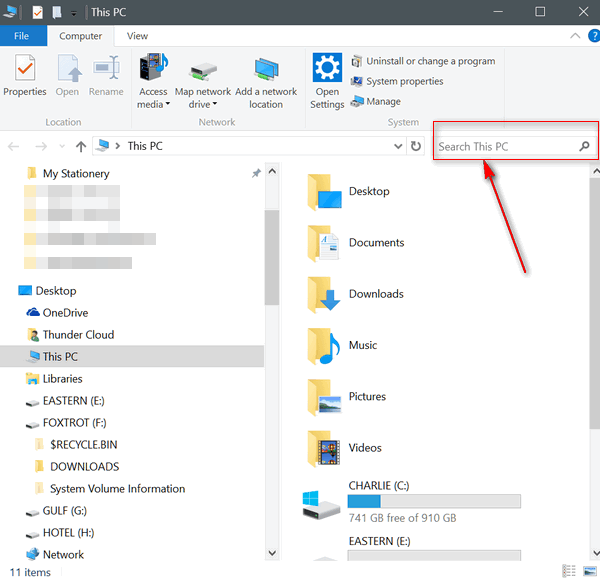
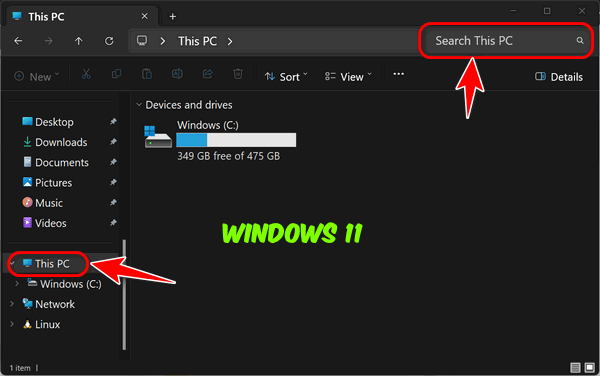
You’ll see a tiny search box at the top that says “Search This PC”. We’ll enlarge it for you so it’s easier to see

Type what you’re looking for in the search box.
Here’s another helpful hint. If you know the folder in which the file you’re looking for is, switch to that folder first by clicking on it, and then search. It’s even faster;
The search box is available for all folders. Here we’re using the Documents folder as an example.
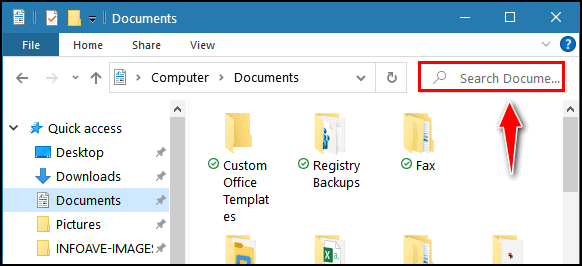
And if you want even faster searching, check out our freeware pick, Everything Search.


There is also a very useful tool called “Everything” which is extremely fast
Which we mentioned in the very last sentence of the article 😉