Search Everything Faster with Everything
As far as I know — or for as long as I can remember, at least — Windows has always had a search feature. It’s not always been particularly good. And it’s certainly not the fastest. In Windows XP and Vista, the Windows search feature was not very good and certainly not very fast. Windows 7 brought some improvements – as did Windows 8x and Windows 10. But Windows search is still not as fast as it should be, not as thorough as it could be, and not as fast Everything search – a free search program for Windows 8.1, and Windows 10 (all versions).
Everything Search
Everything is not new; it’s been around for a long time. It’s from Voidtools. The developer, David Carpenter, is so sure you’ll like Everything search, he is willing to put his name and his email address on the Everything website – and that says a lot about the program and the developer.
We had featured Everything before. But this week we were reminded of Everything by Cloudeight subscriber Dawn who asked us to do everyone a favor by featuring it again.
After Dawn reminded us of Everything, I decided to check it out again. ‘And once again, I found it to be exceptional. It is an amazingly fast and thorough search engine for Windows. It makes it easy to find whatever you’re looking for on your computer.
I did a couple of quick tests. And Everything produced great search results instantly. We looked for all files on my laptop with the “white.mid” in their names in the first test. Everything found, well, everything with “white.mid” in its name in the blink of an eye.
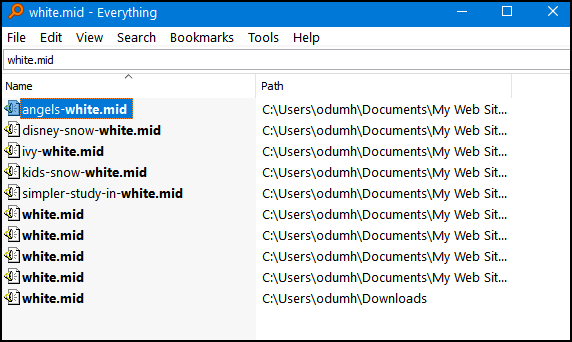
And in another test, I just looked for all PDF files on my laptop. I have PDF files on this old laptop going back to 2013. I have saved quite a few in the last eight years. To find them all, I used the wildcard * (that is *.PDF) to search for all PDF files. In less than 2 seconds it found every PDF file on my laptop – and there are a whole lot of them. The search results can be ordered by name, date, type, etc. Below you can see Everything is showing all PDF files on my laptop by name.
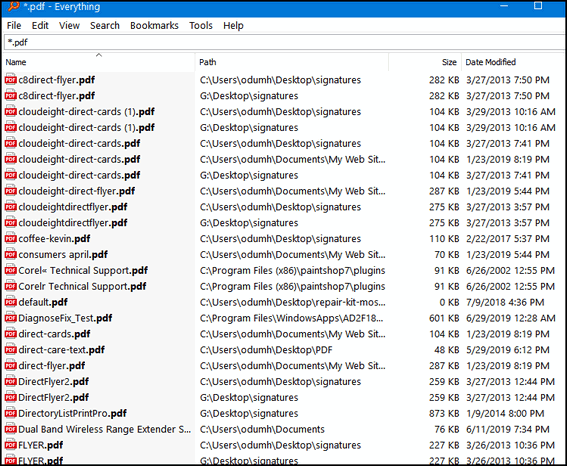
So, with our tests completed successfully, it’s time to bring in David Carpenter, the developer of Everything, to answer your questions:
What is “Everything”?
“Everything” is search engine that locates files and folders by filename instantly for Windows.
Unlike Windows search “Everything” initially displays every file and folder on your computer (hence the name “Everything”).
You type in a search filter to limit what files and folders are displayed.
How long will it take to index my files?
“Everything” only indexes file and folder names and generally takes a few seconds to build its database.
A fresh install of Windows 10 (about 120,000 files) will take about 1 second to index.
1,000,000 files will take about 1 minute.
Does Everything search file contents?
Yes, “Everything” can search file content with the content: search function.
File content is not indexed, searching content is slow.
Does “Everything” hog my system resources?
No, “Everything” uses very little system resources.
A fresh install of Windows 10 (about 120,000 files) will use about 14 MB of ram and less than 9 MB of disk space.
1,000,000 files will use about 75 MB of ram and 45 MB of disk space.
Does “Everything” monitor file system changes?
Yes, “Everything” does monitor file system changes.
Your search windows will reflect changes made to the file system.
Is “Everything” free?
Yes, “Everything” is Freeware.
Please consider donating.
Does “Everything” contain any malware, spyware or adware?
No, “Everything” does not contain any malware, spyware or adware…
If you want to read more about Everything, visit this page.
Everything is available for download as a portable app or with an installer. It’s available in 32-bit and 64-bit versions. You can download Everything from this page.
(If you don’t know if have a 32-bit or 64-bit computer and you’re using Windows 10, type ABOUT in taskbar search. Click on “About your PC” when you see it appear in the search results. Look next to “System type” when the “About your PC” page opens.)
If you’re looking for a faster, better way to find files on your Windows PC, give “Everything” a try. It’s fast, free, and it’s not bundled with anything else, and it contains no malware or badware. And you’ll be happy to know the author does not play whack-a-mole with the download links.
And should you have any questions or problems, David Carpenter puts his name and email address on the Everything website.
Don’t have a Cloudeight SeniorPass? It’s a great deal. Learn more here.
Our Cloudeight SeniorPass is a great deal. You get unlimited support for one full year from the date you first use your SeniorPass. We can help keep your computer running well, fix all kinds of computer problems, clean up malware, and a whole lot more. Our SeniorPass is like having insurance for your computer. And it’s only $99 for an entire year.
To learn more about our SeniorPass, please see this page.



I’ve enjoyed using this “Everything” program for years and am happy to see it recommended. (Chase)
Thanks for showcasing this again. You even mentioned things in searching that I didn’t realize I could do!!
I would be lost without this program. And it’s free!!
I may try it later but i am not sure if it {or anythig else] will ke my old computer run slower.
I have installed a fair amount of items as of late.
ut not sure if it will make my computer to run .I have ibinstalld many iyems and not sure whT ti o.
Everything search is a search engine for your computer. Its purpose is to find things on your computer, not to make it faster or slower.
I always recommend this program.
I have used this program for so long, and without problem, I also would be lost.
OMG, I cannot believe how fast this is.
THANK YOU!!!!
I have used WizFile to search for many years and find it very fast and efficient.
And thank you for your tip.