How to Delay Windows 11 Updates
If you have a pending Windows 11 Update that requires a restart, you can delay the restart – and therefore the update – for up to six days. If you are reading about problems with an upcoming update, you may want to delay the restart and therefore the update, giving Microsoft some time to fix the buggy update.
You can delay the update several times. The maximum number of days you can delay the update is 35. Keep in mind, this does not prevent the update from installing if you manually restart your computer. It just delays the automatic restart.
Remember: By scheduling the update restart, you are delaying the installation of the update.
When you have a Windows 11 Update pending, you’ll see an icon in the Notification area of the taskbar (the part of the taskbar nearest the clock),

Right-click on the Restart icon and you’ll see a list of days to choose from to schedule the restart. You’ll also be able to select a time.
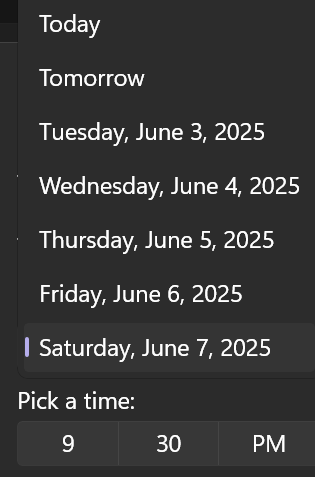
Once you’ve selected a date and time, you’ll see this:
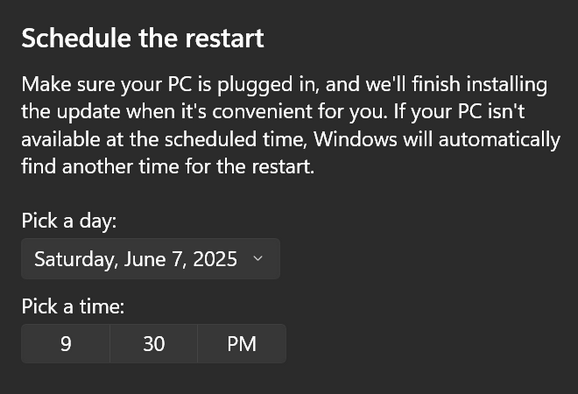
Now, when you open Settings > Windows Update, you’ll see this:
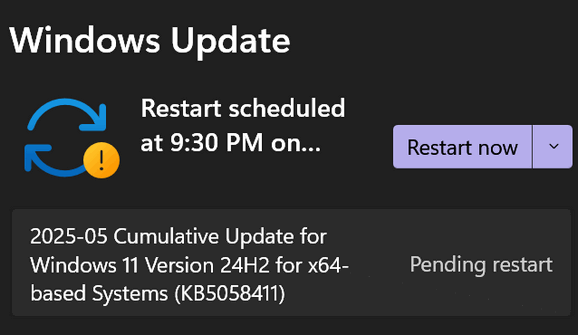
And while you’re in the Windows Update dialog, click on Advanced options for more control over Windows updates.
By scheduling the update restart, you can delay a problematic (or any) Windows update for up to 35 days.

