Saturday Bonus Questions and Answers – 071925
It’s Saturday and time for another edition of our Saturday Bonus Questions & Answers
Sometimes, the best tips and tricks are hidden in the published questions and answers. We rarely post questions and answers on this website. Today, we’re featuring some of the questions and answers from past issues of our InfoAve Weekly newsletters.
These questions & answers were selected at random from past InfoAve Weekly newsletters.

Donate today and help us keep on helping you!
Saturday Bonus Questions and Answers – 071925
Yvonne wants to know why she has so many Chrome processes running
I noticed that I have an excess of (11) Chrome.exe 32 processes open in Task Manager. Chrome is my default browser. Do I need all of these? They are using more than a bit of memory. I took a screenshot but I don’t see a way to include it in this form. I haven’t a clue as to what I can “stop” or “end” without screwing up things. My favorite motto is: “Thou shalt not screw up my computer.” Thanks!
Our answer
Hi Yvonne. Back in the old days, and still, with some older browsers, the browser opened all pages/tabs in the same process. While this sure looked good in Task Manager, if/when the browser crashed, all the pages/tabs that were open, and all your extensions, all crashed together.
Chrome opens each tab/page in a separate process – and it also opens active extensions in separate processes. While this makes it look like you have many Chrome browsers open in Task Manager, it’s only Chrome showing each tab/page and active extension as a separate process.
If you close a Chrome process, you’ll end up closing a tab/page or extension.
I hope this helps explain why you have so many Chrome processes showing in Task Manager.
Phyllis wants to know what we think of Nord VPN
I can’t tell you how much I appreciate your willingness to dig in and get it done. I will be a staunch supporter of both of you as you continue to help so many of us. I will also be more careful and not get into trouble, if possible! Phyllis
Our answer
Hi Phyllis. Thanks so much for your kind words!
Nord VPN makes so many false claims in their TV commercials that I wouldn’t know where to begin. I’ll make it simple. A VPN does not protect you from spam, malware, identity theft, hackers, or anything else. A VPN is like a proxy that routes your Internet traffic through a VPN server. With a VPN provider, you can choose to appear to be from Eastern Europe, Japan, China, the USA, Europe, South America, or some other place in Canada than you are.
But it’s not true that a VPN prevents you from having your identity stolen, protects you from malware, or keeps hackers away – it merely hides your IP address. Most people have their identities stolen by falling for fake emails and counterfeit websites. Most people get malware by downloading bundled software where the program they want is bundled with stuff they don’t. VPNs cannot protect you from being tricked.
Please read this Cloudeight article for more information about VPNs.
Save your money, Kelly. Don’t believe much of what you read or hear about VPNs.
Paul wants to know why his start menu looks different than ours
I love your newsletters and read them both as soon as I get them. But I have a problem. Whenever you have a tip about the start menu, you show screenshots of a Windows 10 start menu with programs on it. When I open my Windows 10 start menu, all I see are tiles. What am I doing wrong?
Our answer
Hi Paul. Thanks! I’m guessing you’re not using a tablet. If you are then you won’t get the Desktop/Laptop Start menu we show in our article. If you’re using a desktop/laptop, make sure you don’t have Tablet mode turned on. Do this:
Right-click the Start button.
Click “Settings.”
Click “System”
In the “System” settings window, click “Tablet mode” in the menu on the left.
Make sure that the Tablet mode is not turned on. Your settings should look like the settings shown in the screenshot below.
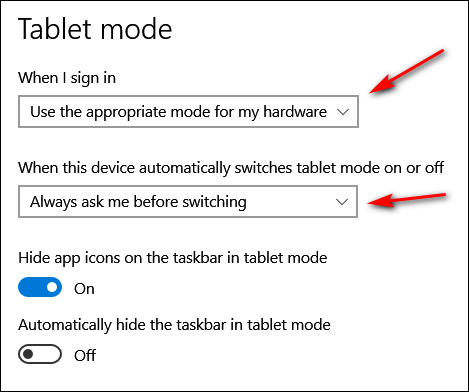
Once you’ve checked on Tablet mode, let’s check to make sure you don’t have your Start menu set up as full-screen. If you do, you’ll see no apps/programs – all you’ll see are tiles sprawling across your desktop. Let’s check this.
1. Right-click the taskbar.
2. Click “Taskbar settings”.
3. When the “Taskbar settings” window opens click “Start” (in the menu on the left.
4. In the Start menu settings window make sure “Show more tiles on Start” is off – and more importantly, make sure “Use Start full screen” is turned off.
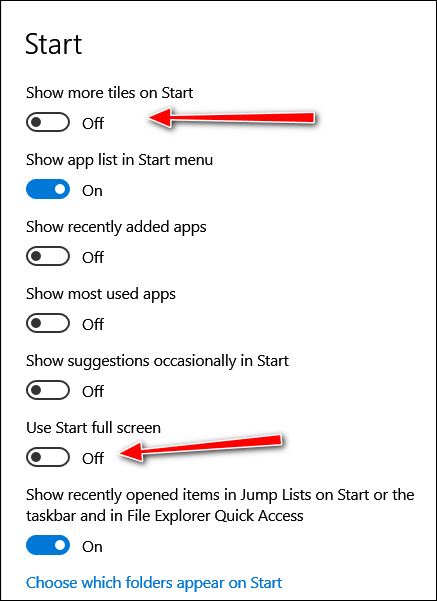
We hope this helps you, Paul.
——
Paul wrote back: “Thanks so much! You nailed it. I had my start menu set to full screen. I have no idea how that happened, but thanks to you, it’s set up right now. Keep up the great work. Paul.”
We’ve helped hundreds of you with your computers since we started our Cloudeight Direct Computer Care Service! If you’re having computer problems, we CAN help you!
Get more information about Cloudeight Direct Computer Care and or get your repair keys here.
Clint is having big problems with his PC
I’m pretty sure I am developing a hardware problem and will probably have to replace the desktop since it is too old to convert to Windows 11. I was gone from home for two weeks and it took over two hours to get updated and booted. It’s always been fast and I keep it clean and well-maintained (which you tell me every time you have worked on it). When I hit the start button, it shows starting but it never gets far enough to take the monitor out of sleep mode. I just push the power button and stop the PC. sometimes I have to go through this sequence dozens of times until it finally gets far enough to start the monitor. Then it will go on through the boot process but very slowly.
I know you don’t address hardware problems but I thought I would just share with you what is going on. The reason I am writing is for help in getting set up for changing to another desktop. I’m not sure I have my backups set up right. You have recommended several times in the past to use file history for backup to an external drive. I have a 2T Seagate external drive and I think I would be well advised to format that and establish a fresh backup in preparation for another desktop pc. You have covered this several times in the newsletter but I can’t seem to find how to search for those instructions. I have at least two sessions of remote from you if I need to have you work on this issue but if you think I can accomplish this with just coaching from you, I can give it my all. I haven’t purchased another PC yet but will probably do it soon as this super slow PC is driving me nuts! Clint
Our answer
Hi Clint. First, Windows 10 will be fully supported by Microsoft until October 25, 2025… so you have just over three full years to use Windows 10 so there is no urgent reason to buy a Windows 11 computer. If your desktop were my computer, I would do a Windows 10 reset and choose the option to keep all my files. This type of Reset saves your files, wipes out Windows and all your programs, reinstalls a fresh copy of Windows – and puts all your files back on your PC. Then all you have to do is reinstall the programs you want. Windows makes this easier by leaving a list of programs that were removed on your desktop after the Reset. To learn more see this page.
And since you pointed out we never have published a tutorial on formatting a drive, we just wrote one. See our article on formatting a drive here. And our article on File History backups is here.
We hope this helps you, Clint.
Maria asks about Microsoft OneDrive backups
How can I check where my backups are being stored? I have an external hard drive, but I also have Microsoft 365 and 1 TB of space. I would prefer my backups to be stored in the cloud since external drives sometimes fail.
Our answer
Hi Maria. The cloud backup you’re referring to is called OneDrive. If you’re using it you’ll see a cloud icon in the taskbar on the right side near the clock. You can see what it looks like in the screenshot below.
![]()
To see your backups, click on that icon and then click “View Online” in the window that appears.
If you’re not using OneDrive to back up your computer, type OneDrive in the taskbar search and press Enter when OneDrive (app) appears in the search results. If you’re not already backing up using OneDrive, you’ll be asked to log in with your Microsoft account info (the same info you use to log in to Microsoft 365). Once you do that you can set up your backup. OneDrive is customizable, but just using it with its default settings backs up your files and folders (Documents, Pictures, Music, Desktop, Videos, etc.). So you don’t have to change any settings to start and maintain a good backup using OneDrive.
We hope this helps you, Maria.
Lee wants to know why links don’t open up with his email program anymore
I used to use Outlook 2010 and when I clicked on an email link on a website it automatically opened a new Outlook email for me to complete. However since I had to stop using Outlook as Sky Mail won’t accept it anymore, can you please tell me how to link my new email client, say Gmail, so that a website email link will open a Gmail new email? At the moment it still opens Outlook. Thanks for all the help this past year and all your great advice and tips.
Our answer
Hi Lee. Thank you! The program that opens email links is not determined by your email service; it is determined by your Windows 10 settings.
Type DEFAULT APPS in the taskbar search and press Enter
In “Default apps” click on “Mail”
Select “Google Chrome”.
Close Settings
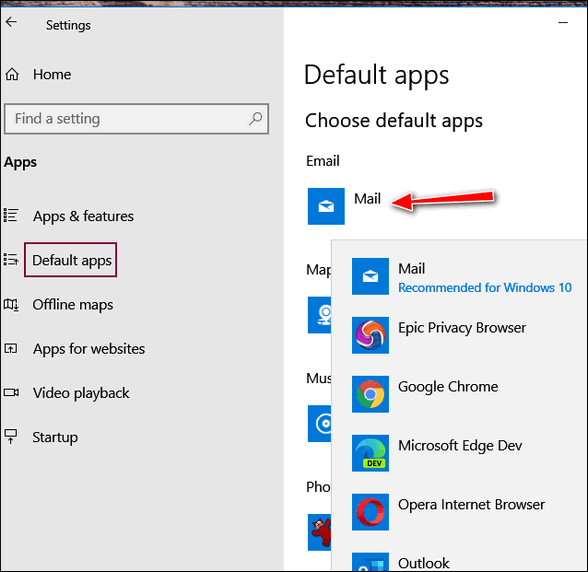
Now open Chrome and click on the 3 vertical dots in the top right corner.
Click on Settings.
When Chrome Settings opens, click on Privacy and security.
Click on Site Settings, then click on the right arrow >
Scroll down to Additional permissions and expand that section by clicking the down arrow.
Next to ” Protocol handlers”, click on the right arrow >
At the top make sure the circle next to “Sites can ask to handle protocols” is selected.
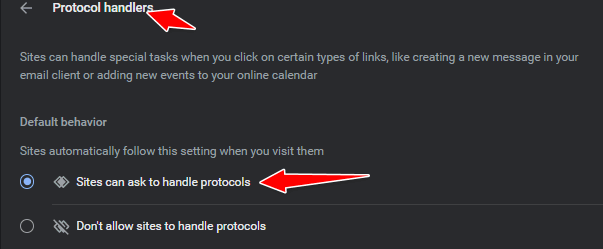
Open Chrome and go to www.gmail.com. In the address bar next to the star, you’ll see an icon that looks like 2 overlapping diamonds. Click that icon. Under “Allow mail.google.com to open all email links?” tick “Allow”, then click “Done”.
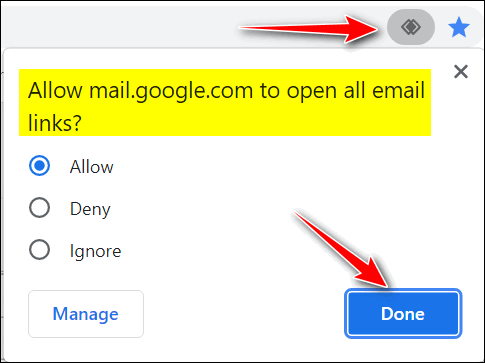
That’s it. From now on your email links should open in Gmail.
We hope this helps you, Lee.

Now available: Reg Organizer 9.40
If you purchased or renewed Reg Organizer through Cloudeight within the last 12 months, you’re entitled to a free version upgrade to Reg Organizer 9.40. It works great with Windows 10 and Windows 11!
Save $14 on Reg Organizer right now!
Reg Organizer – A Swiss Army Knife of Windows Tools – Works Great on Windows 10 and 11!
Judy wants to know if this program will speed up her Internet connection
Recently, I did a speed test on my laptop using speedtest.org. Anyway, my download was 5.17 Mbps and the upload was .51 Mbps. Not very good but much better than dial-up. The site pointed out a file to download called SG TCPOptimizer 4, which is supposed to provide an intuitive interface for tuning and optimizing the Internet connection. I wonder if you know of it and if it can make a difference. I don’t want to put it on my computer for fear it is Spyware. I value your opinion. Thanks for your time. Judy L.
Our answer
Hi Judy. It won’t hurt your computer to try it. And it’s free. And it may increase your speed but only nominally (maybe a few tenths of Mb). Read this honest review here. But whether you have 5.17 Mbps or 5.5 Mbps, you’re not going to notice a difference. The only way you’re going to get noticeably faster speeds is by using an ISP that can provide it, or paying extra if your ISP offers a “tiered” service.
It is not spyware, but I think is more of a psychological fix than one that will make a real difference.
Jean wants to print a contact sheet of all the files in a folder
I have 190 photos in a folder and want to print them off on a contact sheet as thumbnails. When I click on one photo and want to highlight the rest and press CTRL+A, the highlight on the first photo disappears. Do I have to highlight all the photos individually, if so, how do I do this? If pressing CTRL+A should highlight all the photos, why am I not achieving this? I would add that this is the first I have ever tried anything like this, so consider myself a ‘dummie’. Thanks for any help you can give.
Our answer
Hi Jean. First, select the first photo in the folder. After the first folder is selected, leave it selected, and then use CTRL+A to select all the rest. The first photo will remain selected, and all the remaining photos will be selected as well.
It works well – I just tried it.
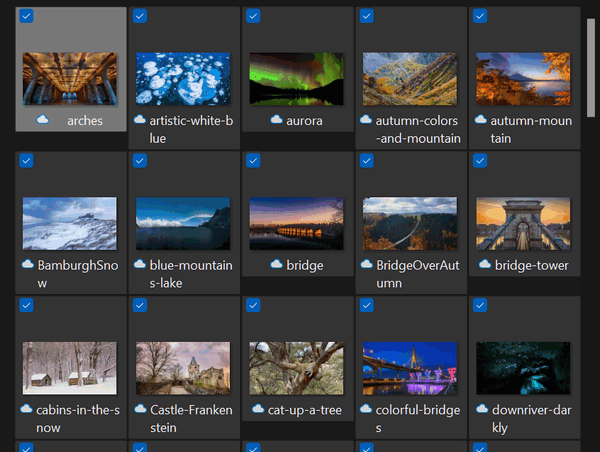
We hope this helps you, Jean.
Brian says he wants to renew Restoro, but Emsisoft keeps telling him it’s no good
Last year, I purchased Restoro, and it’s due for renewal soon. My malware program, Emsisoft, keeps informing me it has a bad reputation. Can you help, please?
Our answer
Hi Brian. Be thankful for Emsisoft. Restoro is one of the many “one-click wonder” scams on the web. No program can fix serious Windows problems with a click. If such a program existed, Microsoft would buy up the rights to it and include it with Windows. Restoro is a scam and a waste of money. Not only is it a scam and worthless, but it can also cause serious problems with your Windows computer. Read even more about Restoro here.
THANK YOU FOR HELPING US!
When you support us with a small gift, you help us continue our mission to keep you informed, separate the truth from the hyperbole, and help you stay safer online. Plus, our computer tips make your computer easier to use.
Did you know that we provide support to thousands of people? Every week we help dozens of people via email at no charge. The questions and answers you see in our newsletters are from the email answers and help we provide to everyone free of charge.
Thanks to your gifts, we do more than provide this free newsletter. We help you recognize online threats, fight for your online privacy, help you navigate the Web safely, provide suggestions for safe, free software and websites, and help you get more out of your PC.
Please help us keep up the good fight with a small gift.
Would you be interested in making an automatic monthly gift? Visit this page. Please help us continue to help you… and help us keep you safe on the Web.
Sandy has some questions about Gmail
When I reply to a message in my Inbox in my Gmail account, the message disappears and is gone. Where does it go? Is there a setting I can change so it stays in my Inbox after I reply? Also, is there an easy way to move a message from Promotions to the Inbox and keep it going to the Inbox instead of Promotions? Gmail is not my main email, but I use it regularly, and it drives me crazy. I’m so used to Outlook on my computer (not online). We need a how-to book on Gmail. I always seem to have trouble working through it. I guess I don’t take a lot of time with it. Sandy
Our answer
Hi Sandy. Every mail you reply to is saved in the Sent folder as well as in the All Mail folder. I am not sure why you’d want to do this as you always have 2 copies of every mail you reply to (in Sent and All Mail) but if you don’t want emails to be removed from your inbox when you reply to them, do this…
Disable the “Send and Archive” button. By default, when you reply to an email in Gmail, the message is automatically archived and removed from your inbox. To disable this, follow these steps:
Click the gear icon near the top-right corner to open Settings.
Click “See all settings”.
In the General tab find the “Send and Archive” section.
Select Hide “Send & Archive” button in reply.
Click “Save Changes”
Now, when replying to messages, you will click using the button that says “Send” instead of “Send & Archive”.
In some cases, you might need to make one more change, in Settings:>All Settings
Click on “Inbox” at the top,
Choose “Default” from the dropdown instead of “Unread first”.
Click “Save changes”.
We hope this helps you, Sandy.
Candace wants to wipe out her backup files and start over
Hi there! I used an external hard drive to back up my files, etc. while using OneDrive. I have since uninstalled OneDrive and would like to delete all the files in the drive and start fresh without any OneDrive files being copied. I currently have File History turned off. What steps need to be taken to run File History on a clean external hard drive? Thanks much. Candace
Our answer
Hi Candace. OneDrive files are stored in the cloud (on a web server) not on an external drive so I’m confused a little bit.
If you want to wipe everything off your external drive, open File Explorer, and find your external drive under “This PC”. Right-click on the external drive and choose Format. It will default to “Quick Format,” which is fine for this operation. You’ll get a warning that all files on the drive will be erased…just click OK. It will take a few minutes for the formatting to complete. Once it’s done, your external hard drive will be empty and ready for use.
In Windows 11, to set up File History, make sure your external drive is connected to your PC. Type FILE HISTORY in the taskbar search and press “Enter” when you see “File History app” appear. Once File History opens it should automatically detect your drive. The default settings should be fine unless you have a reason to change them.
We hope this helps you, Candace. If you need any more help, just let us know.
Jean has 2 questions…
I have 2 questions. Whenever I right-click on a photo, document, or other file, it defaults to Outlook. I do not like Outlook. I can’t do what I want to do. Once upon a time, Outlook was not in the picture. Why have things changed, and how can I put things back to the time before Outlook took over?
Would you clarify Google TakeOut, please? Thanks for your assistance. Jean.
We hope this helps you, Jean.
Don’t need any of our products or services right now?

Please help us to keep on helping you!
When you support us with a small gift, you help us continue our mission to keep you informed, separate the truth from the hyperbole, and help you stay safer online. Plus, our computer tips make your computer easier to use.
Did you know that we provide support to thousands of people? Every week we help dozens of people via email at no charge. The questions and answers you see in our newsletters are from the email answers and help we provide to everyone free of charge.
Thanks to your gifts, we do a lot more than provide this free newsletter. We help you recognize online threats, fight for your online privacy, provide the knowledge you need to navigate the Web safely, provide suggestions for safe, free software and websites, and help you get more out of your PC.
Please Help us keep up the good fight with a small gift.
Are you interested in making an automatic monthly gift?
Visit this page. Help us keep helping you… and help you stay safe on the Web.


