A Short Guide to the Function Keys
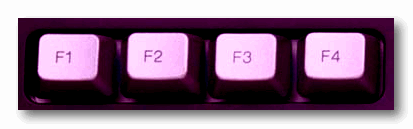
Above: The Function Keys
They’re called Function keys — most of us just call them the “F” keys. They’re usually at the top of your keyboard, and for the most part, they go unused…and unnoticed. That’s too bad because they can be very useful. Here are some functions we think are useful that can be done with a tap on a “Function” key.
F1 FOR HELP
The F1 key when using a program will open its help file.
F2 TO RENAME
Select and highlight a file or folder and press F2 key to quickly rename that file or folder. You can also use the F2 keyboard shortcut to rename multiple files in batch mode. Just select multiple files using your mouse and press F2 to rename the selected files.
F3 TO SEARCH
F3 will launch a search bar when using a web browser like Internet Explorer, Google Chrome, Firefox, etc.
F4 TO SELECT ADDRESS BAR IN EXPLORER
Pressing the F4 key toggles and highlights the address bar of Windows Explorer (File Explorer) when Windows Explorer (File Explorer) is open.
F5 IS REFRESHING
Quickly refresh to view updated contents of a folder or items on the Windows desktop by pressing F5 key. F5 will also refresh a Web page while using your favorite Web browser.
F6 MAKES YOUR CURSOR JUMP TO YOUR BROWSER’S ADDRESS
No matter where your cursor is if you have a browser open(Chrome, Firefox, Edge) if you tap the F6 Key, your cursor will jump right to the address bar.
F7, F8, F9 KEYS ARE USEFUL IN MICROSOFT WORD, MS OUTLOOK AND MORE
The F7 key is used for spelling and grammar checking a document in Microsoft Word, Outlook, etc.
F8 is used to boot into Safe Mode in Windows 7.
F9 can be used to refresh a document in MS Word and/or send and receive mail in MS Outlook
F10 ACTIVATES THE MENU BAR OF AN OPEN APPLICATION
In Microsoft Windows, F10 activates the menu bar of an open application.
F11 TO GO FULL SCREEN
To view more of a Web page without the clutter of menu bars, toolbars, etc., press the F11 while visiting a Web site. To go back to your normal browser window, just press the F11 key again.
F12 OPENS THE “SAVE AS” DIALOG IN MICROSOFT WORD
F12 opens the “Save as” window in Microsoft Word.


Thank you! Now to try to remember some of those.
so useful – don’t know why we don’t use them more!
Thank you so much for this. I have printed it out and am going to try them out for sure.