A Windows 10 Menu You Probably Never Knew You Had
No matter how much you think you know about Windows, we’re always finding something new. Well, maybe not new, just different. The Accessories menu is on Windows XP, Windows Vista, Windows 7, Windows 8, Windows 8.1, and Windows 10. Back in the days of XP, Vista, and even in Windows 7, Accessories was listed under “A” alphabetically, but in Windows 10, it’s listed under Windows Accessories and therefore it’s listed under the “W” section of the Start menu. So while it used to be near the top and easy to find, now it’s near the bottom of the start menu. All you have to do to get to Windows Accessories, is click the Windows 10 Start button, click “All apps” and then scroll down to the Ws and find Windows Accessories.
Well, here, take a look:
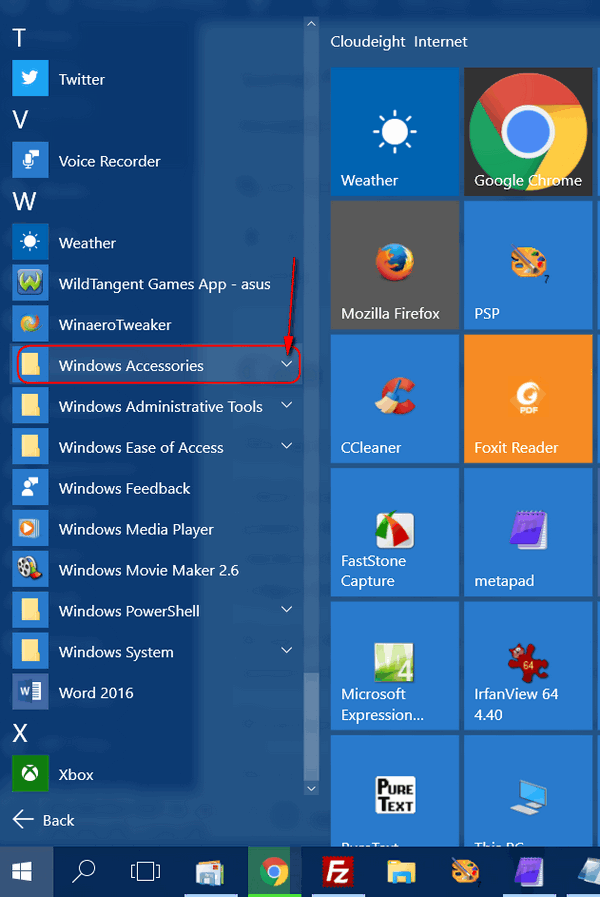
Hidden in the Windows Accessories menu is a bunch of useful stuff. Sorry for that technical language 🙂 . When you click the down-arrow next to Windows Accessories (see above) you’ll see a menu open (below):
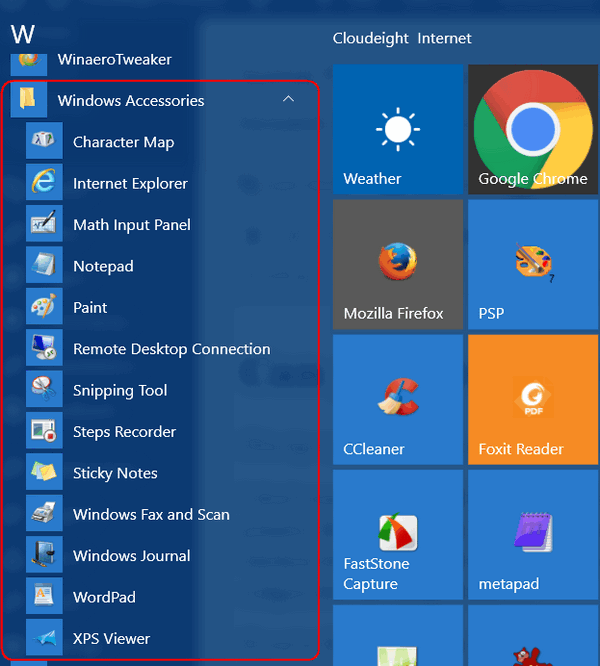
As you can see (above) a lot of useful Windows programs are hiding in the Window Accessories menu – things like Character Map (which helps you make stuff like æ Ø ß ¿ – characters not available on your keyboard – well at least not on mine. You’ll find WordPad, Notepad, Sticky Notes, Snipping Tool, Internet Explorer and more.
And if anything in the Accessories menu is something you’ll use often, you can make a shortcut to on on the Start menu or Taskbar. All you have to do is right-click the item you want to put on your Start menu or Taskbar and choose “Pin to Start” or “More” and then “Pin to taskbar” (see below):
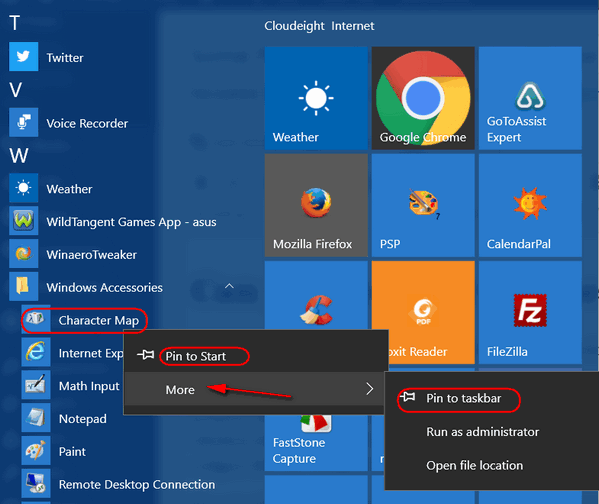
And now you know how much great stuff is hidden in the almost hidden Windows Accessories menu in Windows 10.
Thanks to EB for the idea for this tip.


Wow! Just discovered the Steps Recorder. I was afraid it was like on my smart phone but no. It records the steps you have taken to solve a problem on your computer. BIG DIFFERENCE!
Thanks again EB (& TC) for all you help and advice.
Hi guys,
this is great. I have just bought a new HP lap top and had no idea how to get to all the programmes. Big hugs to you and EB.