If you’ve used the Run Command dialog more than once or twice – you’ve probably noticed on Vista and Windows 7, more often than not, when you try to make a change or alter a setting using it, you’ll get a message that you don’t have Administrator privileges – or you don’t have permission to make the changes. That might seem odd since you’re the one running your computer – but it’s another way that Windows prevents malicious software from making changes to essential Windows settings. But it’s aggravating when you try to make a change and can’t. So you have to start all over and run a command prompt with Administrator privileges – more commonly known as an Elevated Command Prompt.
We’re going to show you how to add a Run Command to your start menu and configure it in such a way that you will have elevated privileges whenever you use it and avoid all those UAC warnings and prompts. This saves you time and keeps you from being annoyed by UAC. Best of all, it’s easy to do.
Here’s how you do it:
Click Start and type CMD in the Search box. This should produce one result: the shortcut to the Windows Command Processor, CMD, which should appear at the very top of the start menu.
When it appears, Right-click on the CMD shortcut and choose “Pin to Start Menu”.
Click Start again, now right-click the Command Prompt shortcut you just added and choose “Properties”.
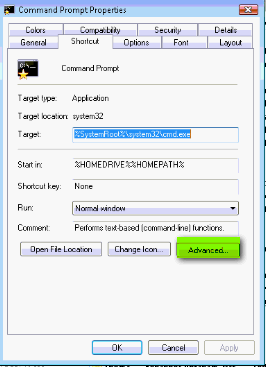
Click the Advanced button and click to select the “Run as administrator” checkbox.
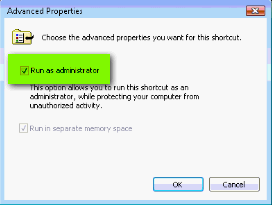
Click OK to save your changes.
Windows 7 users can also add the Run Command to the Taskbar. If you choose this option, you’ll have to right-click on the icon and choose “Run as Administrator” each time you use it.


I tried this 3 times and did not come up with the same shortcut box you show and when I click on the advance button there is no run as administrator box to check. I am running Vista Home with all the latest updates.Helppppp
I got it to work after the third try. After pinning CMD.exe to start menu, click Properties, then click the Advanced tab under the ‘Shortcut’ tab and choose ‘Run as Administrator.’