Richard doesn’t get Windows 7 Libraries
Hi you two. I’ve been using Windows 7 for 3 months — and I wish I could go back to my old Windows XP machine, but it finally died. I am having a hard time getting around in Windows 7. One of the things I don’t understand is Libraries. I’ve seen some articles on libraries but I don’t understand why I’d need them. I’m hoping you guys can shed some light on this for me. Thanks for all you do! Richard.
Our Answer
Thanks, Richard. Libraries make accessing your favorite folder (or folders) faster. Any folder you add to your Libraries becomes what we call a magic folder. Why? Let us explain. Let’s say you have a folder called My Favorite Software. And let’s say you store all your installation files in that folder. Did you know you can add that folder to your Library without affecting the original folder? What we mean by that is that the original folder “My Favorite Software” stays where it is, but it shows up as a library in your Libraries folder. What makes it magic is that anytime you add a file or delete a file from your original “My Favorite Software” folder, it will automatically be added to or deleted from your new Library called “My Favorite Software”. That’s why we call it a magic folder. You can also add additional folders to your new Library or you can add as many new Libraries as you like. Then whenever you “Computer” in the start menu, you new Library folder or Library folders show up under the heading Libraries.
Here we’ll show you how easy it is to add a Library.
1. Right click “Libraries” and choose “New” “Library”.
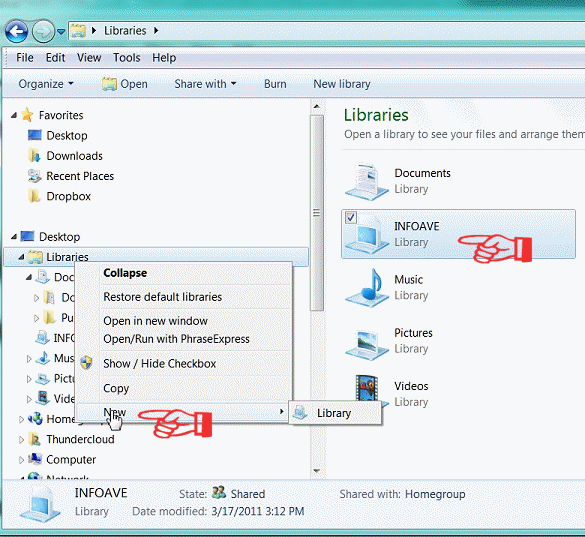
2. Name your new Library.
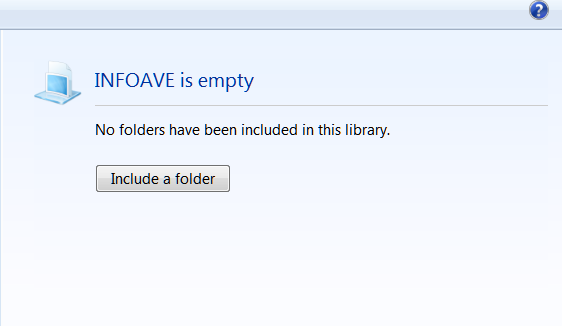
3. After you’ve named your new Library (we called ours “INFOAVE”), click on the “Include a folder” button (above) and browse to the folder you want to included in your new Library. Keep in mind that nothing is changed in the original folder or moved from your original folder. Your Library folder is a mirror image of the folder you add to it. Anything you add to or delete from your new Library folder is added to or deleted from your original folder. Likewise anything you add to or delete from your original folder is added to or deleted from your new Library folder.
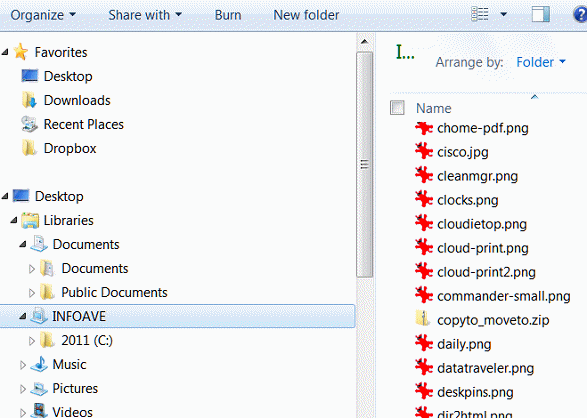
We’ve added a folder we often used which contains the images you see in this newsletter. As you can see in the screen shot above. Below, you can see how the new library “InfoAve” appears in the Libraries list,
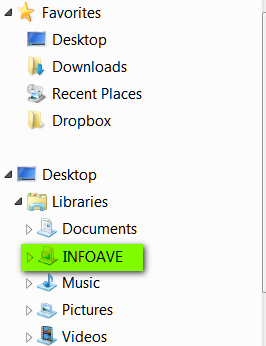
So there you have it – how to create your own Library on Windows 7. It a great way to keep the folders you use most right at your fingertips. It’s magic we tells ya!
We hope this helps you, Richard.


Your article was very interesting and helpful.
It proved beyond any doubt what a confusing redundant waste of resources the ‘Library’ concept is.
I had planned on wiping Windows 7 from the hard drive on the last computer I built for my wife and installing XP. Now I have decided that this is a proper course!! I am tired of wasting the few remaining years of my life helping her find things in this useless confusing phantom system.
It makes me think of the ‘New math’ fad. WHY ???
This may sound really good in theory — but in practice Windows XP is going to become more and more outdated. Saying you’re going to wipe Windows 7 because it has libraries (which are very useful if you get the concept) is like saying you’re going to junk a new car because it has built-in GPS and a back-up camera. There is nothing so sure as change. There is nothing in Windows 7 that forces you to use libraries. The reason they are there is so you don’t have to go rooting through folders to find what you want. After working on several older XP computers this week, I was very happy to get back to Windows 7 where you can find any program by simply typing its name in the start menu.
I am not a fan of Windows 8 because it was horribly designed for those using a mouse and keyboard. But the update coming in August (codenamed Windows Blue) will add a familiar start button and give the user a choice between using Windows 8 on non-touchscreen laptop / desktop or primarily on a tablet or other touchscreen computer – which is what Microsoft should have done in the first place. Microsoft’s attempt at one-size-fits-all ended up like all such ventures – not well received. At least they’re going to make the changes that should have been made before Windows 8 came out. The huge tiles (even when made smaller) are just not convenient for mouse and keyboard users — though EB thinks it’s great. I keep my desktop clean and Microsoft wants to fill the start screen with tiles — some of them “live”– which drives me out of my mind.
I don’t like everything Microsoft does, but Windows 7 is a vastly superior operating system compared to Windows XP. And tossing 7 because it has libraries doesn’t really make sense; you don’t have to use the Libraries if you don’t want to.
Excellent reply, infoave! I’m with you 100%. I loved XP and hated Vista. But if you give it a chance and have a little patience, I think you’ll find that Windows 7 is every bit as good as XP — and even better. Ignore the new features if you don’t like them or don’t want to learn them, but at least give them a try. Transitioning to the “core” Windows 7 OS should be a piece of cake for anyone familiar with XP.
I’m with Richard. XP was far easier to manage. I hate Libraries, and now PhotoBucket has them as well.
I just ignore the library feature and organize my folders and files just like I used to in old faithful XP. It seems a bit redundant to use libraries if you organize your folders and files sensibly. Libraries is only as good as the operator – you have to actually put the file into the library – it doesn’t go there automatically unless you direct the system to put it there. Remember the old adage – GIGO- garbage in, garbage out – it’s your system to use as you want and finding your files is dependent on how well you organize them.
I agree with the previous comments. The Libraries are a waste and I do not use them. I organize my folders and files just like I used to in my old faithful XP (may she rest in peace). There is nothing “magical” about the Libraries except that someone finds them useful! I hate it when a company decides for me that I need, and/or will love, a new way of doing something, when the old way is not broken! All they do is give is a “New and Ruined” produce.
Many find Libraries very useful — EB and I for example. It puts all your favorite folders at your fingertips no matter what you’re doing on your computer. As far as XP goes, it’s outdated. Try finding a program on XP that’s not listed, for some reason, on your start menu. You have to open Computer, open C:\ drive, open Program Files and look through that directory for the program. In Windows 7 just type the name of the program in the start menu and there it is. Everyone likes to pick on the new features and many wish the world would never change — but change is inevitable. Microsoft never said you had to libraries at all — they’re there if you want to use them. We both find them extremely useful and are great time-savers.
Thanks for explaining this again. I know you did it at some time in the past and it is probably on the e-book, but I love it when you bring it right to my feet! I can see how sensible it is to put stuff I use daily in a library and not put a link on the desktop. My desktop is cluttered with links because I didn’t want to go searching through folders to find the program or file I wanted to work on. Now I can put a folder in and make a library for my frequently used programs and clean up my desktop. Thank you, Clutter Buster!
This is the first I have heard concerning Windows Blue returning the start button and menu we all know and love. I will believe it when I see it, since when does Microsoft respond to customer complaints after trying to fix something that isn’t broken?
Afraid I am with the majority, I hate the libraries in 7. I realise it was through my lack of understanding, but my folders are in a terrible mess. I have sub-folders in sub-folders. One day when I have a week to spare, I will try and organise them properly!!!
I love win 7, but their are a few things I miss. When in my documents I miss the “copy and move to”. Sometimes I want to move or copy a file to another location.
https://thundercloud.net/infoave/new/five-quick-windows-tips-2/