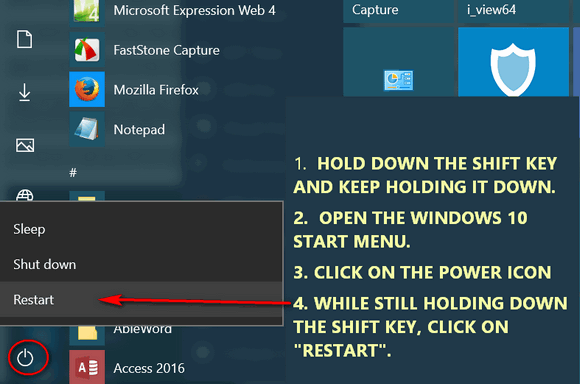Another Way to Access the Advanced Boot Options Menu in Windows 10
This tip is for Windows 10 — all versions.
Creating a desktop shortcut to restart to the Advanced Boot Options Menu is a one-click way to get there. However, what if you’re lazy or skipped our wonderful tutorial on creating a desktop shortcut to restart to the Advanced Boot Options menu? Eh? What will do if things go south and you failed to create the shortcut on your desktop. Well, luckily for you there’s another easy way to access the Advanced Boot Options menu when you restart.
Behold!
1. Hold down your Shift key and click on the Start button.
2. Do not release the Shift key and click on Power in the start menu.
3. While still holding down the Shift key, click on Restart.
4. Your computer will restart to the Advanced Boot Options menu. If you want to try it out, go ahead. One of the options on the Advanced Boot Options menu is “Continue — Exit and continue to Windows 10” which boots you back into Windows normally.
Take a look at the graphic below for a bird’s eye view.